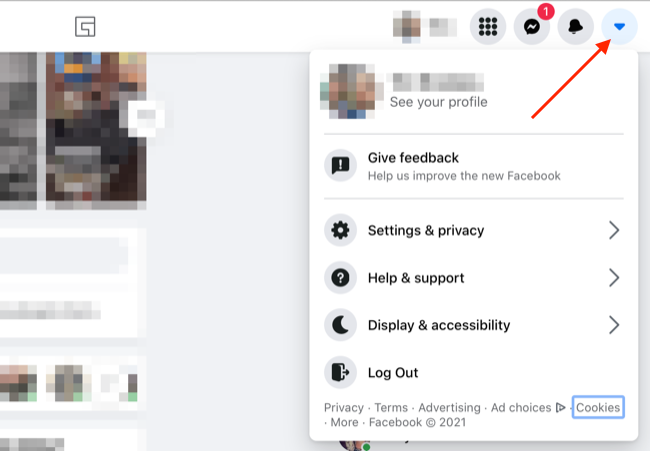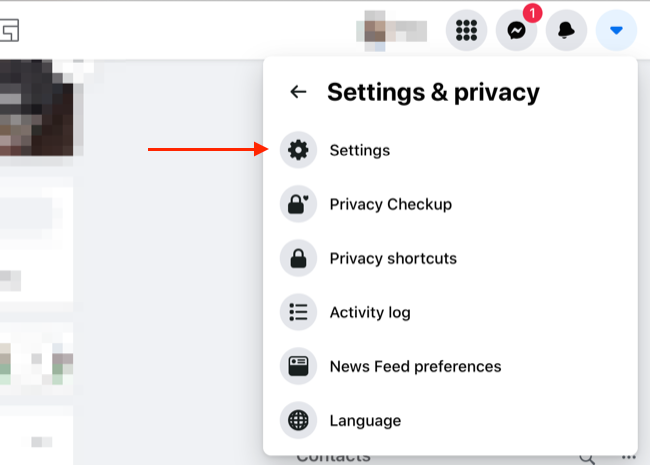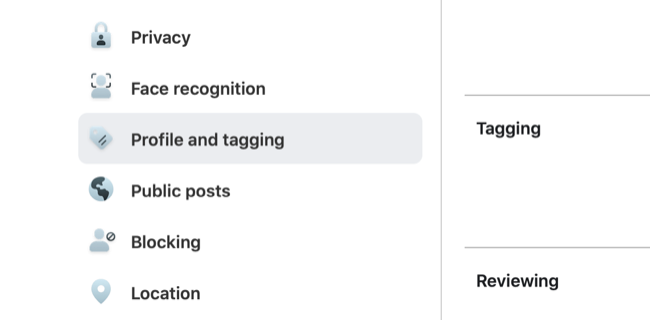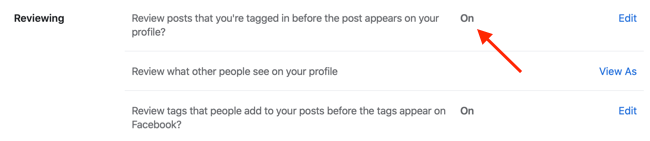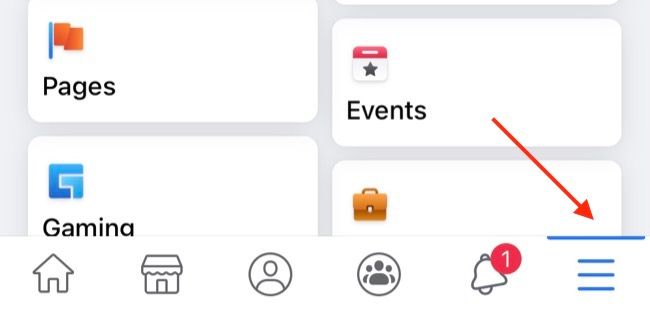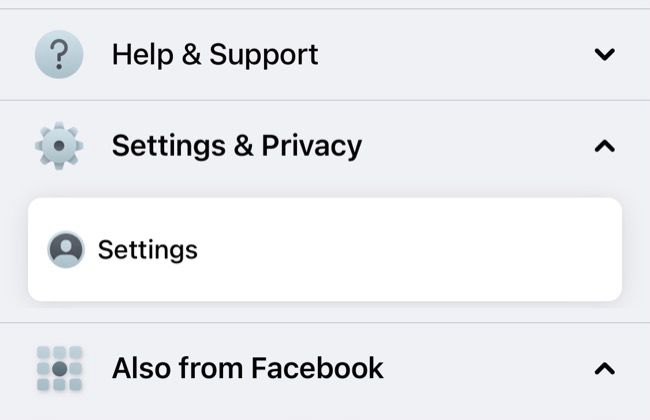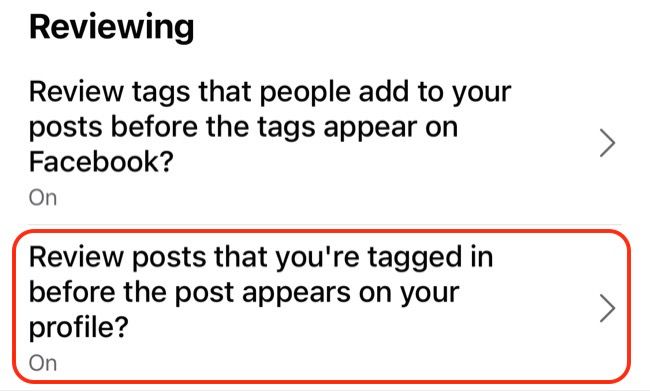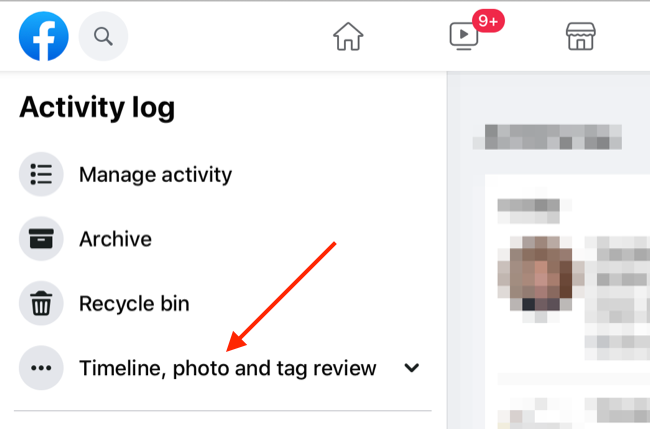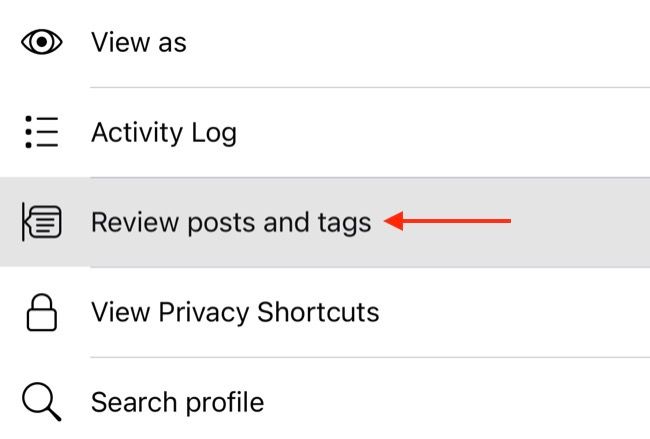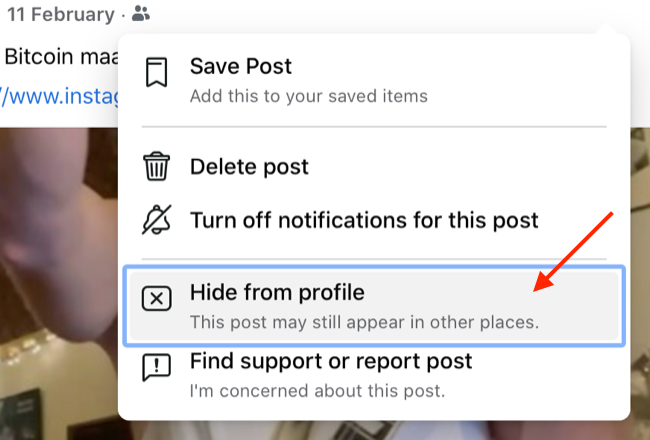Quick Links
Being tagged in a Facebook post isn't everyone's idea of a good time. When this happens, there's a good chance that the post will show up in your friends' news feeds---possibly even before you've seen it. You don't have to ditch Facebook to stop this. Take control by changing this one setting.
- How Facebook Tags Work
- Enable Timeline Review to Manually Approve Tags
- How to Use Timeline Review
- How to Remove Old Posts You've Been Tagged in
How Facebook Tags Work
While most of us probably associate Facebook tags with photos, that's only half of the story. You can also be tagged in posts, a feature that's commonly used when posting about meetups with friends or family members. Sometimes, spammers and marketers will tag you in posts, particularly from compromised accounts.
These tags will all show up on your timeline by default. They will appear beneath your name, photo, and bio information on your main profile. If a friend, family member, or colleague looks at your profile, they can see posts that you have been tagged in by scrolling down the page.
You may be tagged by friends, or you may be tagged by strangers. Once you're tagged in a post, your name will be visible to anyone who has permission to see that post. If the post is public, it could show up on your profile as public content (which means that anyone, friends or not, could see it).
If your account is set to allow search engines to find you and link directly to your profile, a potential employer running a background check could stumble across any public posts that you've been tagged in.
One thing that won't show up on your timeline is individual comments that you are tagged in. So if your friend tags you in the comment section of a funny photo to draw your attention to it, the post won't show up on your profile.
Enable Timeline Review to Manually Approve Tags
Fortunately, you can take control of these tags and manually approve what appears on your timeline. By doing so, you can review everything that appears on your profile, avoiding any spam or unflattering photos while also embracing the posts that you want your friends to see.
To do this, log in to your Facebook account on the web at Facebook.com or via the mobile app for your platform of choice.
Enable Timeline Review on Facebook.com
If you're using the website, first, log in to the Facebook website. Click on the downward-facing arrow in the top-right corner of the news feed.
In the menu that appears, click on "Settings & Privacy," and then select "Settings" to show the full menu.
Click on the "Profile and Tagging" section in the sidebar on the left of the screen.
Under the Reviewing section at the bottom of the screen, enable "Review posts you're tagged in before the post appears on your profile?" by clicking the Edit button.
While you're here, you might also want to enable the "Review tags that people add to your posts before the tags appear on Facebook?" option to get even greater control over who can see your posts.
Enable Timeline Review on Mobile
On mobile, the process is a little different, but just as simple. After you're logged in, access Facebook settings using the "More" tab in the lower right-hand corner of the screen.
Tap "Settings & Privacy," followed by "Settings" to see the full list of options that you have available to you.
Under Audience and Visibility, tap on "Profile and tagging."
Under the "Reviewing" section, enable the "Review posts you're tagged in before the post appears on your profile?" option to turn on Timeline Review. You may also want to enable the "Review tags that people add to your posts before the tags appear on Facebook?" option for even greater control.
The tagging process will remain the same for your friends, and they won't receive any notification that you have hidden or approved the tag on your profile. If they visit your profile, then they'll be able to see exactly what you've been tagged in, just like the rest of your friends list.
How to Use Timeline Review
With Timeline Review enabled, you will be notified of any posts that you are tagged in with the option of approving or hiding the tag. When you approve a tag, it will appear on your profile, whereas choosing "hide" will hide the post.
This won't stop you from being tagged on Facebook, but it will prevent these tags from appearing right on your profile.
You can access Timeline Review directly from the web and mobile interfaces. To do this in a browser at Facebook.com, first, click on the downward arrow in the top-right corner. Then, choose Settings & Privacy, followed by Activity Log. Click on "Timeline, Photo and Tag Review" to see any pending posts.
On mobile using the Facebook app, tap on the "More" tab in the bottom-right corner of the screen, and then tap on your name at the top of the screen to see your profile. Tap on the ellipsis "..." icon to see more options, followed by "Review Posts and Tags" to see any pending posts.
How to Remove Old Posts You've Been Tagged in
Timeline Review doesn't work retroactively, so anything that you've already been tagged in will persist. Fortunately, you can still remove items that you've been tagged in from your timeline, although you'll have to do it manually on a post-by-post basis.
To do this, access your profile either via the web or mobile. Scroll down to see any posts that you've been tagged in, and then click (or tap) on the ellipsis "..." button next to the post.
From the menu that appears, choose "Hide from profile," and the post will no longer show up. Keep in mind that the post hasn't gone away entirely and that only the profile that made the post can change its visibility or delete it.
If you have greater concerns about the post---for example, if you think that it will reveal information about you that you would rather keep private---then you can click on the "Find support or report post" button. You'll find many other options, such as "Bullying" and "Harassment," under the "Something Else" button.
Take Control of Your Facebook Profile
Facebook is a powerful tool that you can use to organize events, keep in touch with old friends, and even find a job. The service can also be a liability, especially if you have friends who tag and post with reckless abandon.
With Timeline Review and the ability to remove tags and posts from your timeline, you can take back a little control by manually approving what appears on your profile.
If you're a big Facebook user but you haven't set up emergency contacts yet, learn how to avoid login problems by nominating friends to vouch for you in case your account is compromised.