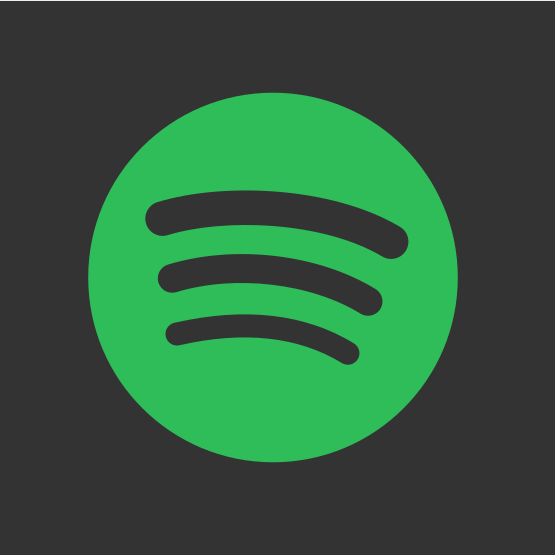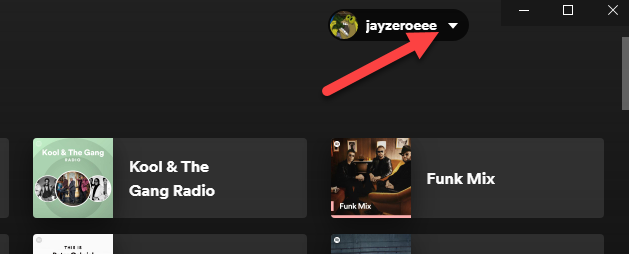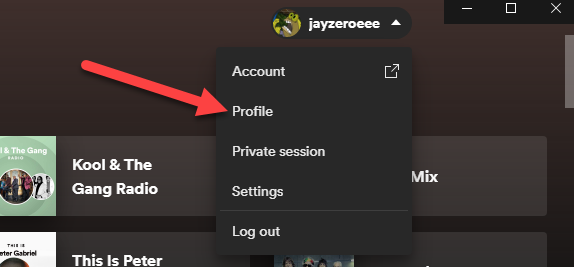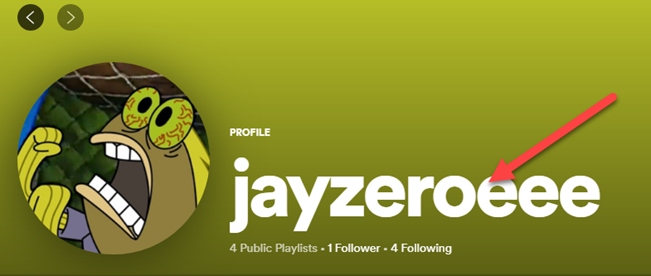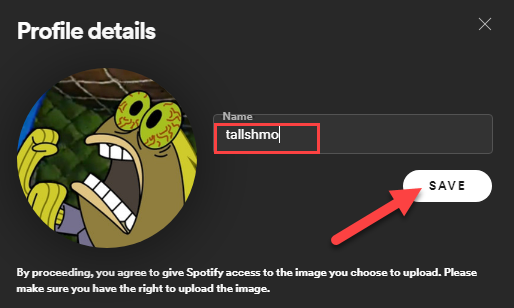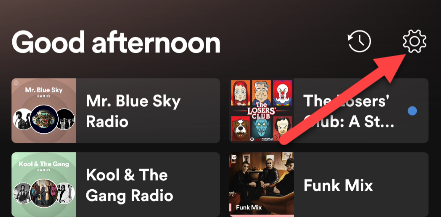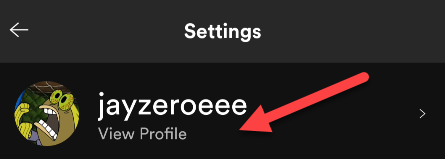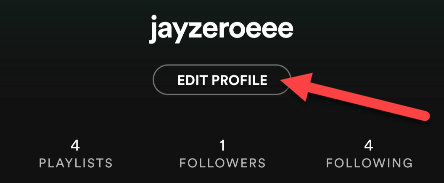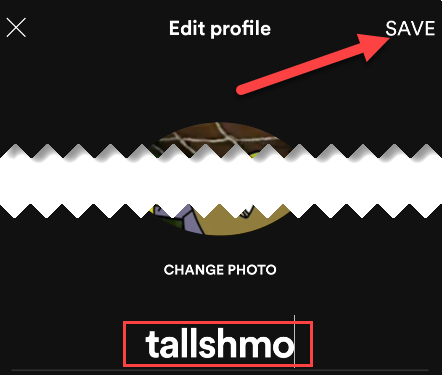Quick Links
Changing an online username is something that everyone does at some point. If you're a Spotify user, you have the option to change your username, too. It's easy to do and we'll show you how it's done.
To be specific, Spotify allows you to change your "display name." This is what appears on your profile and playlists. You technically can't change your "username," but for all intents and purposes, changing your display name is enough.
How to Change Your Spotify Username
Change Your Username on Desktop
First, open the Spotify app on your Windows, Mac, or Linux computer, or on the desktop browser Web Player. From there, click the down arrow next to your username in the top-right corner.
Select "Profile" from the drop-down menu.
Now, simply click your username.
A menu will pop up where you can enter your new username and then click "Save."
That's it!
Change Your Username on Mobile
The process for changing your Spotify username is similar on your smartphone or tablet. Open the Spotify app on your iPhone, iPad, or Android device. On the Home tab, tap the gear icon in the top-right corner.
Next, select "View Profile" at the top.
Now, tap "Edit Profile."
Enter your new username and select the "Save" button in the top-right corner.
That's it! Enjoy your new Spotify username and share it with all your friends!