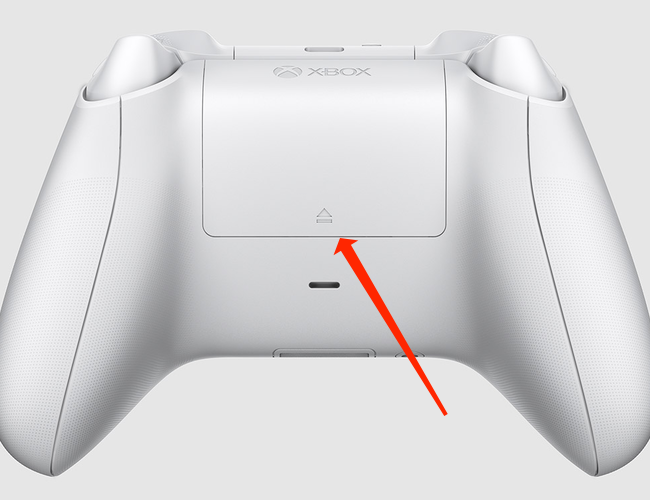When paired with any device using Bluetooth, the Xbox Wireless Controller doesn't switch itself off when you turn off the device it's connected to. We'll show you an easy way to switch off the controller when it's paired using Bluetooth.
The Xbox Wireless Controller can be paired to multiple devices other than your Xbox Series X or S. You can use it with your Apple TV, with most iPhone, iPad, and Android smartphones, and with your PC, too.
When it's connected to an Xbox, the controller will turn off when you switch off the console. However, this isn't the case when you pair the Xbox controller with other devices.
If you encounter a similar situation, here's what you need to do. On your Xbox Wireless Controller, press and hold the Xbox logo button for six seconds.
This will turn off the Xbox controller. When the light on the Xbox logo button turns off, your controller has been switched off.
To switch it back on, press and hold the Xbox logo button until it lights up. The controller will power on and automatically connect to the last device that it was paired with.
In case this doesn't work, you can remove the batteries from the Xbox Wireless Controller to force it to power off.
You should also check out how to put your Xbox Wireless Controller into pairing mode. And if you're having trouble deciding which controller to buy, we've written about the best wireless controllers for PC gaming, too.