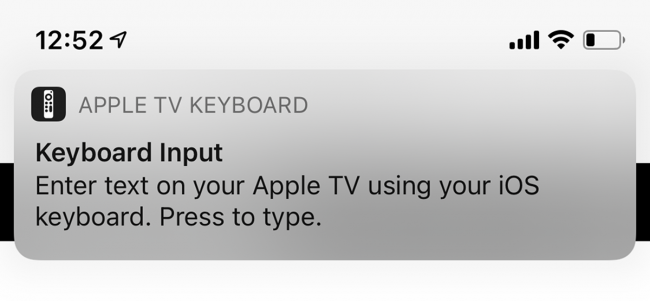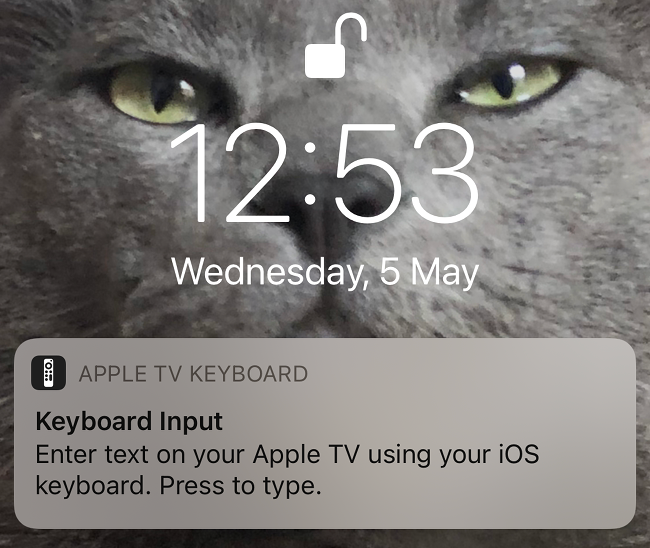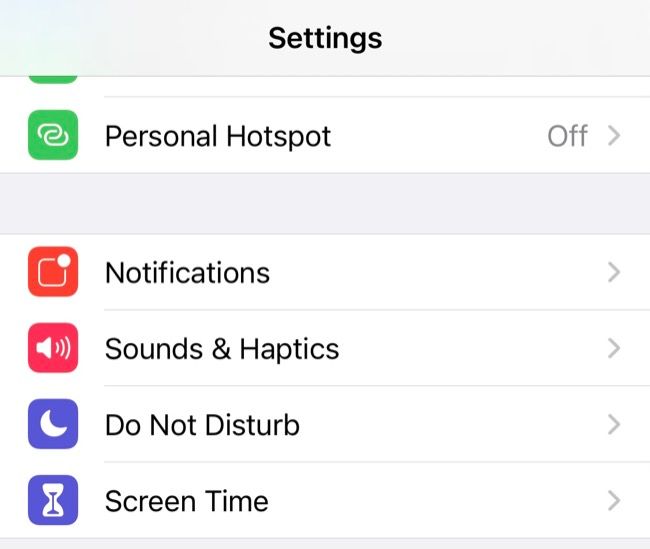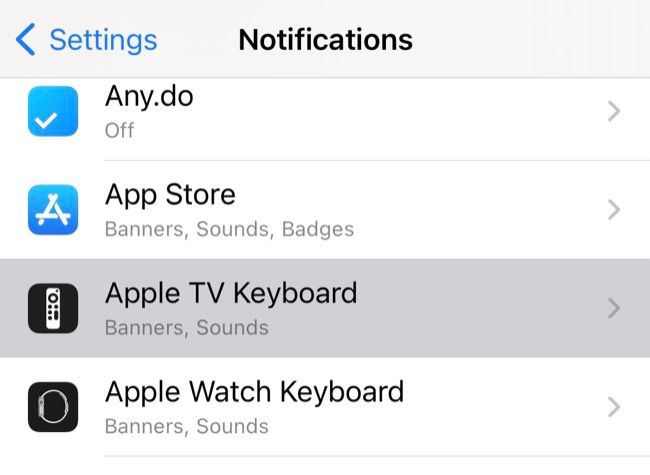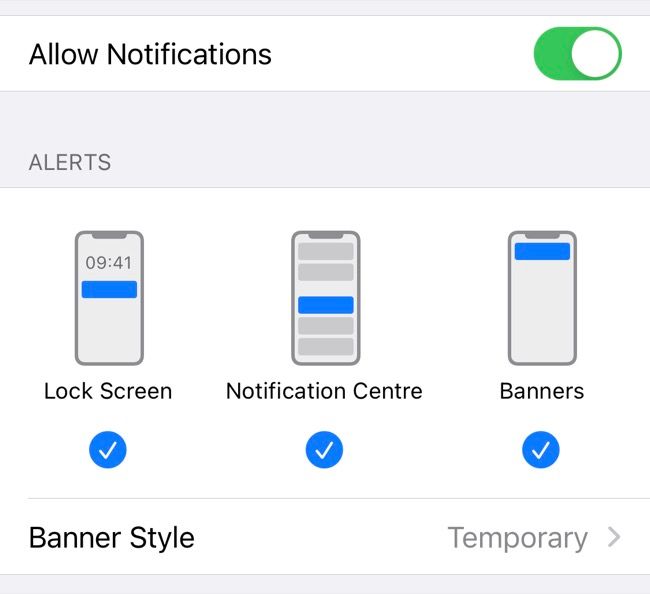Quick Links
You can use your iPhone or iPad as a keyboard to type text on an Apple TV. This functionality is implemented via a push notification, which appears each time the Apple TV waits for keyboard input. If you don't want this notification appearing on a device, here's how to disable it.
Disabling the Apple TV Keyboard Notification
The Apple TV keyboard notification will only show up on devices linked to the same Apple ID that's in use on your Apple TV. It will appear on both iPhones and iPads. If you have both devices in the same room, you might find it a little overwhelming.
One solution might be to disable it for a particular device, such as your iPad, while leaving it enabled on your iPhone. If you're still rocking an iPod Touch, you can use that, too.
To disable the notification on a particular device, open the Settings app on the device and tap "Notifications."
From here, scroll down until you find "Apple TV Keyboard" in the list. Tap it.
You can now customize how the notification is displayed. To disable it entirely, uncheck "Allow Notifications." You won't see the notification on this particular device again.
A better option might be to disable "Banners" so that the notification doesn't pop up at the top of the screen, but is still accessible from your lock screen or Notification Center. Keep in mind that the notification removes itself once the Apple TV is no longer accepting keyboard input, so you won't have to dismiss it manually.
If you ever want to undo this change and get the keyboard notification back, return to this screen and reenable the notification options that you'd like to use.
Other Options for Entering Text on an Apple TV
Using your iPhone or iPad to enter text on an Apple TV is a vastly superior experience to using the Apple TV remote to input words letter by letter. But don't forget that the remote has a microphone on it, and that works great for text input.
You can use it wherever the Apple TV displays a text entry field by holding down the Siri button, which looks like a microphone. Hold down the button for as long as you want to speak, and then release it to finish. Siri will convert whatever you say into typed text. Modern voice dictation isn't perfect, but it's pretty good!
If you're looking for another solution, be aware that you can pair just about any Bluetooth keyboard with your Apple TV. You can then get that full keyboard typing experience. This is the same process as pairing an Xbox controller or a PS4 controller with your Apple TV.