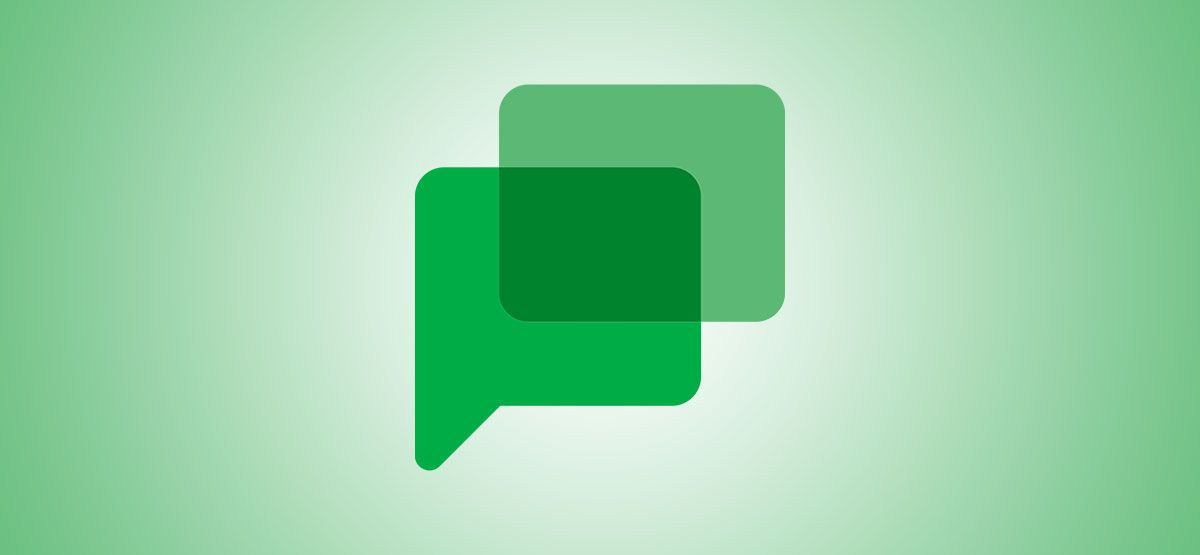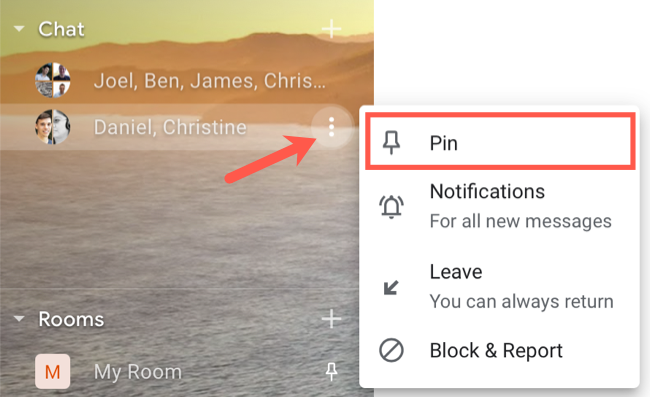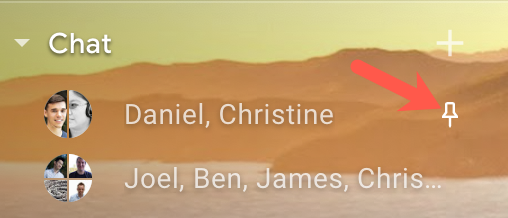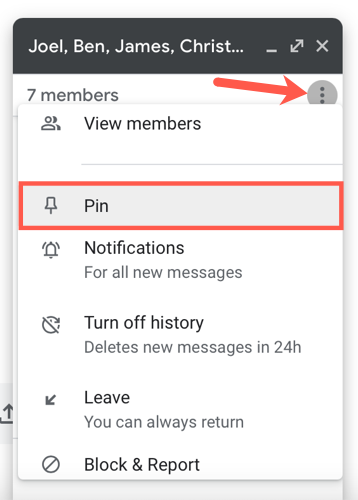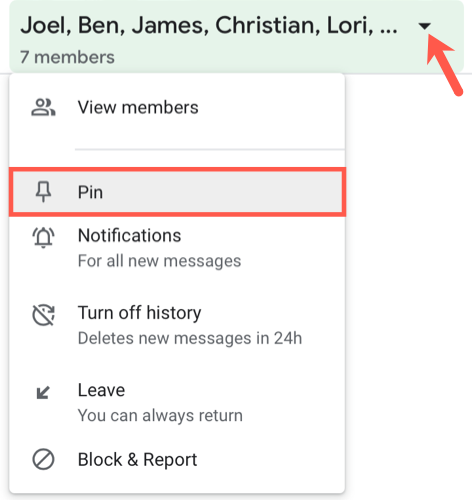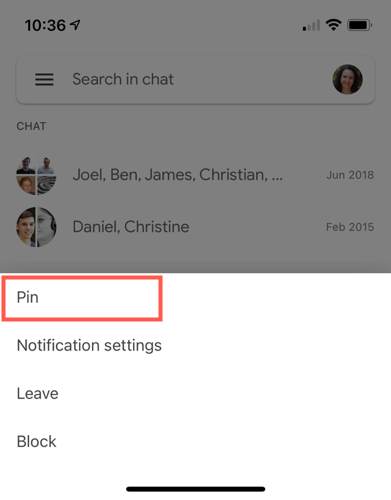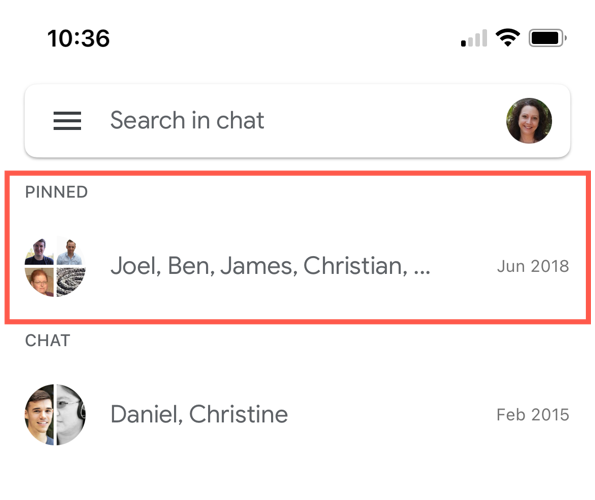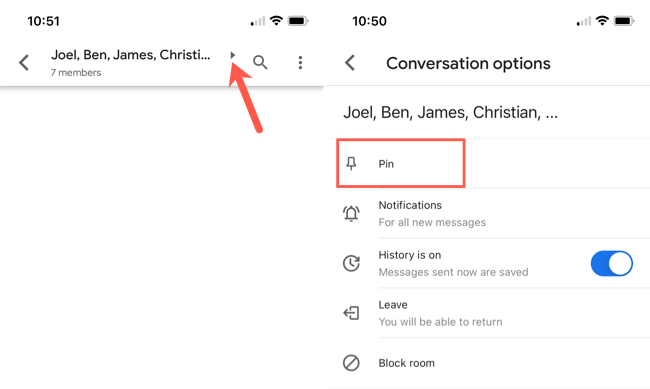Quick Links
Whether you communicate with others a little or a lot in Google Chat, having quick access to your most important conversations is key. For this, you can pin conversations in Google Chat on the web, in Gmail online, and in the mobile app.
Pin Conversations in Google Chat or Gmail Online
If you use Google Chat online or have it enabled in the sidebar for your online Gmail account, you can easily pin a conversation or a room. The instructions and options are the same in both spots.
Click the three-dot menu icon to the right of a conversation or room and choose "Pin" from the drop-down menu.
The conversation or room will move to the top of the Chat or Rooms list. It will also display a pin icon on the right.
To remove a pin, click the three-dot menu icon again and choose "Unpin" from the menu. The pin icon will be removed, and the conversation or room will return to its original spot in the list.
Pin from within a Conversation or Room Online
Another option for pinning a conversation or room is to do it from within the communications window. If you have a conversation or room open in the small window, click the three-dot menu icon and choose "Pin."
If you have the conversation or room in full view, click the arrow at the top next to the name(s) and choose "Pin."
To unpin a conversation or room in either view, follow the same steps and pick "Unpin."
Pin Conversations in the Google Chat Mobile App
The process for pinning conversations and rooms in the mobile app is just as simple, and the steps should work the same for Google Chat on Android as they do for Google Chat on iPhone and iPad.
Tap and hold a conversation or room and choose "Pin" from the menu.
The conversation or room will move to a Pinned section at the top.
To remove a pin, tap, hold, and choose "Unpin" from the menu.
Pin from within a Conversation or Room on Mobile
If you have a conversation or room in full view on your screen, tap the arrow at the top next to the name(s) and choose "Pin."
To remove a pin, tap the arrow and choose "Unpin."
If you pin a conversation or room in any of the above locations, your pin will sync with the others. For instance, you can pin a conversation on the Google Chat website and that same conversation will be pinned in the mobile app. Unpinning conversations or rooms works the same.
So you can finally keep your important communications at the top of the list in Google Chat, just like you can by pinning texts in Messages on iPhone and iPad.