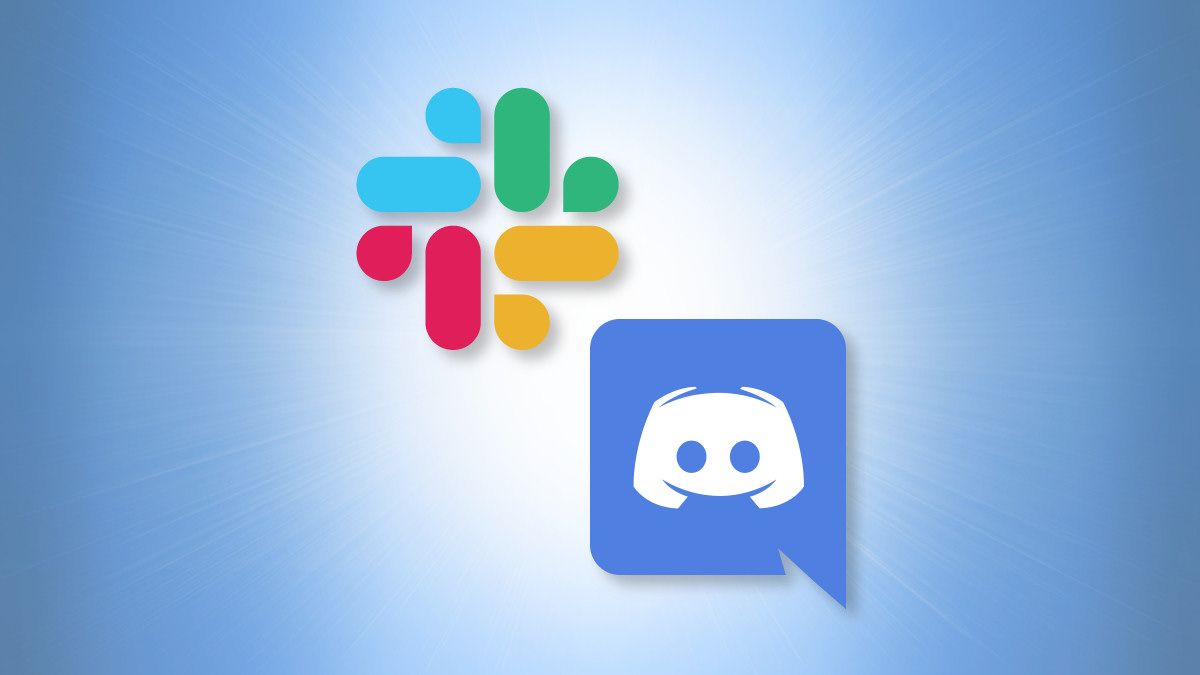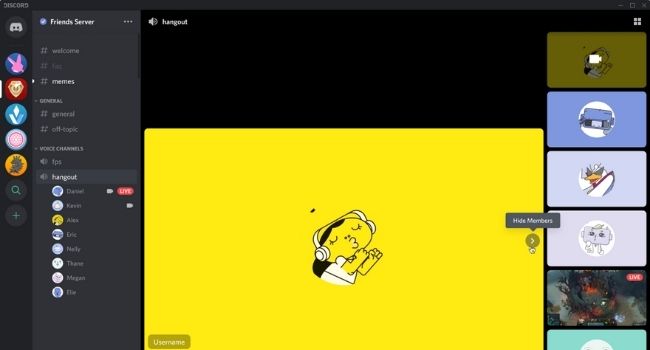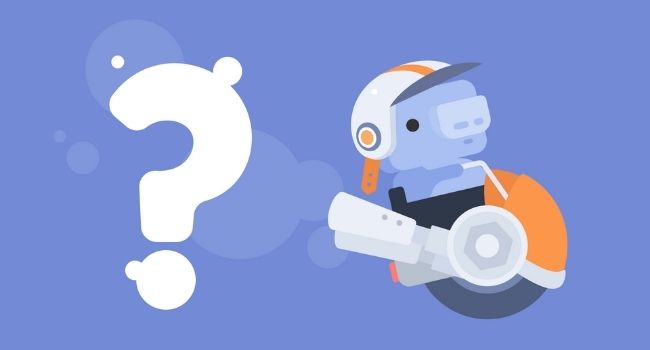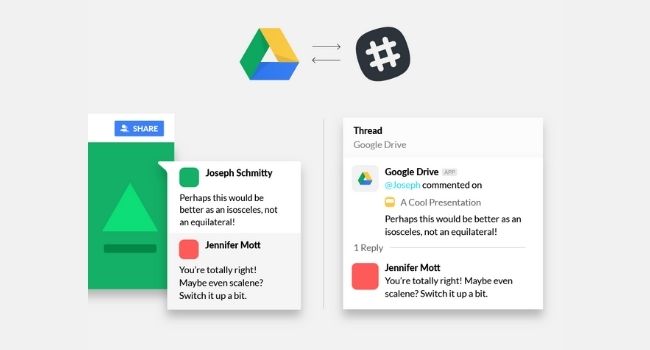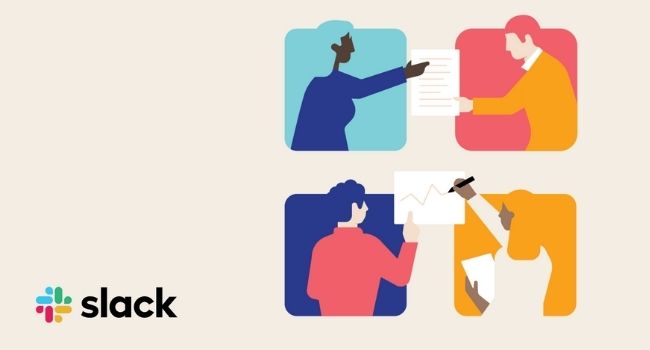Quick Links
Slack and Discord let you collaborate and chat online with ease, and they're both wildly popular. But which should you use to make your next chat server? Let's compare the two services head-to-head.
Group Chatting Giants
Of the many group chatting services online, two stand out in popularity, features, and versatility: Slack and Discord. While Discord markets primarily to gamers and Slack markets to business users, the line has blurred in recent years.
Discord includes powerful features like robust voice chat and many multimedia-sharing options. In contrast, Slack comes at a much heftier price tag than Discord, but it supports a wide array of slick integrations, great archiving and search functions, and a clean interface.
We'll be taking a look at each of these services' features, pricing, performance, and use cases to help you decide which one to use for your next group discussion.
Reasons to Team Chat
First, let's look at three broad reasons why someone might start a messaging channel: online communities, personal groups, and workspaces.
Discord is great for starting an online community, whether it's a channel about art, business, music, gaming, or sports. The software boasts robust channel management features, user tags, and moderation tools. Discord also supports large-scale groups with hundreds or thousands of members in a single server.
Gamers also enjoy many of Discord's gaming-oriented features. It supports powerful integrations with a host of gaming-related applications and networks, including Twitch, Steam, and PS Network. Discord works excellently even when you're in the middle of a game, as players can hop in and out of voice chat with ease.
For a private group chat with fewer than 50 people, Discord is still a better option. Discord's fun integrations, like music, GIFs, and games, are valuable for small groups. The free version of Discord also supports video calls with up to 25 people and an unlimited number of users on a voice call. In contrast, Slack only supports two-way communication in the free plan.
For creating a workspace, the question is a bit more complicated.
Discord vs. Slack for Your Workspace
Slack brands itself as "where work happens," so it's no surprise that it offers many features aimed at business users. However, Slack is quite pricey, and its free version is limited. Small and medium businesses, especially those with a small team and a limited budget, might consider Discord for their workspace. In that use case, how do these two compare?
Here's a round-up of features important to business users (and who we think comes out on top):
- File Sharing and Management: Discord supports file-sharing, but uploads are limited to 8MB per file. Slack includes robust file-sharing options, file search, and deep integration with cloud storage services like Google Drive, Dropbox, and OneDrive. Take note that Slack's free version has a maximum storage of 5GB.
- Message Archive: Discord allows you to view a server's entire message archive, even on the most basic version. Slack limits users to a maximum of 10,000 viewable messages on the free version.
- Video and Voice Call: Discord supports multiple low-latency video and voice channels in a single server. Video calls can host up to 25 users, while voice calls are unlimited. In contrast, Slack's paid plans limit you to 15 people in a group video or voice conference. Also, Slack only supports two-way calls on the free version.
- User Management: Discord can host thousands of people in a single server and offers mute, remove, and block features. Slack also supports thousands of people in a single server and provides a robust directory for accessing users' information.
- Integrations & Automations: Discord supports a few basic integrations with business apps. On the other hand, Slack offers extensive support for integrations and automations, with many major project management tools, collaboration apps, and calendars integrating seamlessly with the software.
- Interface: Discord's interface is easy to navigate, but it has a gamer-looking aesthetic that might not be for everyone. Slack's interface is refined and clean and looks professional, with fewer bells and whistles than Discord's interface.
- Mobile App: Both offer refined mobile apps with notification management and access to archives and messages on mobile.
- Pricing: Discord's core features are entirely free, with additional functionality available via server boosts starting at $10/month. Slack has a free version with some caveats, including a 5GB limit on total uploads, up to 10,000 viewable messages, no group call support, and a maximum of 10 third-party apps. Paid plans start at $8/month per user.
What Should I Use for My Workspace?
While Discord lacks some business-oriented features, like robust integrations and file management, its low price and few limitations are attractive to teams that don't plan to handle file management in-app and don't use many integrations.
If you want a free solution, the limitations of Slack's basic plan might be rough. The max number of messages, files, and integrations inhibit the app's versatility. However, it might be sufficient for smaller workspaces. If you're looking into paid plans, Slack can be quite expensive if you have a larger workspace. Since they have a per-user pricing model, the more your team grows, the more your company pays monthly.
The choice depends on your willingness to pay. If you're a free user, Discord is a full-featured option that contains all of the necessary features to get your workspace up and running. If you're willing to pay for a subscription, Slack's file-sharing and integration support are significantly better. They will allow you to manage and run parts of your business while entirely using Slack. Ultimately, it's an investment that could increase the efficiency of your team.