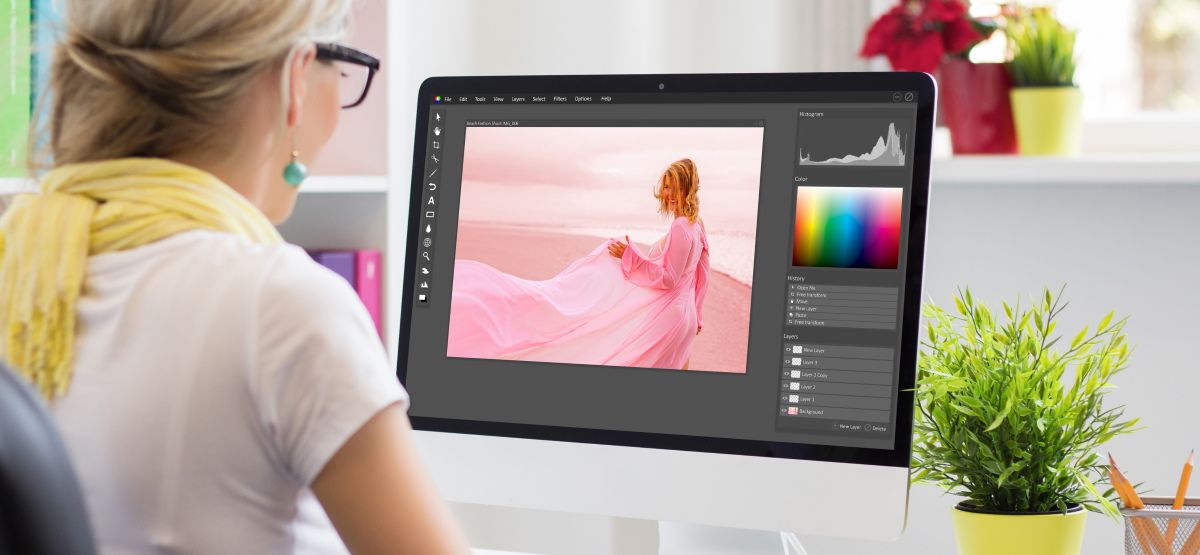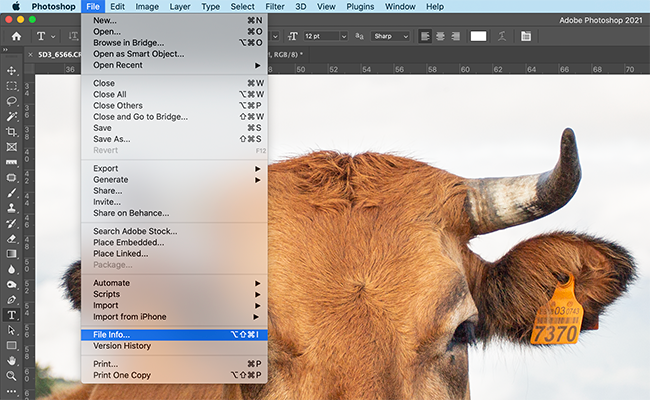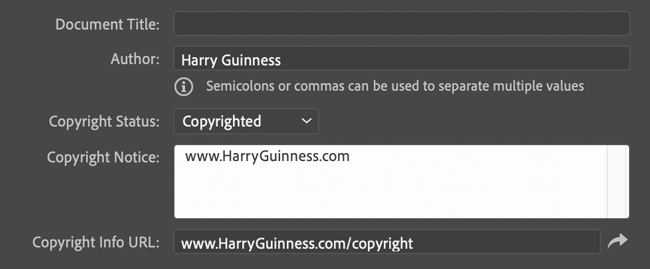Quick Links
A photo's metadata is the information embedded in the file that tells you (or your computer) about it. It includes things like when a photo was taken, what camera and settings it was taken with, the resolution of the image, and who took it (copyright metadata).
How Image Files Get Metadata
Some of this metadata, such as information about the lens you used, is added automatically by your camera. However, other pieces of metadata, such as information about when a file was last opened, are kept up to date by your computer.
But you can also add some important bits of metadata yourself, such as copyright information and contact details. Here's how to do it in Adobe Photoshop.
How to View a Photo's Metadata in Photoshop
Open the photo that you want to edit in Photoshop and go to File > File Info. (You can also use the keyboard shortcut Control-Alt-Shift-I on a Windows PC or Command-Option-Shift-I on a Mac.)
This will bring up the file information window.
To add or edit something, click on it and start typing. When you're done, click "OK."
Not all metadata is editable. Some things, like the camera that was used or the date upon which the file was created, are automatically set.
The metadata is described using a standard called XMP. It's split into 12 categories in the left sidebar, although not all of them are relevant to images. They are as follows:
- Basic is some of the most important metadata, like the file's author, the copyright status, and the copyright information.
- Camera Data is all of the information about the image added by the camera.
- Origin is information about when the original work was created. For example, if I scanned a historic photo today, it would have a file creation date of 2021. However, the original photo is obviously much older.
- IPTC and IPTC Extension are the International Press Telecommunications Council's metadata standards. This is used to add information about and categorize news, stock, and other professional photographs.
- GPS Data is information about exactly where an image was taken.
- Audio Data and Video Data are only relevant for those particular file types. They're things like artist, album, and frame rate.
- Photoshop is an optional (and rarely used) log of the edits made to a file.
- DICOM is medical metadata like patient name and file number.
- AEM Properties is things related to an Adobe enterprise service. It's not relevant to photographers.
- Raw Data enables you to see the raw XMP structure with all of the metadata that's embedded in the file.
What Metadata Should I Add?
OK, so there's a lot of metadata categories available, but not many of them are relevant to photographers---some aren't even editable. My lovely photo of a cow, for example, doesn't need the same metadata categories as an x-ray.
Most photo metadata either tells other people who created the file and other information about it---or makes it easier for you to search and sort things. Some of the information worth adding is as follows:
- In Basic, add your name to "Author," under "Copyright Status," select "Copyrighted," and add your website or contact details to "Copyright Notice." This will list the file as copyrighted anywhere that supports metadata. You can also use this to release your work under a Creative Commons license.
- In Basic, add information about the photo to "Rating," "Description," and "Keywords" that you want to use to sort it. Apps like Adobe Bridge, Adobe Photoshop Lightroom, and other file browsers will be able to read it and enable you to filter by them.
- If you want to keep your family photos incredibly well sorted or arranged like a neat archive, fill in as much of the information in Origin as is relevant.
- If you want to sell your images to news organizations or through stock photo sites, or otherwise release them professionally, fill in as much of the IPTC and IPTC Extension sections as you can.
Does the Metadata Stay with the File?
Metadata stays embedded in a file---unless you, or someone else, removes it. Even when you change a file type, say, by converting a RAW image file to a Photoshop file, it will be conserved. If you upload it to your website and someone downloads it, they'll be able to read it all using Photoshop or another app.
However, some metadata is regularly stripped by social media sites, file storage apps, and other web services. Some keep the camera information, but others, like Instagram, strip everything, including copyright details.
There's also a case to be made for removing metadata before uploading your images, as it can identify you or your subjects. The Export As feature in Photoshop (File > Export > Export As), for example, gives you the option to either embed "Copyright and Contact Info," or no metadata at all.
Personally, I like to leave copyright information embedded in my images. Even if it does get stripped at some point, it's a small gesture toward maintaining ownership of my photos.