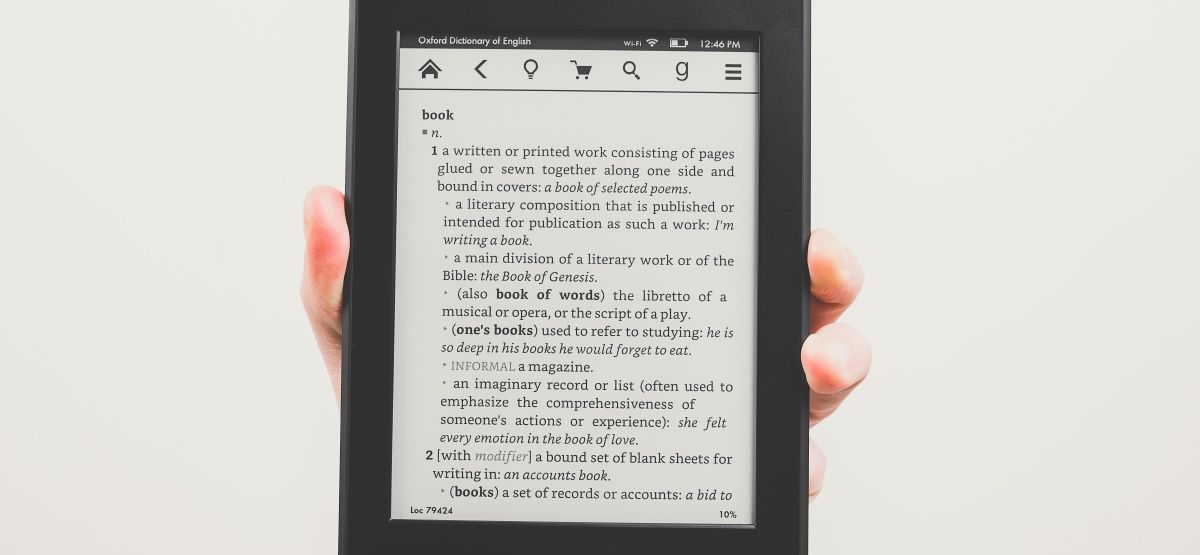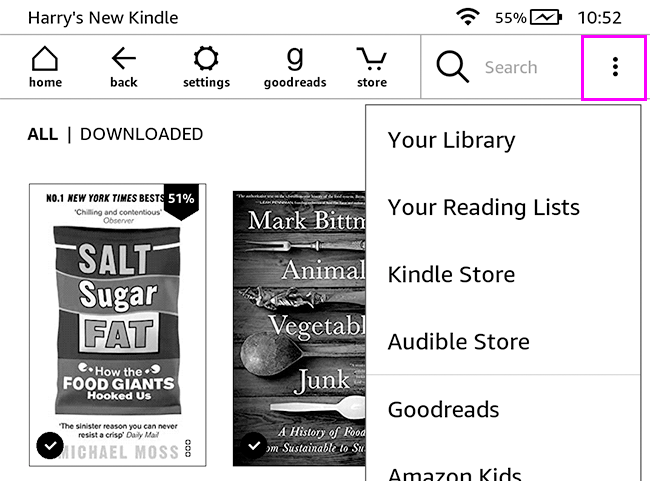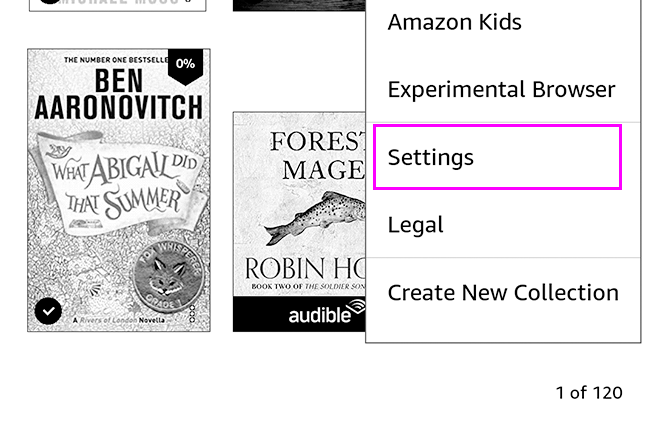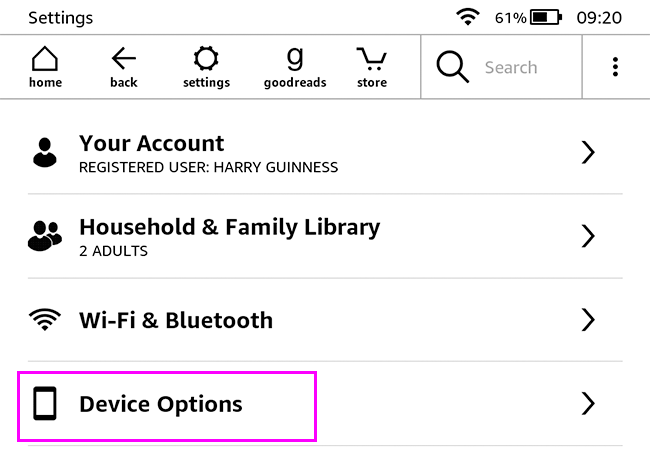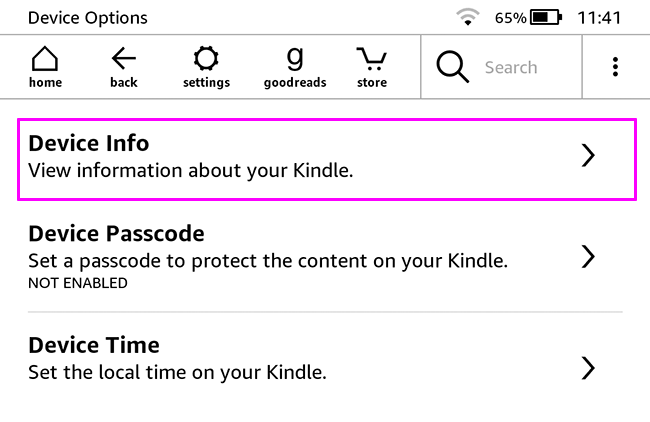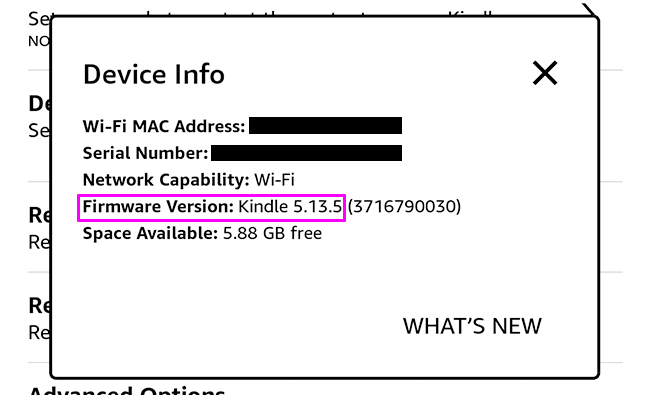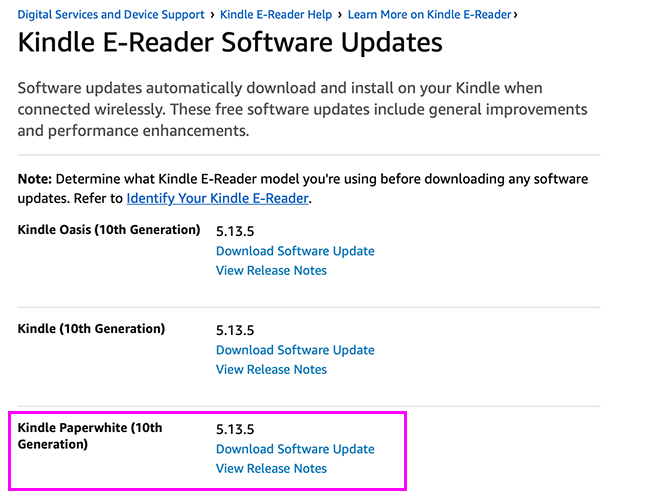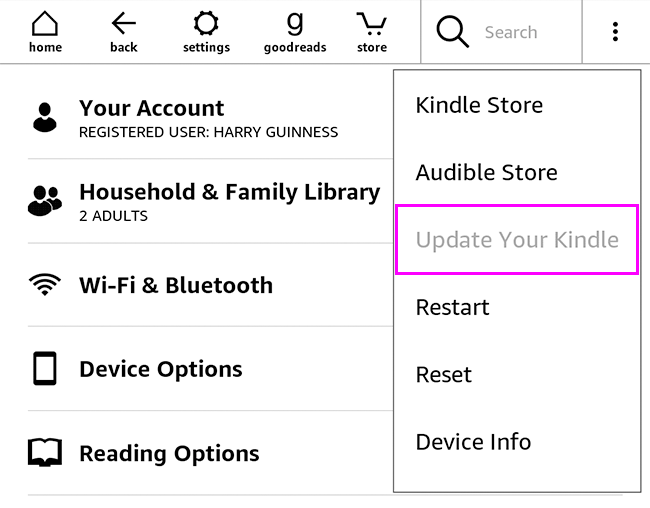Quick Links
Amazon regularly updates the Kindle software with bug fixes, improvements, and even new features like book-cover screensavers. Here's how to make sure that yours is always up to date.
How to Check What Software Your Kindle Has
Your Kindle should automatically download and update itself when it's charging and connected to Wi-Fi. However, if you like to leave your Kindle in Airplane mode, haven't connected it to the internet in a while, or just haven't charged it recently, your Kindle might not be running the latest software.
To check what version of the Kindle software yours is currently running, go to your Kindle's home page and tap the three little dots in the top right to open the menu.
Tap "Settings" in your Kindle's menu.
Tap "Device Options" on the Settings screen.
Tap "Device Info" to see information about your Kindle's hardware and firmware, which is the software it runs.
Under "Firmware Version," you'll see the release that your Kindle is running. In the screenshot below, you can see that mine is on Kindle 5.13.5.
Once you know what software your Kindle has, it's time to compare it to the official release list. Visit Amazon's Kindle Software Updates page. Find your Kindle version and compare the number to the latest released version.
I've got a Kindle Paperwhite (10th Generation), so mine is totally up to date.
How to Update Your Kindle over Wi-Fi
If your Kindle doesn't have the latest software installed, you can update it. First, connect your Kindle to Wi-Fi and plug it in to charge.
On your Kindle's "Settings" screen, tap the three little dots.
If "Update Your Kindle" is black, tap it to update your Kindle. If it's grayed out, this means that your Kindle is up to date, or that an update is otherwise unavailable.
How to Update Your Kindle Manually
If your Kindle refuses to update to the latest version over Wi-Fi, you can manually install the software update.
To do so, you'll need to download the latest Kindle firmware version from Amazon and transfer it to your Kindle using your computer.