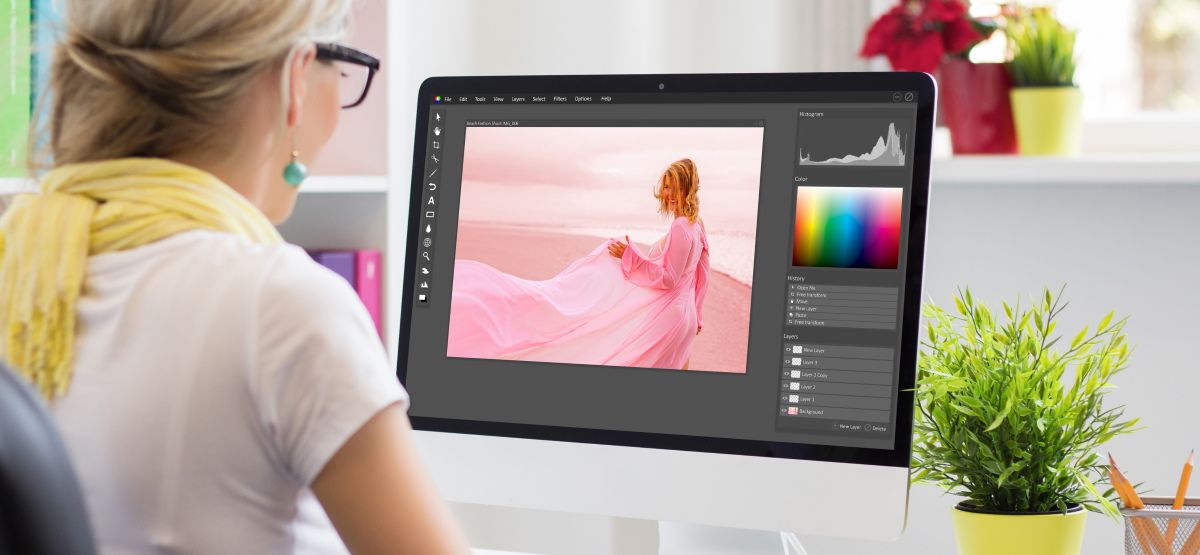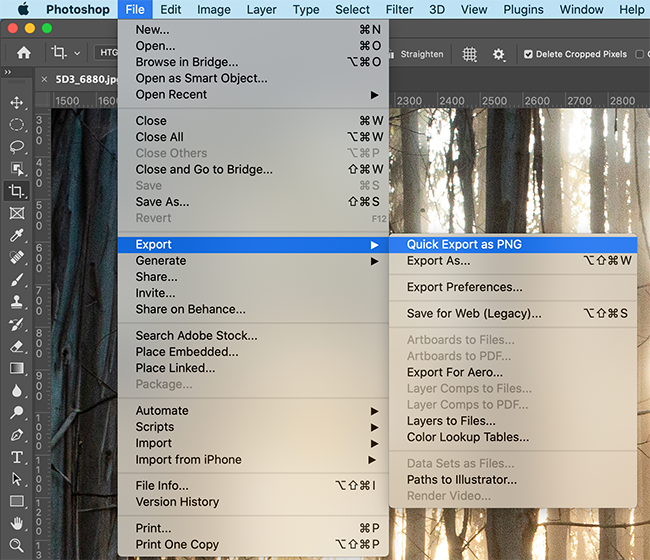Quick Links
Photoshop has a quick export feature that, by default, saves a PNG file. It's pretty handy but, if you use Photoshop a lot, there are a couple of ways that you can make it better. Let's dig in.
How to Use Quick Export as a PNG
To use quick export, go to File > Export > Quick Export as a PNG. Select the location where you want the image to be saved and click "Save."
This will automatically save a full-resolution, flattened PNG of the file that you're working on.
How to Change the Quick Export Default Settings
Being able to quickly export an image is handy. However, if you're a photographer or you work with photos a lot, a PNG file isn't ideal. Instead, you'll want a JPG.
To configure the quick export settings, go to File > Export > Export Preferences.
There are a few options you can choose from here.
- Quick Export Format: You can choose between PNG, JPG, GIF, and SVG as the default file format, and you can also dial in the quality. If you're an illustrator, the defaults of PNG with Transparency are fine. For anyone who works with photos, I'd suggest JPG with a Quality of at least 80.
- Quick Export Location: You can leave "Ask Where to Export Each Time" checked to have a save dialog box pop up, or you can select "Export Files to an Assets Folder Next to the Current Document" if you want them to be automatically saved to a new folder.
- Quick Export Metadata: You can either select "None" or embed "Copyright and Contact Info." If you're sharing your photos on the internet, I'd suggest going with the latter option.
- Quick Export Color Space: You can toggle "Convert to sRGB" on or off. If you don't understand color spaces and profiles, it's best to leave it on.
How to Add a Keyboard Shortcut to Quick Export
It seems like a shame to have to dig through menus to access a quick export feature. Thankfully, Photoshop makes it easy to assign a keyboard shortcut to the quick export function.
To do so, go to Edit > Keyboard Shortcuts to access the keyboard shortcuts options.
Here, you can edit or assign the keyboard shortcuts for pretty much every Photoshop feature. To assign one to quick export, expand the "File" section, scroll down to "Quick Export as...", and select it.
Enter the keyboard shortcut that you want to use. I'd suggest something like Control-Alt-Shift-S on a PC (or Command-Control-Shift-S on a Mac).
Don't worry. If you enter a shortcut that's already in use, Photoshop will flag it so that you can't accidentally break things.
When you're done, click "Accept," and then "OK."
Now, you have a fully set up and configured quick export---with a handy keyboard shortcut.