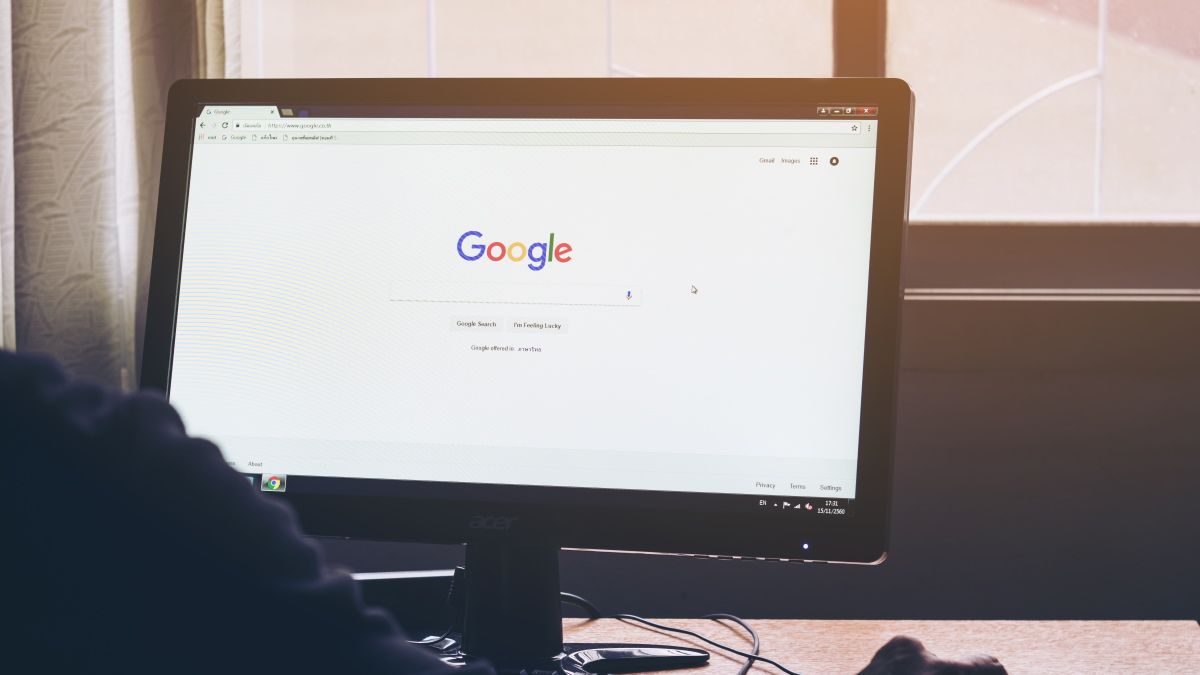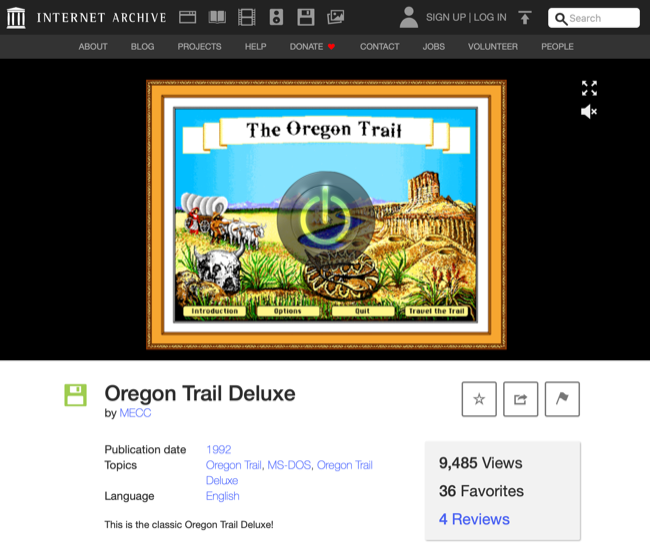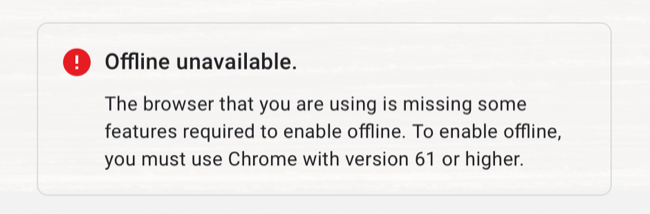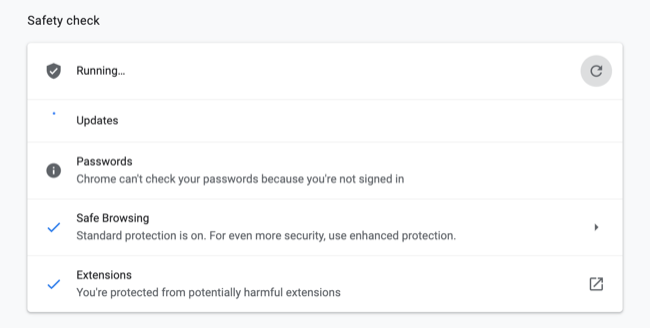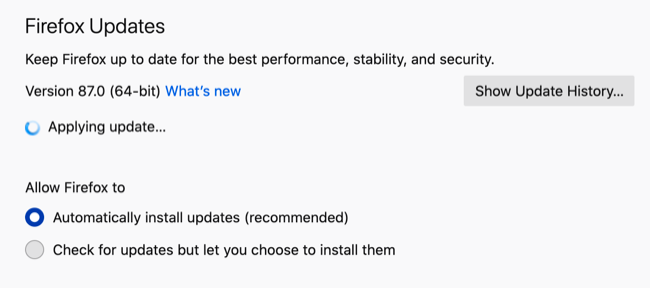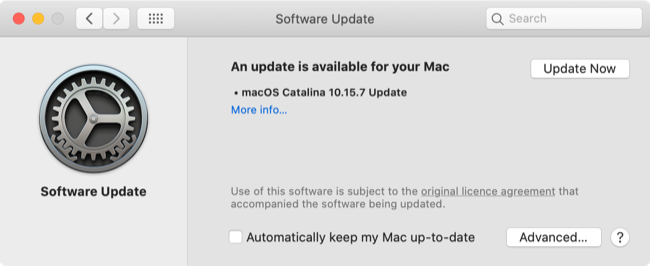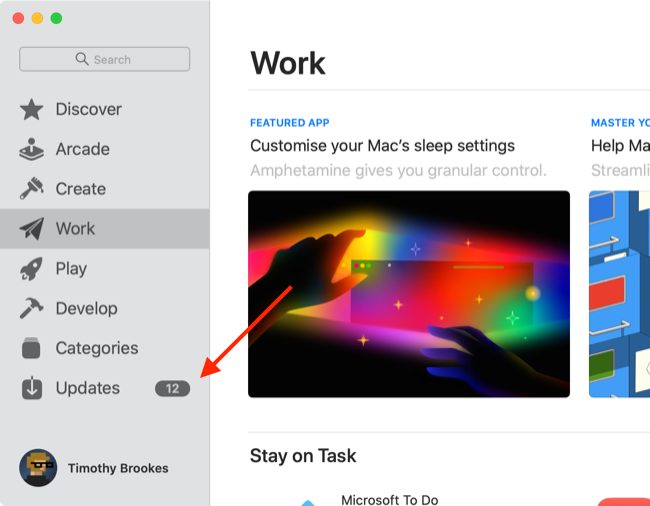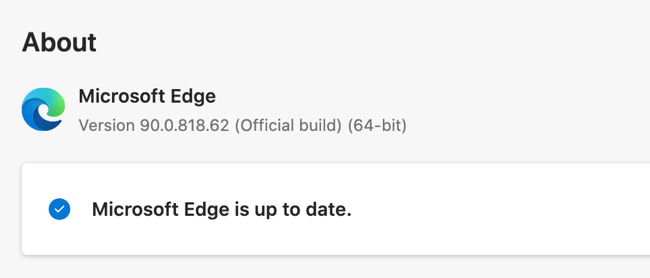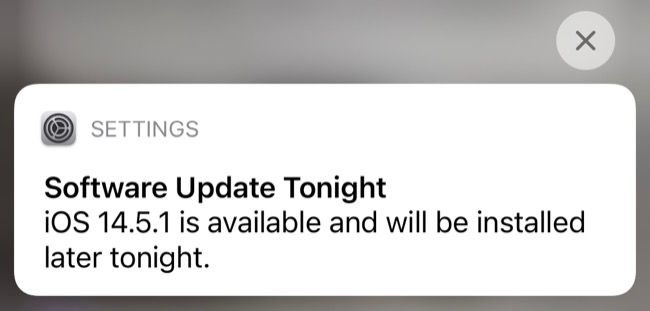Quick Links
Have you updated your web browser recently? Most browsers update themselves, but be sure to check that your browser is handling it! Regular updates are vital for everything, from making sure you can see the modern web to protecting your devices and privacy.
Browser Updates Protect You
You should be aware that running an out-of-date web browser could put your system at risk. Bad actors will use vulnerabilities in web browsers to target users with malware such as ransomware, privacy exploits, and other attacks.
So-called "drive-by downloads" will attempt to download malicious content onto your computer regardless of whether you consent to it. All you need to do is visit a compromised website or be served a malicious advert, and you don't even need to be visiting unsavory corners of the web, since many of these attacks are spread via social media.
Then there's the practice known as "malvertising," which inserts malicious code into legitimate-looking adverts. According to a report by Confiant, 1 in 200 online advertisements is malicious. Depending on where you live in the world, you might see many more malicious adverts. Patching your browser can help defend against such vulnerabilities, particularly once they become common knowledge.
Extensions and plugins that you have installed alongside a browser could also pose a risk. Adobe finally put Flash to rest in January of 2021, with security vulnerabilities playing a large part in that decision. All versions of Flash since May of 2020 have had a killswitch in them that disabled the plugin permanently after December 31, 2020.
If you're running a version of Flash released prior to this (32.0.0.371 or earlier) on a browser that hasn't been updated since then, you're assuming a huge level of risk every time you browse the web. If you're holding out because you're fond of Flash, you should know that there are ways of using Flash that don't put you at risk.
Browser updates can disable extensions and plugins with known vulnerabilities or change the underlying code in a way that renders these exploits ineffective.
Privacy exploits in browsers are also common. In May of 2021, FingerprintJS discovered a vulnerability in Safari, Chrome, Firefox, and Tor Browser that could link a user's identity across different desktop browsers, effectively bypassing privacy protections put in place by those same browsers. By the time FingerprintJS had discovered the issue, Chrome's developers had already added a fix to their update roadmap. Of course, you won't get the benefit if you don't apply the update.
Browser-based attacks can also do some pretty eyebrow-raising things when taken to extremes. There are many examples of devices being jailbroken that use browser exploits, such as the iPhone OS 3 jailbreak that exploited a flaw in the way that Safari rendered PDF files. This provided hackers with the system-level access that they needed to install custom firmware on Apple's smartphone.
Even if you're not attempting to jailbreak, from a security standpoint, Safari is probably your iPhone's weakest link.
Outdated Browser? You Could Be Missing Out
Another great reason to update your browser is to ensure that you're getting the best possible web browsing experience. Web technologies are constantly changing, with technologies like HTML5 and WebGL pushing the boundaries of what's possible on a web page.
It was through HTML5's <video> tags that YouTube and other streaming sites were able to move beyond Flash. This move massively improved page performance and device compatibility, providing a plugin-free video streaming experience. These modern browser advancements make it possible to run emulators and games in your browser without having to download and maintain additional software like Flash or Java.
An outdated browser can also present you with website compatibility problems. Sometimes, this manifests as page instability, crashing, or rendering issues where the page doesn't display correctly. Other times, you'll see a "your browser isn't supported" error message without being able to access the website at all.
If you're heavily reliant on web apps like Google Docs or Microsoft 365, then you'll want the latest updates to ensure that browser-based software runs as smoothly as possible.
Don't forget about the features baked into the browser, too. Apple regularly adds new features to Safari with each major operating system upgrade, like the ability to share tabs seamlessly between devices or pay for items on your desktop using Apple Pay on an iPhone. Google also rolls out new features regularly, with some web apps reliant on the latest version of Chrome to unlock features like offline mode.
Version mismatches can also be a headache---for example, running an outdated version of Safari on your Mac and the latest version on your iPhone. Features like Handoff and iCloud Keychain might not work correctly if you're running an outdated version (We've seen this happen ourselves.).
There's a reason that developers implore users to update to the latest version of their apps if they're having technical issues. It's one of the first places you should start when troubleshooting any tech issue.
How to Update Your Web Browser
Most browsers update automatically in the background, but you can always force an update by manually checking. In some cases, browser updates are tied to operating system upgrades, with a few caveats for security updates.
How to Update Google Chrome
By default, Chrome will update itself. You can run a manual update check using Chrome's "Safety check" tool. To access this, launch Chrome, and then click on the "three dots" menu button in the top-right corner of the window. Click "Settings" and look for the "Safety check" section.
Click on the "Check Now" button, and Chrome will check for any new updates.
How to Update Mozilla Firefox
Firefox will also try to update itself, but you can search for a Firefox update manually, too. First, click the "three lines" menu button in the top-right corner of the window, and then click the "Preferences" option. In the "General" section, scroll down to "Firefox Updates" and wait.
Firefox will download any available updates. If an update is applied, you will see a "Restart to Update Firefox" button, which you can use to finalize the update. You can also manually enable "Automatically install updates" below if it's disabled for some reason.
How to Update Apple Safari
Updating Safari can be a bit confusing depending on which version of macOS you are running. Generally speaking, Safari is kept up to date using regular macOS updates, which you can find under System Preferences > Software Update.
Major new versions of Safari are delivered via major new releases of macOS, usually each fall. Security updates are still delivered to older versions of Safari using the aforementioned Software Update tool in your Mac's System Preferences.
If you're running an older version of macOS (or OS X), you might find that updates are delivered via the Updates tab in the App Store.
How to Update Microsoft Edge
If you use Microsoft Edge, you can manually check for an Edge update by first launching the browser and then using the "Help" drop-down menu at the top of the window (on Windows) or screen (on a Mac), and then clicking the "Update Microsoft Edge" button.
You can also get there using the ellipsis "..." icon, followed by Settings > About Microsoft Edge.
Update Your Mobile Browsers, Too
Your mobile browser is just as important as your desktop browser. Both Android and Apple's mobile ecosystem have had their fair share of attacks and vulnerabilities, so make sure that you're applying updates across all devices.
If you use an iPhone or iPad, make sure that you install the latest iOS or iPadOS updates, since these will update the rendering engine that's used by all browser apps on the system. You can do this under Settings > General > System Update.
For Android, make sure that your browser of choice is kept updated via the Google Play store. Launch the Play Store app, and then tap on the "three lines" menu button, followed by "My apps & games" in the top-left corner. Find your browser in the "Updates" section and tap "Update" to manually apply the latest version.
Update Automatically and Forget About It
Automatic updates take a lot of the pain out of keeping your software in great shape. Since most browser information is now synced with the cloud to make tab retrieval and bookmark sharing simple, there's little risk in allowing software to update itself (even if something goes wrong).
Staying ahead of security and feature updates applies not only to your browser but to your operating system, too. Learn how to keep Windows up to date and how to update your Mac's software.