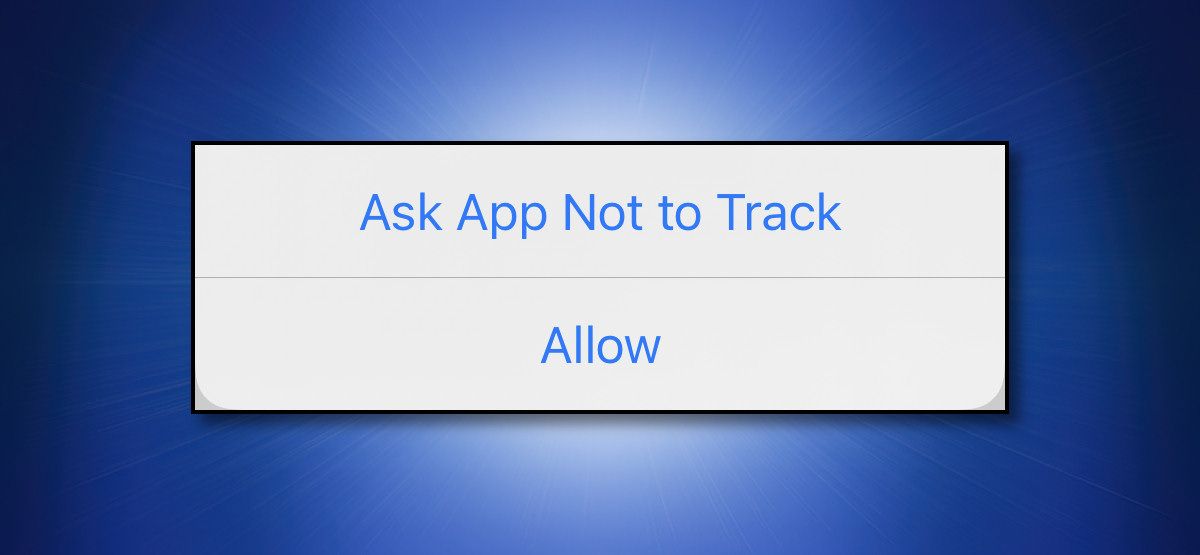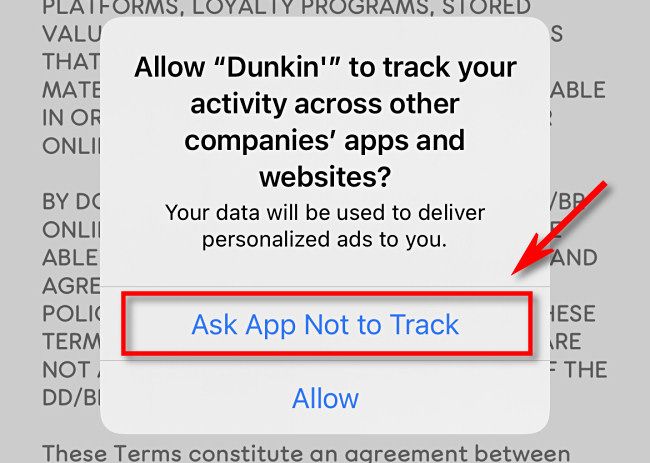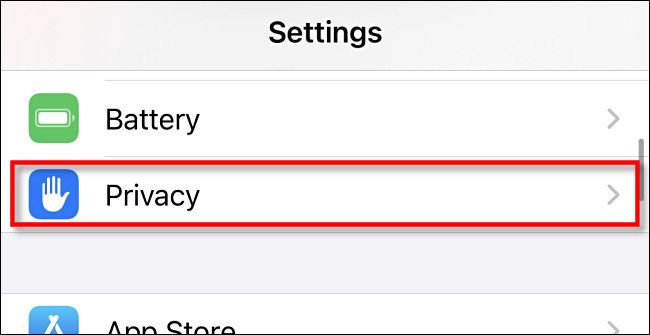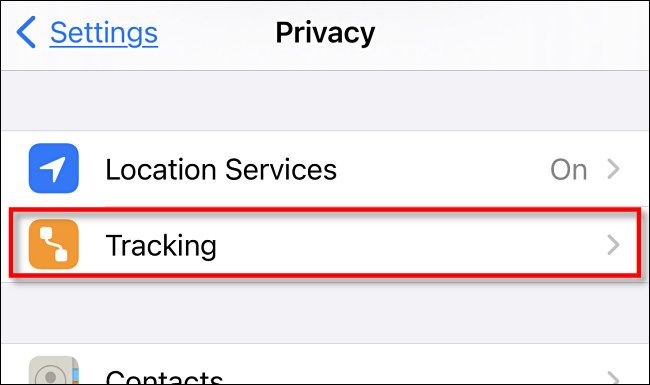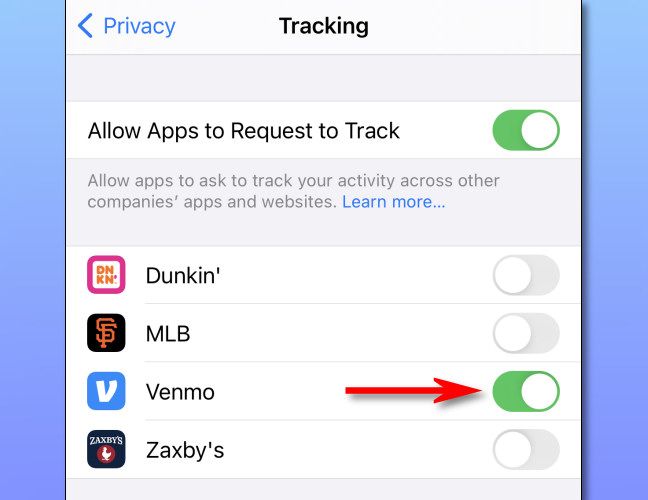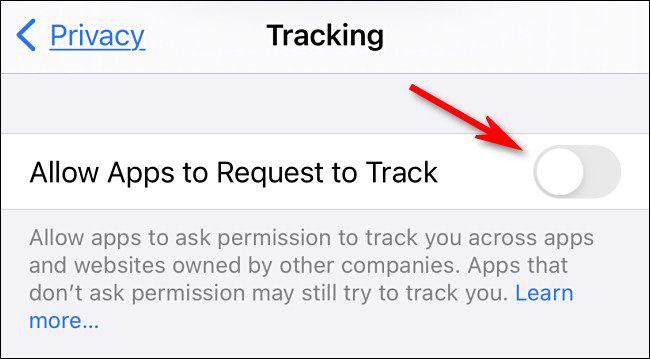Quick Links
A feature on your iPhone or iPad called "App Tracking Transparency" allows you to ask apps not to track you across the internet for advertising and data brokering purposes. Here's how to use it.
Why Am I Being Tracked?
To get the most out of their advertising budgets, advertisers want their ads to be seen by customers who will buy the product or service they are offering. That way, they don't spend money advertising to the wrong audience. To increase the effectiveness of ads, companies build advertising profiles on individuals, and these profiles can follow you across services run by different companies on the internet.
Apple began to fight back against this practice, building privacy controls into iOS 14/iPadOS 14. As of the 14.5 update, Apple requires app developers to ask your permission before adding information from that app or data from your iPhone or iPad to an advertising profile that would track you beyond its own app.
How to Ask iPhone and iPad Apps Not To Track You
Whenever you use an iPhone or iPad app that wants to track you in iOS 14.5, iPadOS 14.5, or higher, you'll see a pop-up message that reads "Allow to track your activity across other companies' apps and websites?" Just below that, you'll find a line about what exactly the app wants to do with your data, such as "deliver personalized ads" or "measure advertising efficiency."
If you don't want data from this app to go toward building a tracking profile that goes beyond the company that makes the app, tap "Ask App Not to Track."
So the question remains: why does Apple use the word "ask?" It's because it's still possible in the course of using the app for data brokers, ad networks, and app makers to potentially track your activities using data such as an IP address.
It's also a voluntary process. In Apple's explanation for how "Ask Not to Track" works in Settings > Privacy > Tracking (tap "Learn more"), Apple says, "App developers are responsible for ensuring they comply with your choices."
By clicking "Ask App Not to Track," you're trusting the app vendor to follow through and honor this request. You're also hoping that Apple's pressure on these app developers---and its future app screening process---will hold.
You can read more about the limitations and exceptions of Apple's "Asking Permission to Track" policy on Apple's website.
How to See Which iPhone and iPad Apps Track You
If you'd like to see which apps you've allowed to track you, open the "Settings" app on your iPhone or iPad.
In the Settings menu, tap "Privacy."
In Privacy settings, select "Tracking."
There, you'll see a list of apps that have asked for permission to track you. To change an option for an individual app, tap the switch beside it.
After that, exit Settings. Any time you need to revisit information on which apps you've allowed to track you, just visit Settings > Privacy > Tracking again.
How to Stop Apps From Asking Permission to Track You
If you're frequently seeing "Ask App Not to Track" pop-ups, you can disable them entirely in Settings. Doing this means that you decline all requests to track you by default, but it doesn't ensure that apps won't ever try to track you.
First, open the "Settings" app and navigate to Privacy > Tracking.
At the top of the "Tracking" page, toggle off the switch beside "Allow Apps to Request to Track" to turn it off.
After, exit Settings. It's important to know that even with this option turned off, there are other ways you can still be tracked online while using your iPhone.