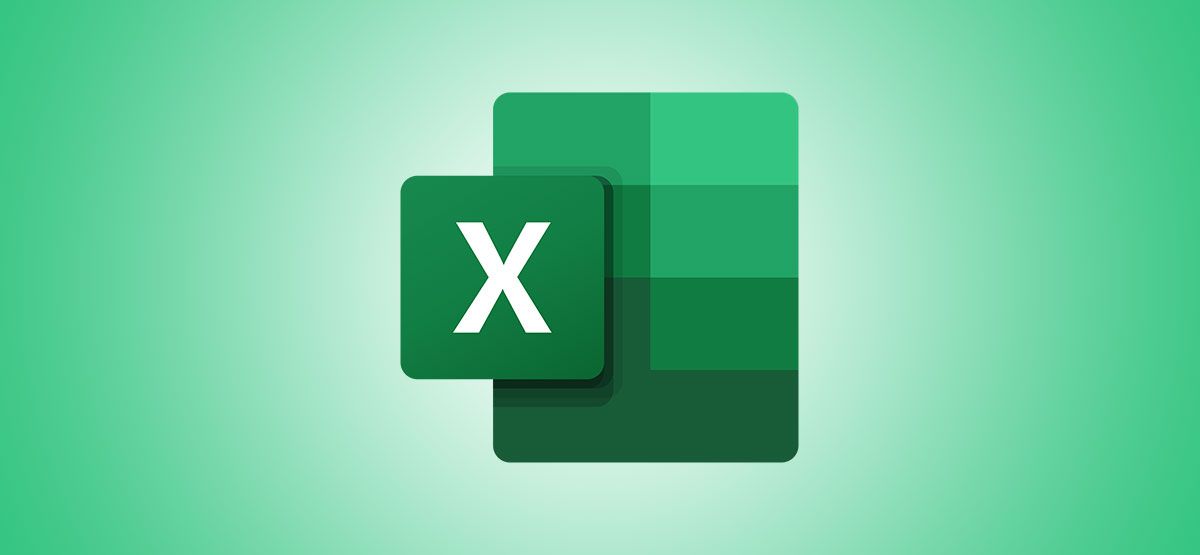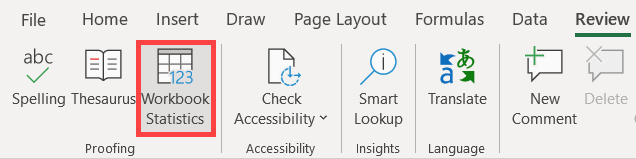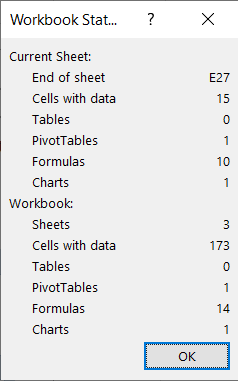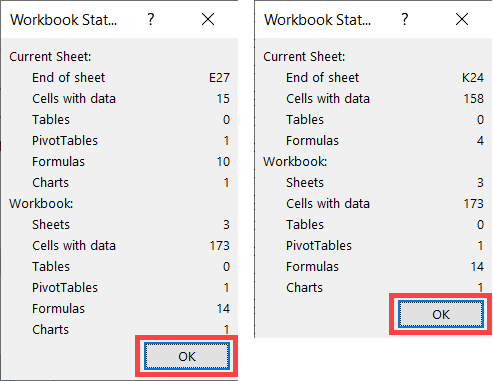When you need to see how many formulas, pivot tables, or form controls you have in a spreadsheet or workbook, check out the Workbook Statistics feature in Microsoft Excel. Here's how it works.
Viewing statistics in Microsoft Word is helpful for seeing the number of pages, words, or characters. But getting statistics in Excel can be just as useful. You may have a workbook for a class with specific requirements, or you may have a spreadsheet for business that you want to review for unnecessary elements.
Get Workbook Statistics in Microsoft Excel
You can view your Workbook Statistics at any point in your spreadsheet creation process, and as many times as you like.
Open your Excel workbook and head to the Review tab. Click "Workbook Statistics" in the Proofing section of the ribbon.
When the small window opens, you'll see data for your current sheet at the top and the entire workbook at the bottom.
If you want details for a different sheet in your workbook, close the Workbook Statistics window by clicking "OK." Then click the tab for the sheet that you want to see and follow the same steps listed above.
Data Included in Workbook Statistics
You can see a decent amount of data with the Workbook Statistics feature. This is helpful for situations where you expect to see something in your current sheet or workbook and you don't, or vice versa. Statistics differ slightly between the spreadsheet and the entire workbook. Also, keep in mind that most are simple counts (numbers).
Spreadsheet Statistics:
- The end of the sheet (the last cell with data)
- Cells with data
- Tables and PivotTables
- Formulas
- Charts
- Images and objects
- Form controls
- Comments and notes
Workbook Statistics:
- Number of sheets
- Cells with data
- Tables and PivotTables
- Formulas
- Charts
- External connections
- Macros
You can view Workbook Statistics in Excel for Microsoft 365 on Windows and Mac as well as in Excel on the web. You can also access it in the same way on these platforms. The only difference is that Excel online does not display the complete data lists written above for sheets and workbooks.