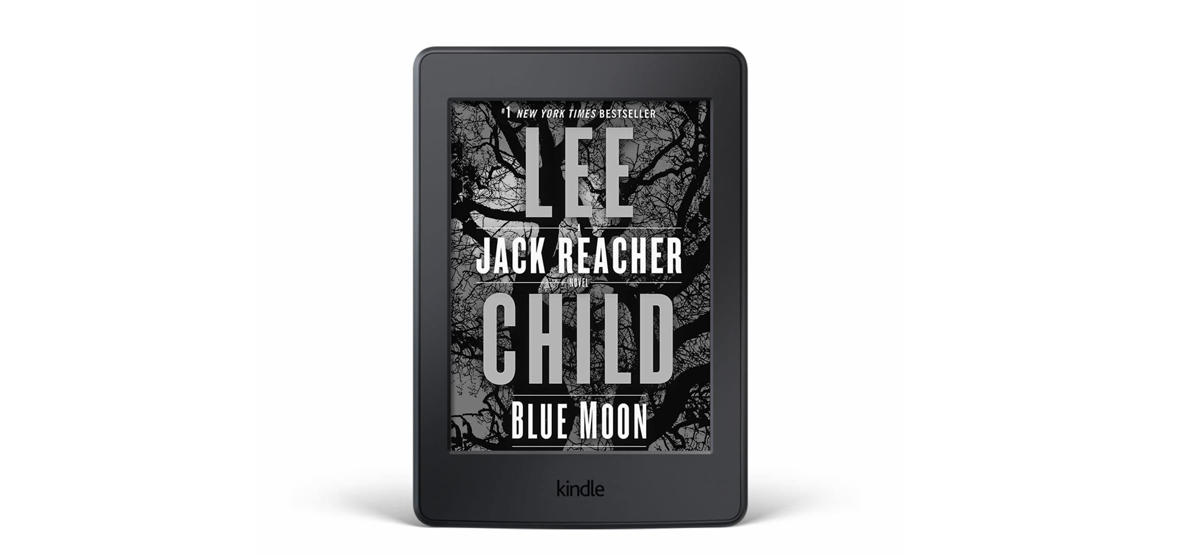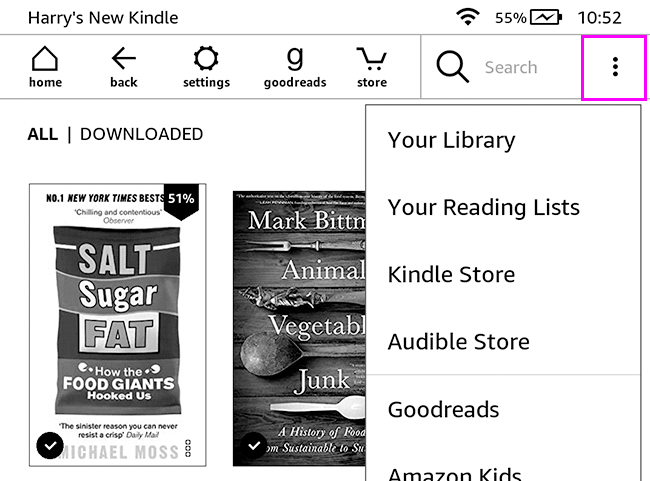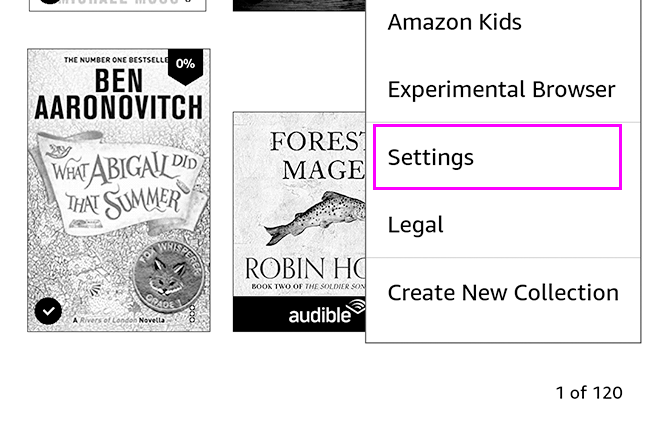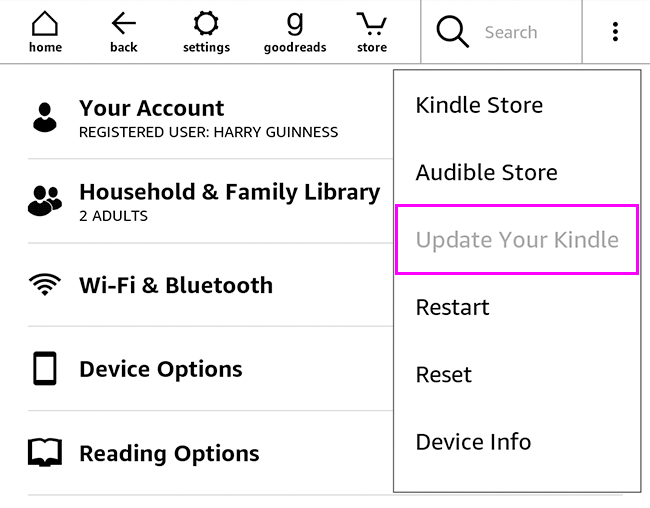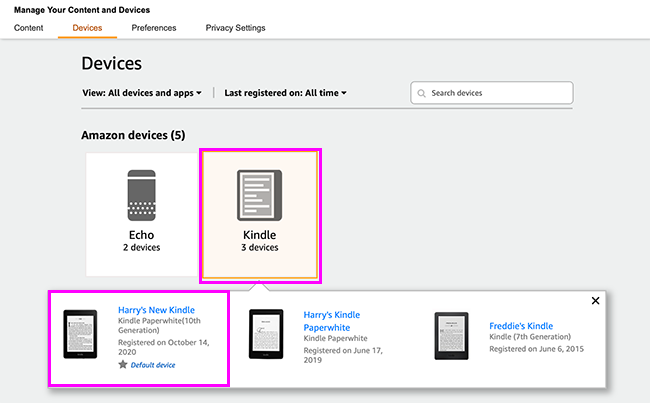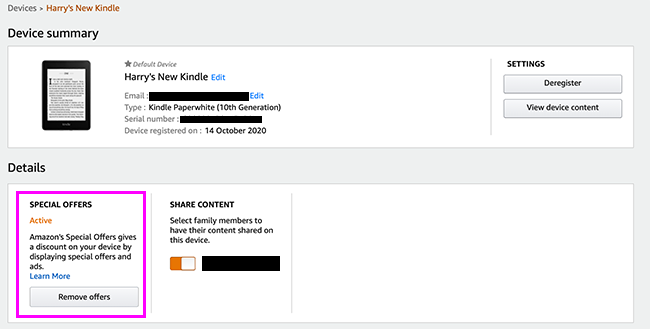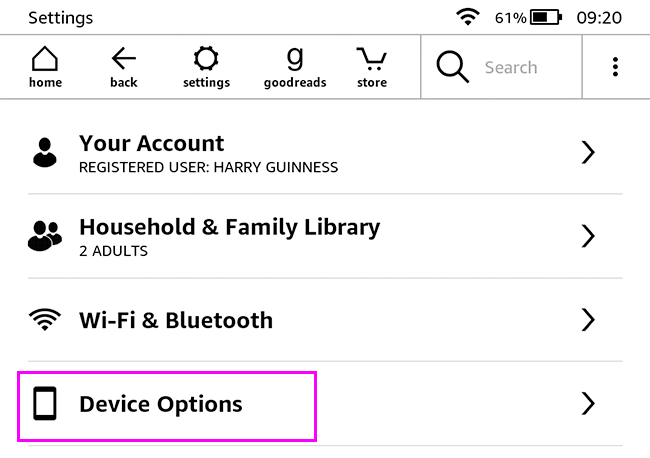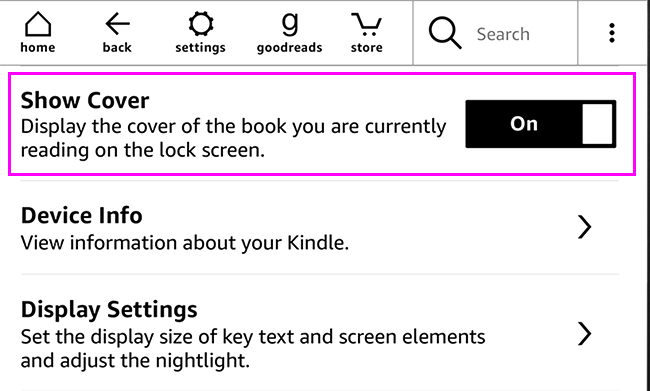Have you ever wanted to have the cover of a book you were reading as your Kindle screensaver? Well, until recently, you had to jailbreak your Kindle to do it. In 2021, though, it's finally an official feature. Here's how to turn on this long-awaited option.
What You'll Need
There are a couple of prerequisites and caveats that you need to be aware of to set a book cover as your screensaver.
First, this feature is only supported by Kindle devices released since 2015. If you have an older Kindle kicking around, it probably won't work on it. The full list of supported models is:
- Kindle (8th and 10th Generation)
- Kindle Paperwhite (7th and 10th Generation)
- Kindle Oasis (8th, 9th, and 10th Generation)
- Kindle Voyage (7th Generation)
If you're not sure what model you have, Amazon has a handy guide that explains the key features of each release.
Second, you need to have the latest Kindle software installed. Your device most likely updates automatically. To check on this, first, connect your Kindle to WiFi. Then, on the Home Page, tap the three little dots in the top-right corner of the screen to access the menu.
Tap "Settings."
Then, tap the three little dots again.
If "Update Your Kindle" is black, tap it to update your Kindle. If it's grayed out, this means that your Kindle is up to date.
Third, you need a Kindle without "Special Offers"---the program where Amazon gives you a $20 discount on a new Kindle in return for showing you ads. If you see promotions and offers on the Lock Screen or Home Screen, you'll need to pay back the $20 to disable them.
To do so, log in to your Amazon account and click this link to go to the Manage Devices page. Select "Kindle," and then the device that you want to remove offers from.
Then, click "Remove Offers," and pay the $20 fee. If you have any issues, contact Amazon support.
Finally, Amazon is weird about new features. These are often released at different times in different places, even if they're already included in a software update. If you meet all the requirements and still can't get it to work, you might need to wait for a few weeks.
How to Set a Book Cover as Your Kindle Screensaver
If you've got a new-ish, up-to-date Kindle without special offers, you should be all set.
From the Home Screen, tap the three little dots to access the menu, and then tap "Settings."
Next, go to "Device Options."
Finally, toggle "Show Cover" to on.
Now, whenever you lock your Kindle, you'll see the cover of the book you're reading.