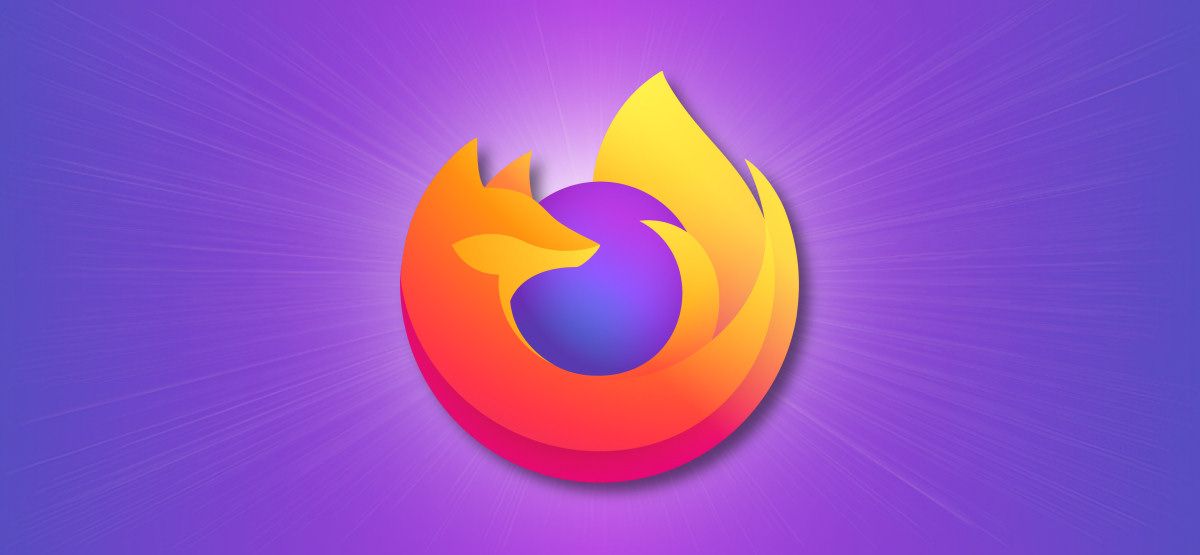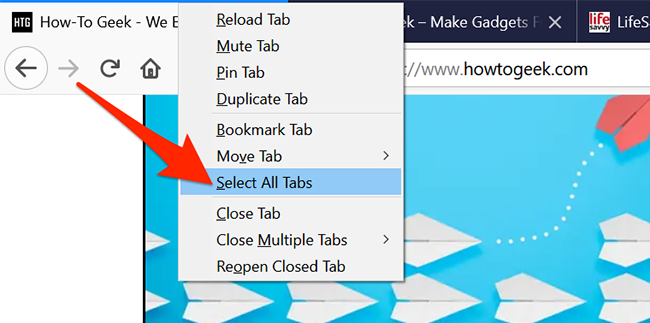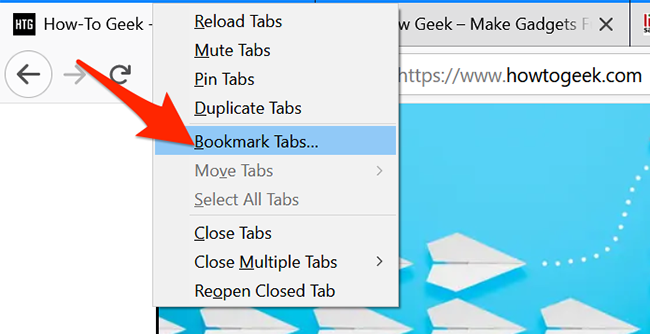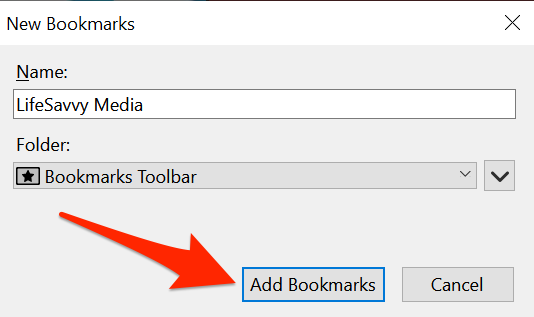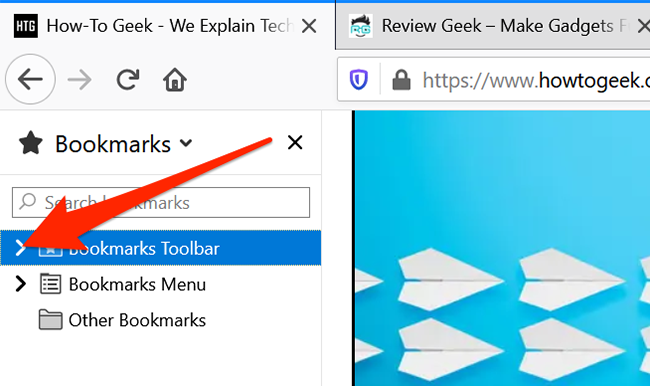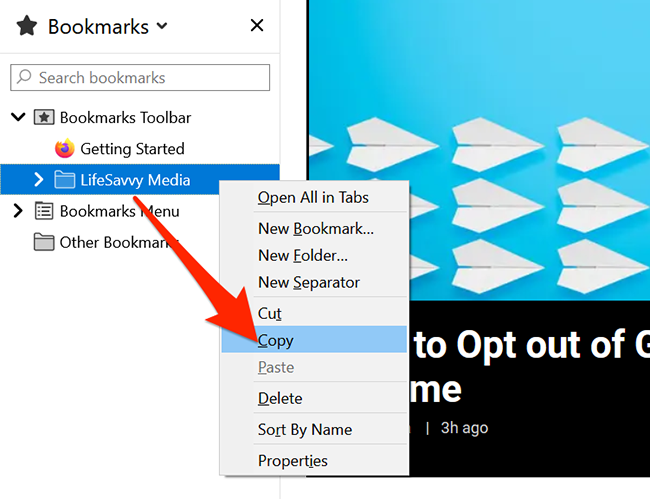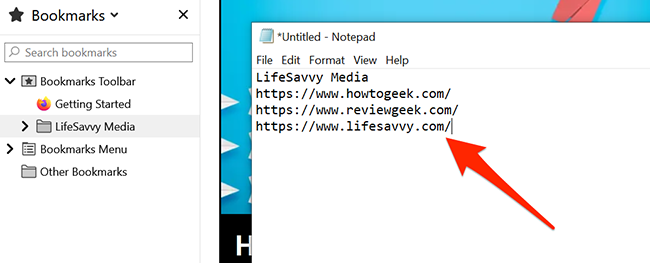Mozilla Firefox doesn't have an official option to copy web addresses (URLs) of all open tabs to your clipboard. But there's an easy trick to get a nice list of addresses on Windows, Mac, and Linux. Here's how.
First, open Firefox and visit the sites whose addresses you want to copy in multiple tabs. If you've already been browsing with a bunch of tabs open, you're already set.
At the top of the Firefox window, right-click any tab and choose "Select All Tabs" from the menu that appears.
Once all the tabs are selected, right-click a tab again and select "Bookmark Tabs."
In the "New Bookmarks" window that opens, click the "Name" field and type any name that you'd like. Click the "Folder" drop-down menu and choose "Bookmarks Toolbar." Then click "Add Bookmarks" at the bottom.
Open the bookmarks list in Firefox by pressing Ctrl+B on Windows or Command+B on Mac. In the Bookmarks list on the left of the Firefox window, find "Bookmarks Toolbar" and click the arrow beside it.
In the expanded Bookmarks Toolbar folder, right-click the folder that you created earlier and select "Copy."
Open a text editor (such as Notepad on Windows or TextEdit on Mac), right-click anywhere in a blank text document, and select "Paste." Alternatively, press Ctrl+V on Windows or Command+V on Mac.
The addresses of all your open tabs are now available in your text document. When you're done, return to Firefox, right-click the temporary bookmarks folder that you just created, and select "Delete." That's it!