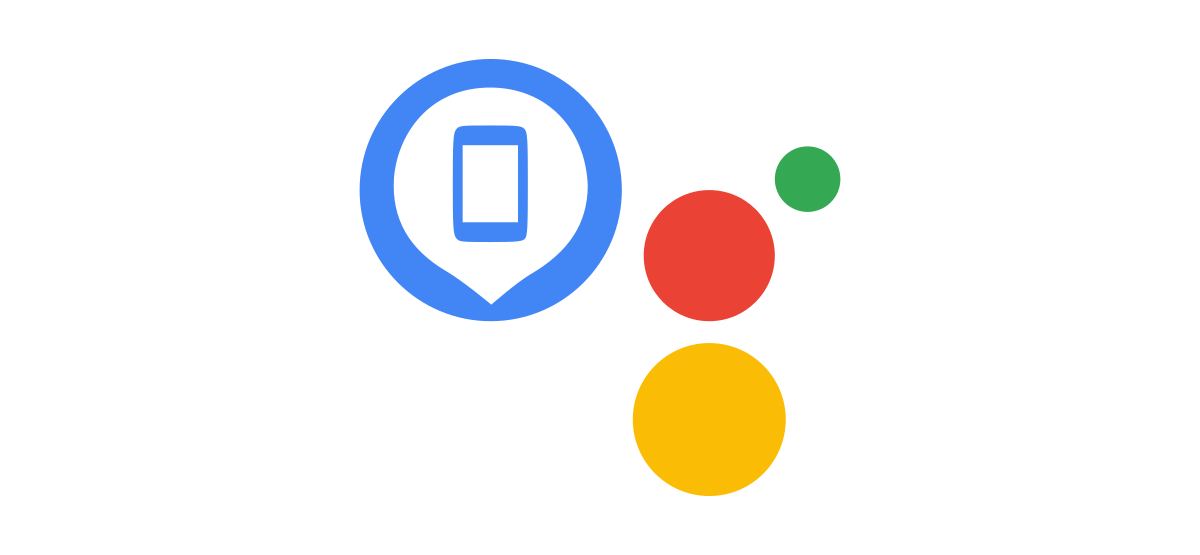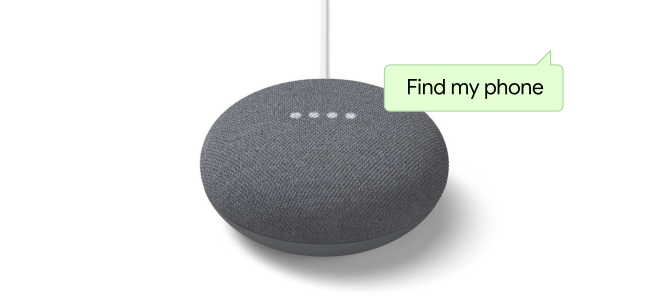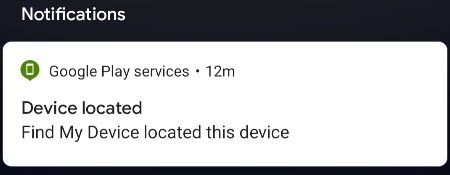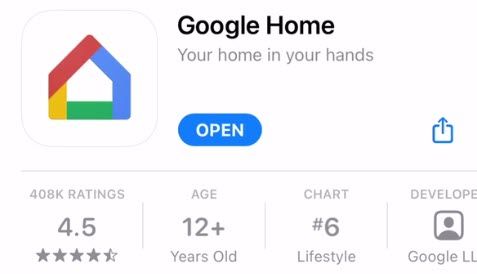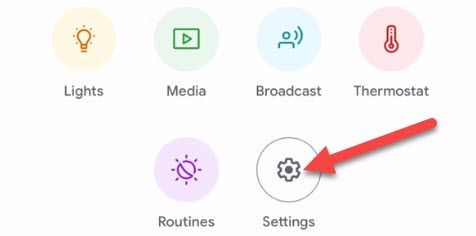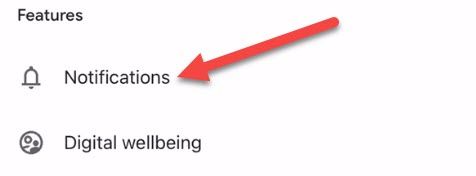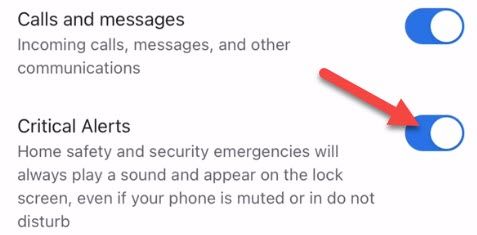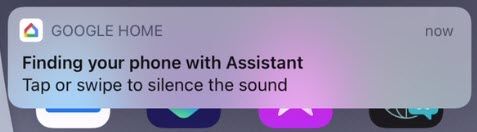Everyone knows the fear of losing their smartphone. There are plenty of ways you could try to find it, but the easiest might be with the help of Google Assistant. Just say "Hey Google" and find your iPhone or Android phone.
Using Google Assistant's Find My Phone feature with Android doesn't need any setup. As long as the device is turned on, has an internet connection, and is signed into your Google account, you should be able to find it. The iPhone method requires a little more work, but it's easy to do.
This feature only works with Google Assistant on Google Home and Google Nest devices. It won't work if you try to use Google Assistant from another smartphone.
Find Your Android Phone with Google Assistant
To use the feature, all you need to do is say "Hey Google, find my phone" to a Google Nest smart speaker or display. If you have multiple devices on your account, it will ask you to clarify which handset you want to find.
As long as your lost Android phone is powered on, connected to the internet, and signed in to the same Google account as your speaker, it will start ringing.
Find Your iPhone with Google Assistant
For the iPhone, you'll need to do a little setup before the feature works. First, install the Google Home app from the App Store and sign in to your Google account.
Next, tap "Settings."
From the Settings menu, select "Notifications."
Open "General Notifications."
You'll see a few different types of notifications that the Google Home app can provide. The one you need to enable is "Critical Alerts."
With that out of the way, you can use the feature. Say "Hey Google, find my iPhone" to one of your Google Nest smart speakers or displays.
As long as the iPhone is turned on, connected to the internet, and using the same Google account on both the speaker and Home app, it will begin ringing.
Because the Find My Phone feature is done through the Google Home app, there are some limitations. It may be blocked by Do Not Disturb and it won't work if the phone is silenced.
That's all there is to it! This is a clever little workaround to use Google Assistant to find your iPhone, though it may not be as reliable as Apple's built-in method.