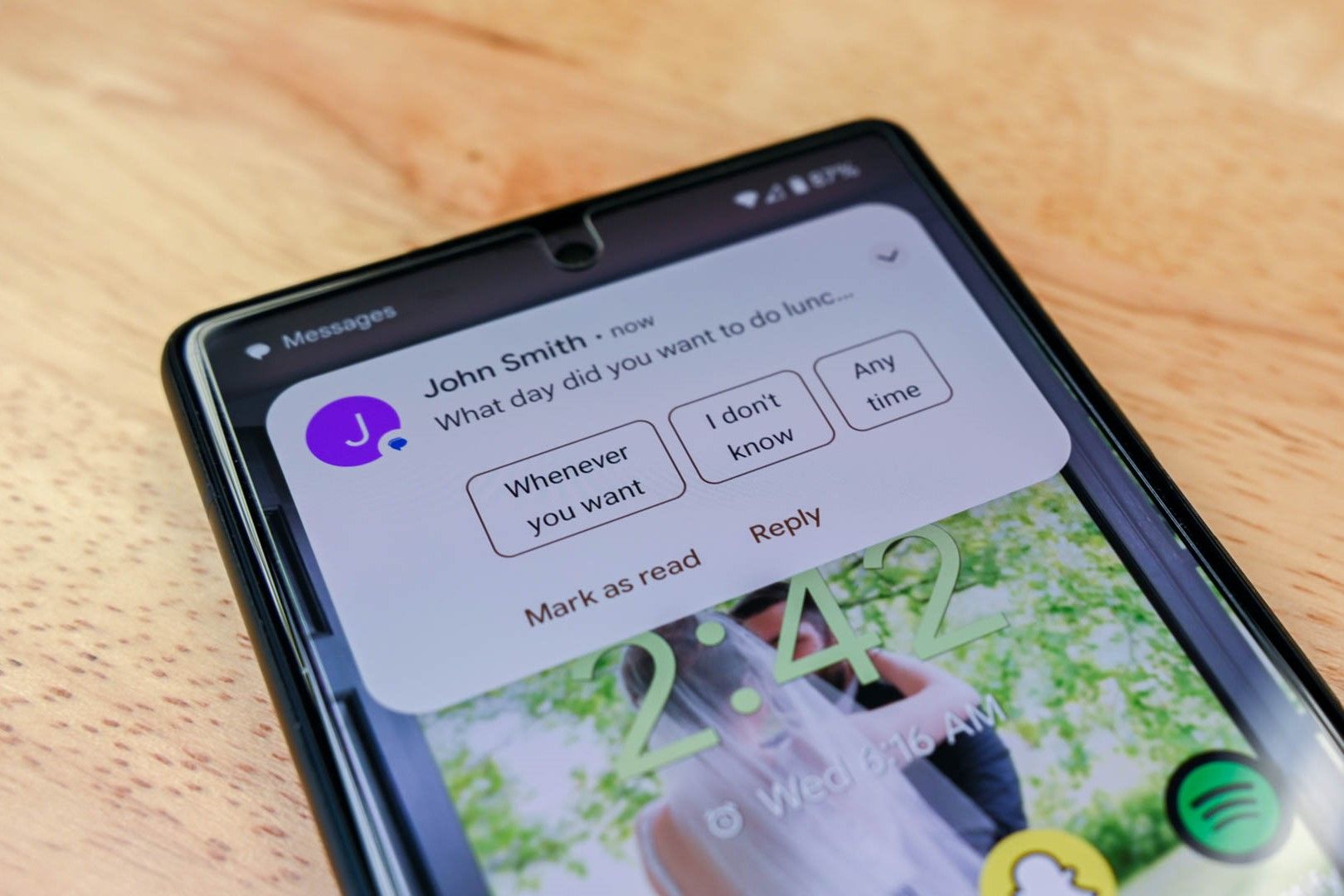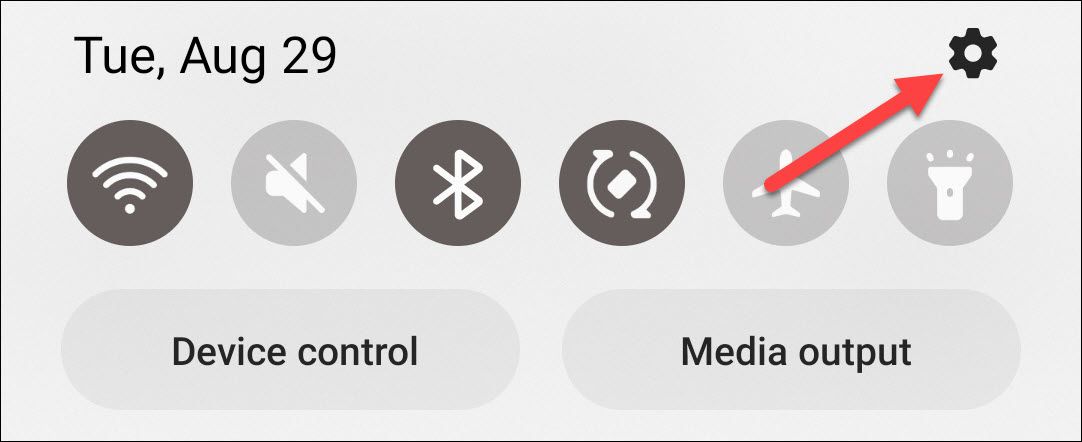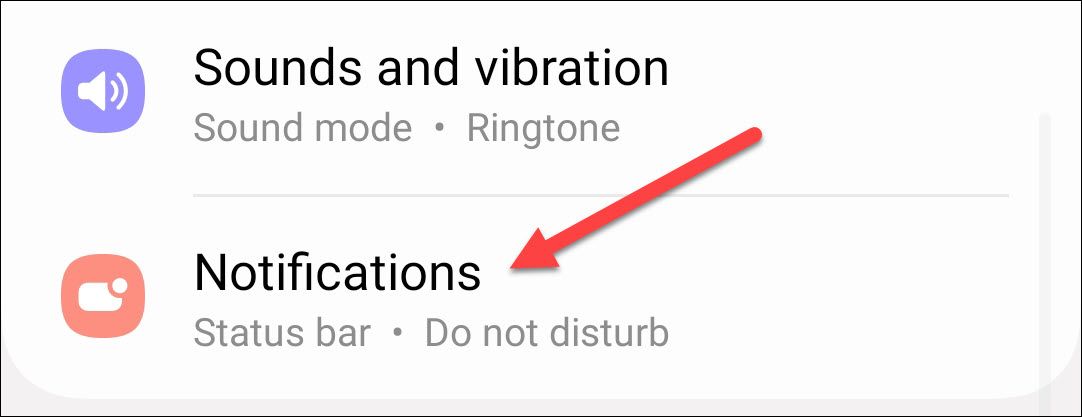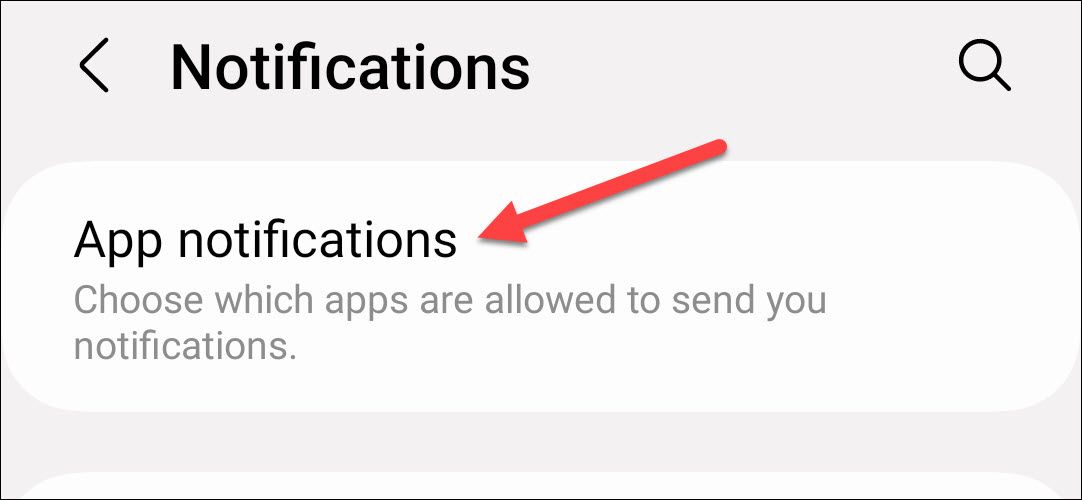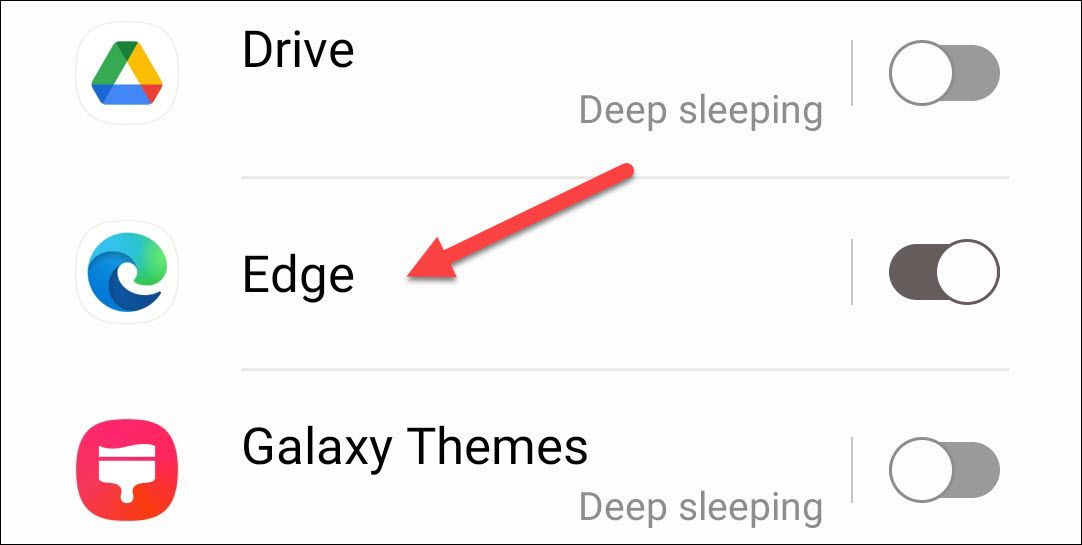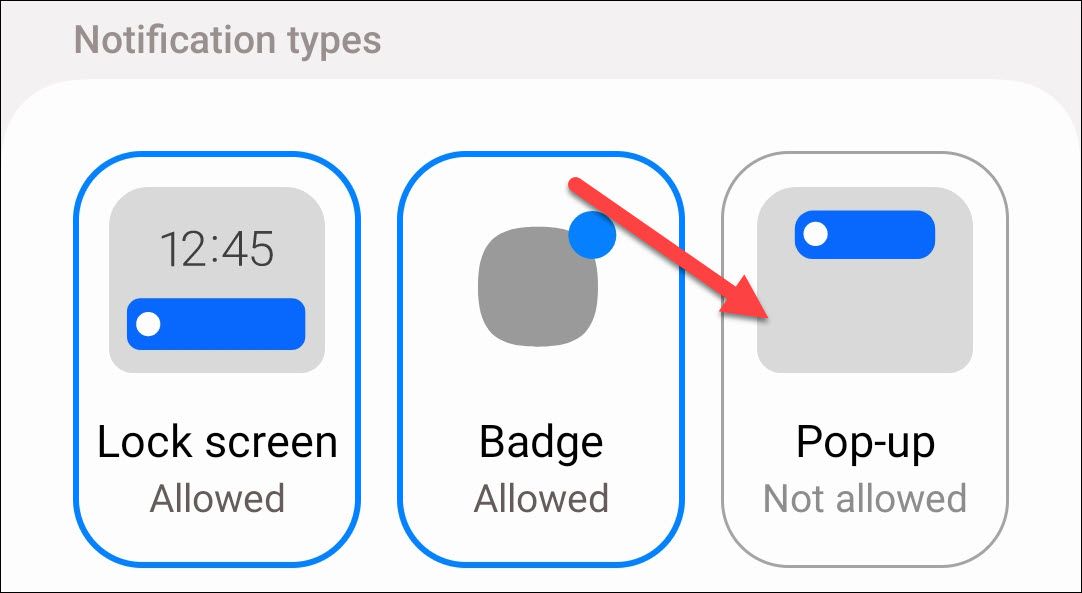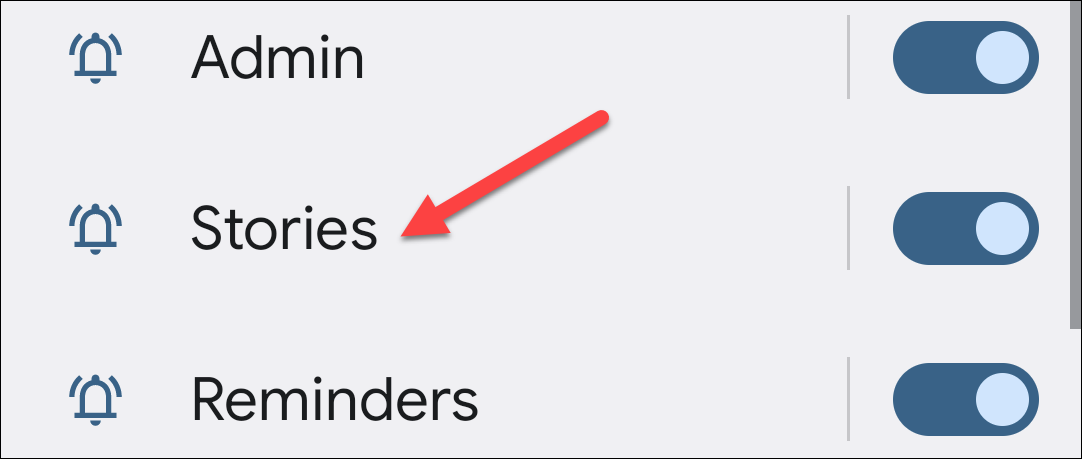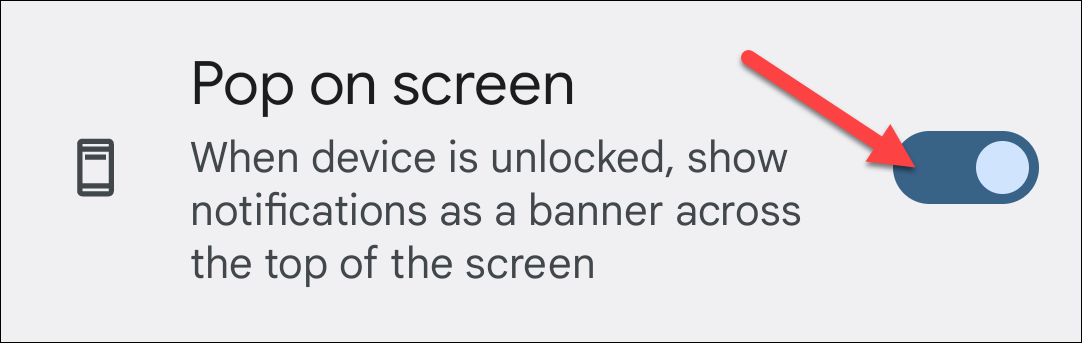Key Takeaways
- On Samsung Galaxy phones, you can disable pop-up notifications for all types with one tap, while on other Android devices, you can disable them by selecting the associated Notification Channels.
- By toggling off the "Pop On Screen" option for each app and Notification Channel, the notifications will only appear in the notification bar, keeping pop-ups out of your way.
Android notifications are great, but they're not perfect. The way that some notifications pop up on the screen can be annoying, especially if they're not important. Thankfully, you can stop this from happening.
The bad news is that there's no way to turn off pop-up notifications all at once. You'll have to do it individually by app. The process is easy, though, so if you just do it every time an annoying notification comes in, you'll have things cleaned up in no time.
Turn Off Pop Up Notifications on Android
First, swipe down from the top of your device's screen (once or twice, depending on your phone or tablet's manufacturer) and tap the gear icon to open the Settings menu.
Next, select "Notifications" or "Apps & Notifications."
Now select "App Notifications" or "App Settings."
You'll see a list of all the apps installed on your device. Find the app that you don't want popping up anymore.
Here's where things will vary depending on your device. If you have a Samsung Galaxy phone, you can disable pop-ups for all kinds of notifications from the app with one tap. Simply disable the "Pop-up" notification type.
On other Android devices (like Google Pixel phones), you'll see all the different "Notification Channels" that the app uses. Select the channel associated with the type of notification that you don't want to see popping up on the screen.
Now toggle off "Pop On Screen."
Repeat this process for any app as well as the Notification Channels you'd like to stop popping up. From now on, when a notification arrives, the icon will only appear in the notification bar. No pop-ups will get in your way. If you want to stop seeing notifications from specific apps entirely, learn how to disable Android app notifications.