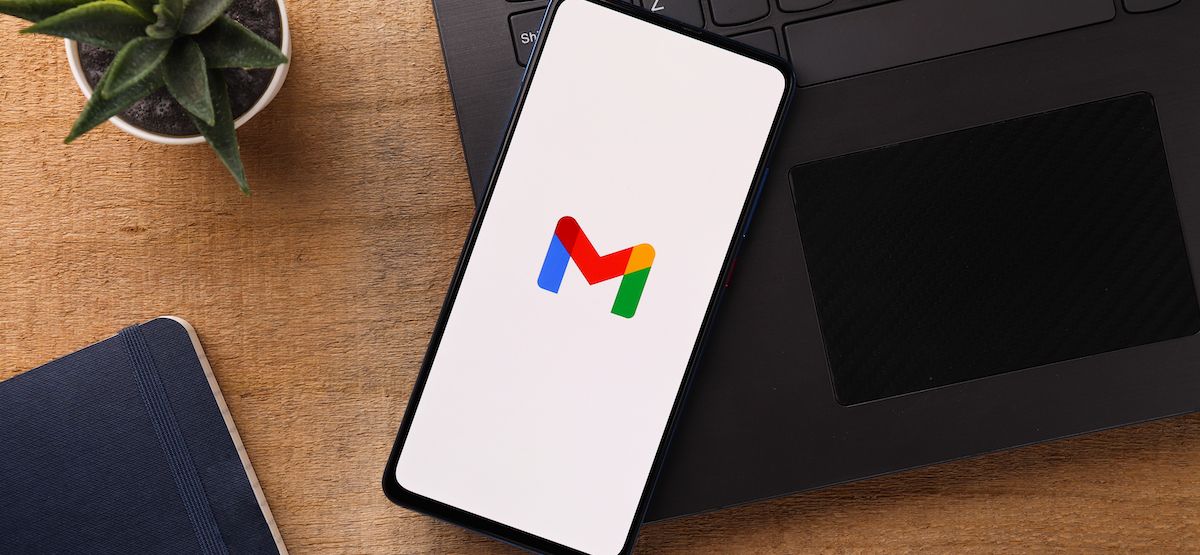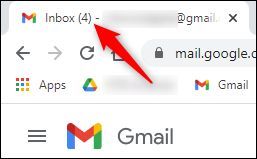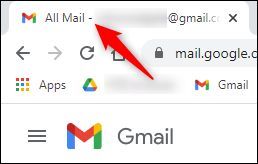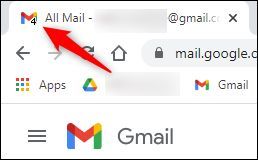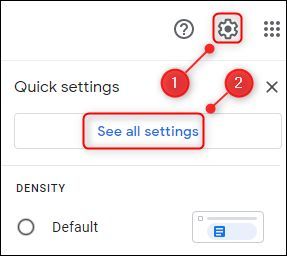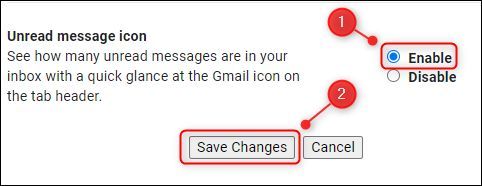If you use Gmail as your primary email client, flicking back to the Inbox to check whether you've received new emails gets tiresome fast. Fortunately, there is a setting that will display the number of unread emails in your browser tab.
This option is subtly different from the default number that appears in the Gmail browser tab when you're in the Inbox.
This number shows you how many unread emails you have in your Inbox, but it only shows you that number when you're actually in the Inbox. If you're in any other Gmail folder or location, it disappears.
Gmail gives you the option to enable an unread message icon in the header that works no matter where you are in the Gmail website.
To enable this, click on the setting gear icon found on the right side of the screen, and then select "See All Settings."
Click on the "Advanced" tab.
Scroll down to the "Unread message icon" option, click "Enable," and then select "Save Changes."
Gmail will refresh, and from now on, the email icon in your Gmail tab will always have the number of unread messages displayed, no matter where you are in Gmail.
To turn this feature off, go back to Settings > Advanced and disable the "Unread Message Icon" option.