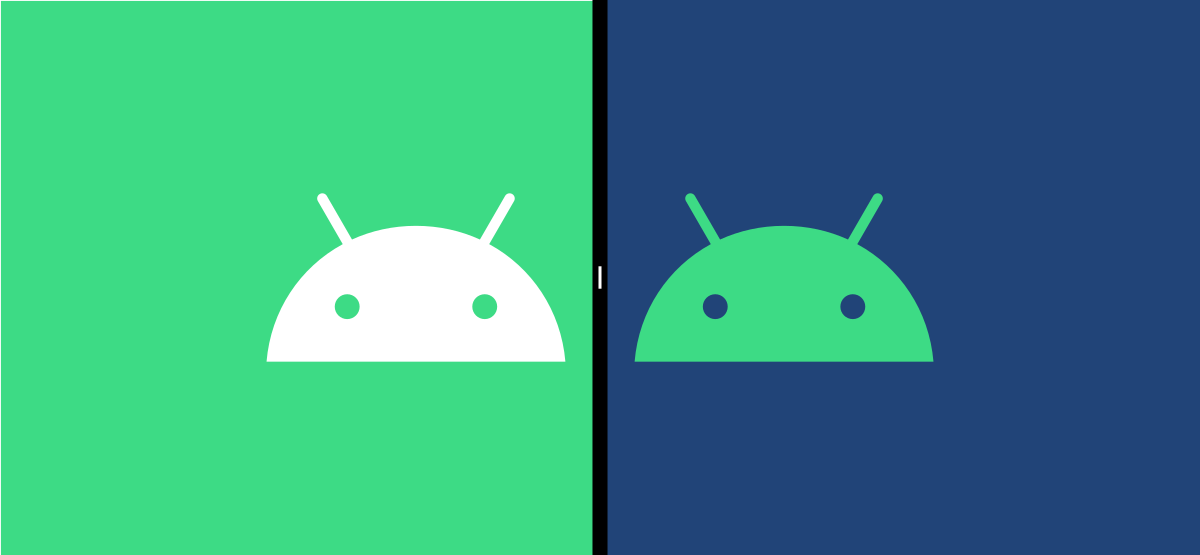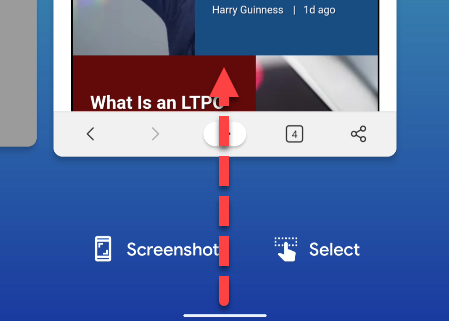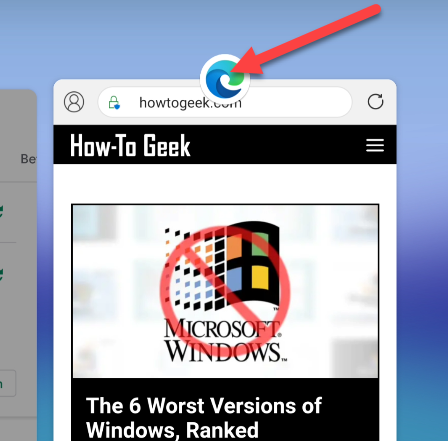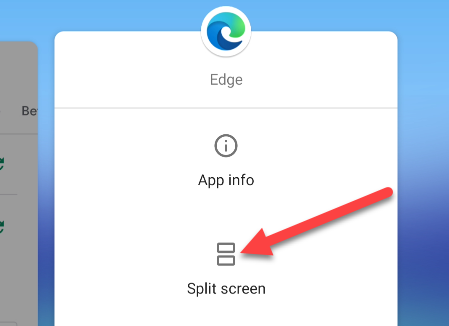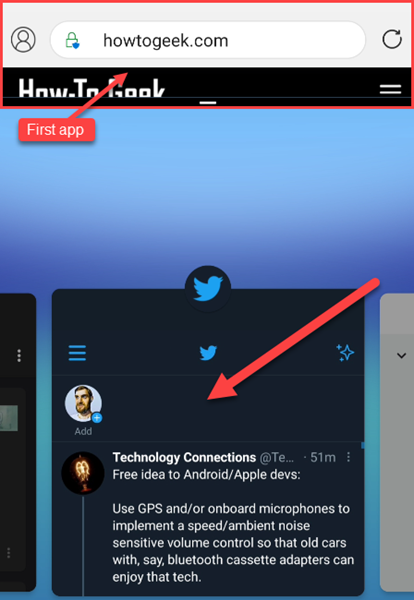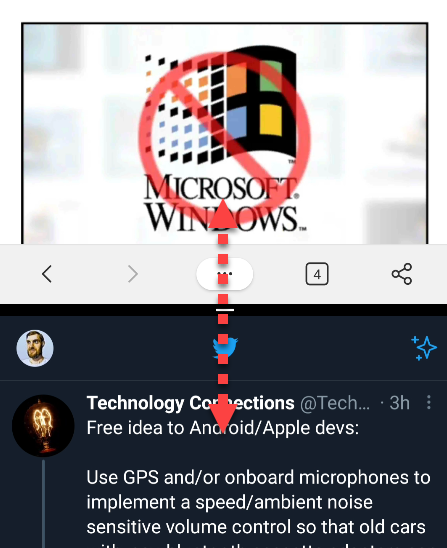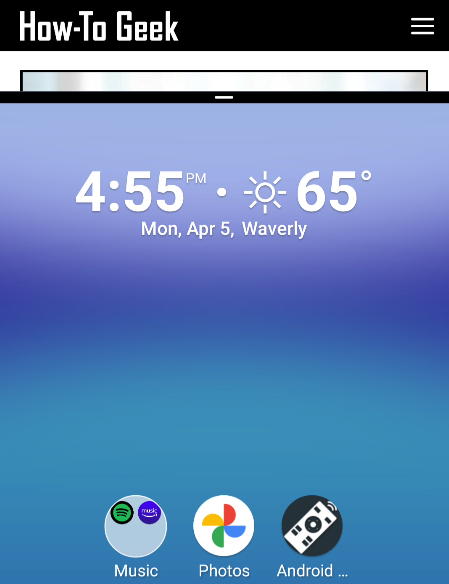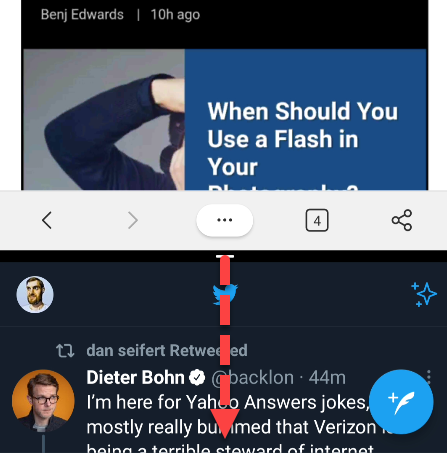Smartphones have become important tools for productivity, and nothing signifies that more than using multiple apps at a time. All Android devices support the ability to run apps side by side in split-screen mode. We'll show you how.
As with many things in the Android world, this process is going to look slightly different depending on your operating system version and phone manufacturer. In general, the steps should be pretty similar, though.
You don't need to enable anything before using split-screen mode. The first step is to open the Recents menu. This is the screen that shows the list of recently opened apps. It's sometimes called "Overview" or "Multitasking."
If you're using gesture navigation, swipe up from the bottom of the screen and hold your finger on the center of it for a split second. If you're using the three-button navigation bar, tap the Recents button.
Next, find the app that you want to put in the top half of the screen. Tap the app icon at the top of the preview window.
Select "Split Screen" from the menu. It could also be listed as "Open in Split Screen View."
That app will now be pushed to the top of the screen. The Recent apps will appear underneath, and you can select one to place it in the bottom half of the display.
The two apps will now be equally sized to split the screen. From here, you can slide the divider to adjust the size of the apps.
The top half is more or less stuck at the top, but you can use the Recents menu to switch out the bottom app or even go to the home screen to launch a different app.
Lastly, to close split-screen mode, you can simply drag the divider all the way up or down to the edge of the screen.
Congratulations! You're now a productivity wizard! One thing to keep in mind is that not all apps support split-screen mode. Instagram, for example, is a popular Android app that doesn't work in split-screen mode. Your results might vary.