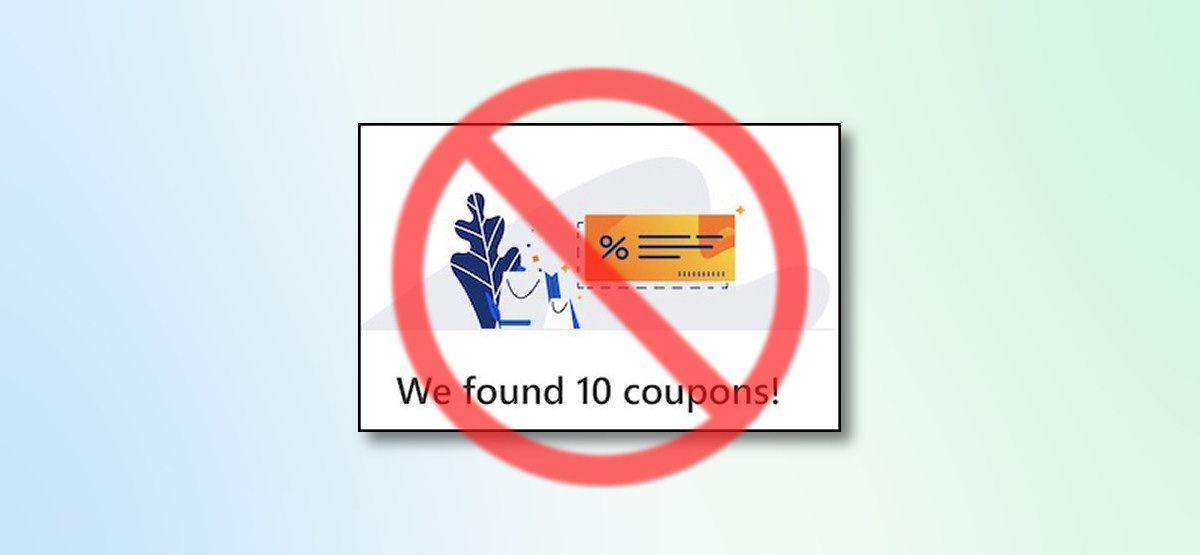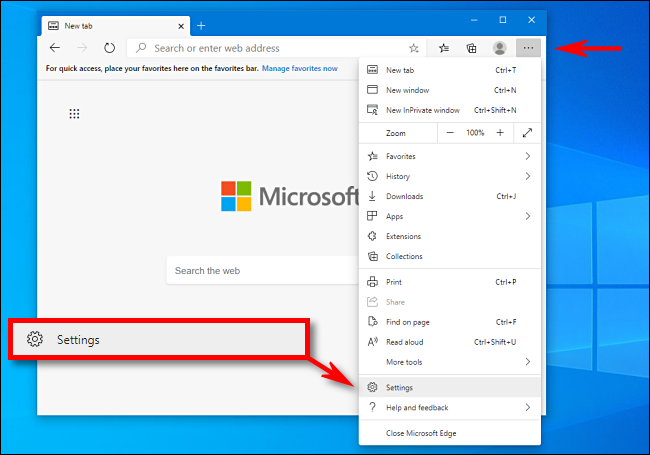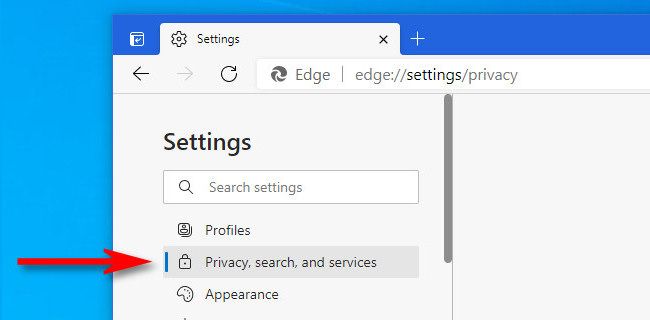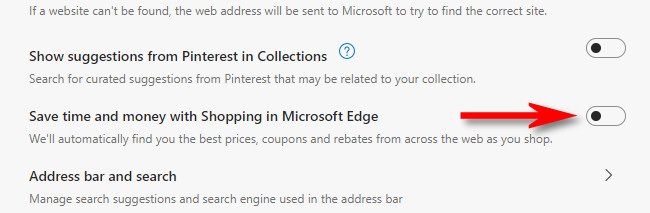While you're browsing through shopping websites, Microsoft Edge might suggest coupons or price comparisons with a feature called "Shopping in Microsoft Edge" that became enabled by default in December of 2020. Here's how to turn it off.
First, open Edge. In any window, click the menu button (three dots) and select "Settings."
In the Settings tab, click "Privacy, search, and services" in the sidebar.
Scroll down to the "Services" section and flip the switch beside "Save time and money with Shopping in Microsoft Edge" to turn it "Off."
After that, close the Settings tab. You will no longer see price suggestions, coupons, and rebates pop up in Edge while you're shopping. Happy browsing!