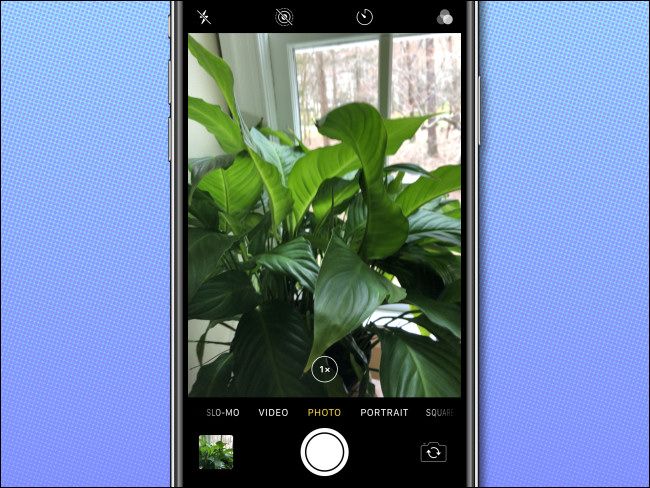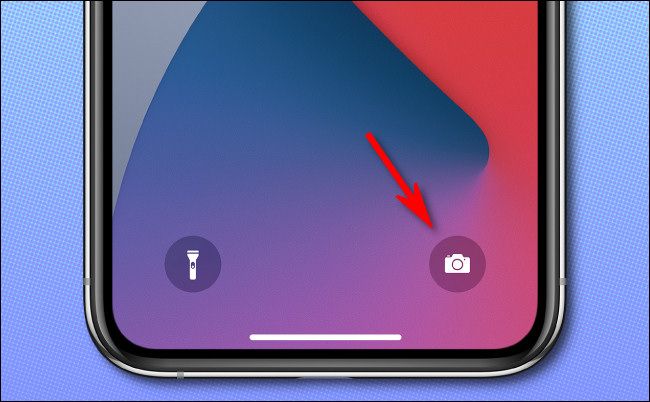Quick Links
If you need to quickly take a photo or video on your iPhone, you can swipe into the Camera app in a jiffy without unlocking your phone. Here's how to do it.
First, wake your iPhone. Place your finger anywhere on the lock screen and swipe it to the left until the Camera app appears. (You can't swipe on a notification, however. That will reveal options for the notification rather than for opening the Camera app.)
With the Camera app onscreen, you can take photos or videos as you normally would, and they will be saved automatically to your Photos library. You can even use the volume buttons to trigger the shutter if you'd like.
To exit Camera mode, press the top button (for iPhones with home buttons) or the side button (for iPhones without home buttons) to turn off your screen. But don't worry, the photos you took will still be saved.
Another Way for iPhones without Home Buttons
If you have an iPhone without a home button (one that uses Face ID), you might notice that there's a tiny camera icon in the lower-right corner of your lock screen.
You can also use this button to launch the Camera app with a long-press: Just place your finger on the camera symbol for a moment. When you lift your finger, the Camera app will launch.
When you're done, press the side button, and the photos and videos you've taken will be saved automatically.
Can People See My Photos While the iPhone Is Locked?
While your iPhone is locked, you cannot access existing photos stored on your device through the Camera app. But any photos or videos you capture while your phone is locked will be visible temporarily (if you tap the thumbnails in the lower-left corner of the Camera app) until you exit the Camera app or lock your iPhone again.
Say cheese!