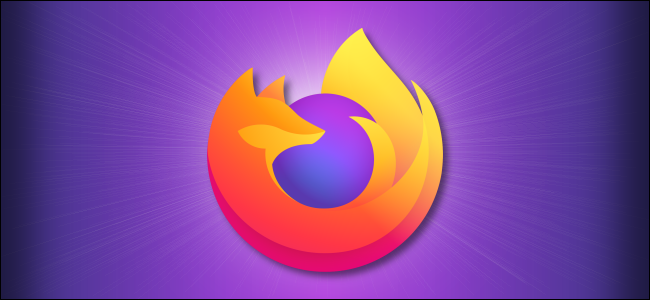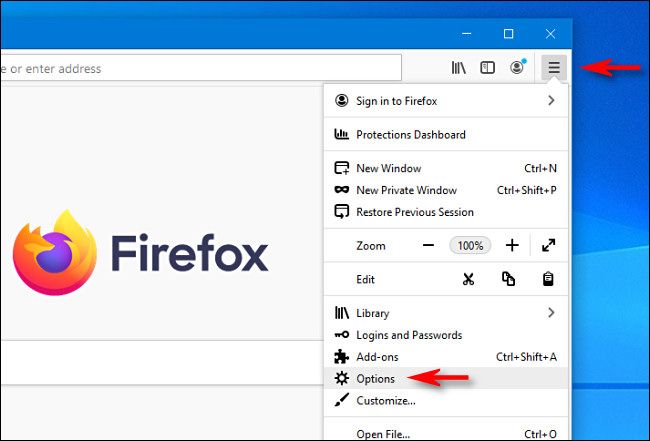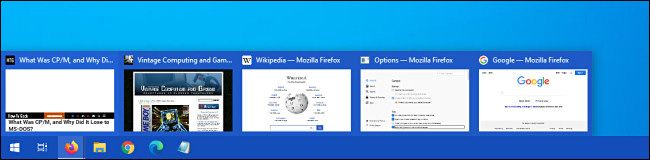When you hover over an app's taskbar button in Windows 10, you'll see a small thumbnail of each app's windows. With Firefox, you'll only see the active tab in each window by default. But with a small change, you can see thumbnail previews of every open tab in every Firefox window. Here's how.
First, open Firefox. In any window, click the menu button in the top-right corner of the Firefox window (which looks like three horizontal lines) and select "Options."
On the Options screen, click "General" in the sidebar and scroll down to the "Tabs" section.
Place a check mark beside "Show tab previews in the Windows taskbar."
After that, close the Options tab. The next time you hover over Firefox in the taskbar, you'll see up to 16 tab thumbnails from every Firefox window that you have open.
If you currently have more than 16 tabs open, this feature won't work. Instead, you'll see all of your open tabs listed in a pop-up above the Firefox icon in the taskbar. If that's the case, you can select and close multiple tabs at once to thin down your impressive tab collection when you're ready.
Happy browsing!