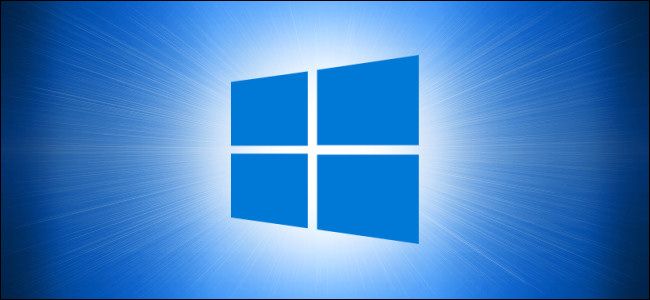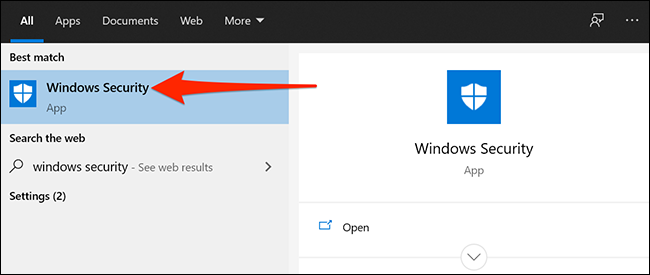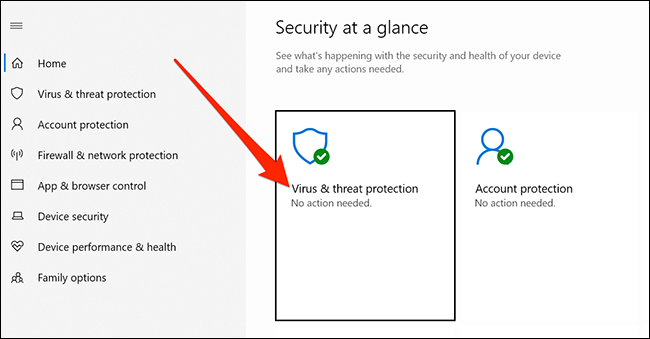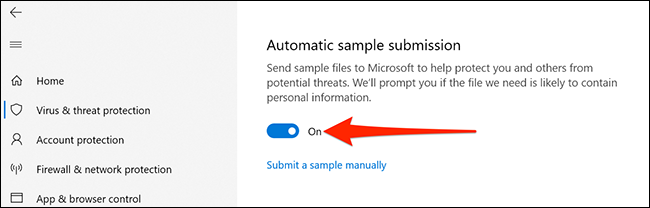Quick Links
By default, Windows 10's built-in antivirus automatically sends samples of suspicious files from your computer to Microsoft. While this helps boost security, you can choose to disable this option, if you like. Here, we'll show you how to turn this option off on your PC.
Why Windows 10's Antivirus Sends Files to Microsoft
Windows 10's built-in antivirus program, known as Windows Security or Windows Defender, sends suspicious files to Microsoft so that the company can learn about new viruses and other threats.
These sample files submitted from your computer help Microsoft equip its antivirus with new virus definitions. That way, the next time this virus or malware is found on someone's PC, the built-in Windows 10 antivirus can block that file straightaway.
Microsoft tries not to include any personal information in these submitted files. If there's a file that likely contains any data about you---for example, a Microsoft Word document with a suspicious-looking macro---Windows will ask you for permission before sending the file.
How to Stop Automatic Sample Submission
You can stop Windows 10's antivirus from sending files to Microsoft if you don't feel comfortable with this feature. The choice is yours.
To disable the option, open the "Start" menu, search for "Windows Security," and click the app in the results.
When the Windows Security window opens, click "Virus & threat protection."
Scroll down and look for the "Virus & threat protection settings" section. Click the "Manage settings" link.
Here, find the "Automatic sample submission" option and turn it off.
You're all set.
Although automatic file submission is now disabled, you can still manually submit samples of potential threats to Microsoft. Click the "Submit a sample manually" option on the screen above to go to the site where you can upload your suspicious files.
If you've installed an antivirus that isn't Windows Security, it may automatically be uploading specific files to that other antivirus' servers as well. The option in Windows Security only controls Windows 10's built-in antivirus, not any third-party antivirus programs you've installed. Check your antivirus program's settings for more information.