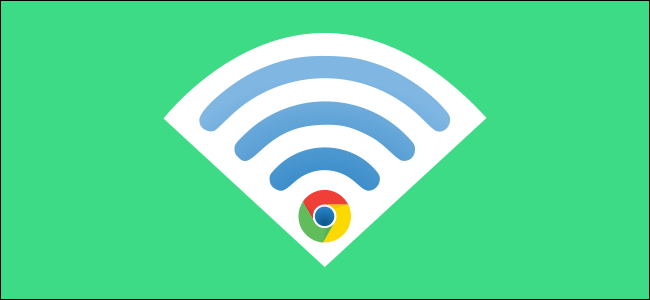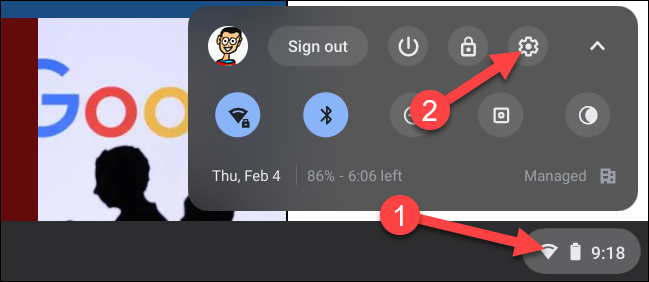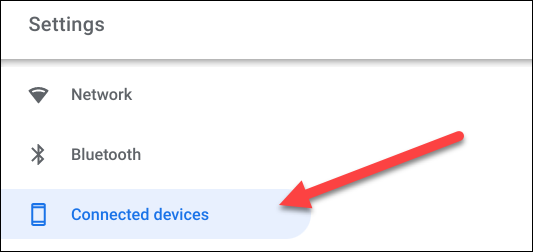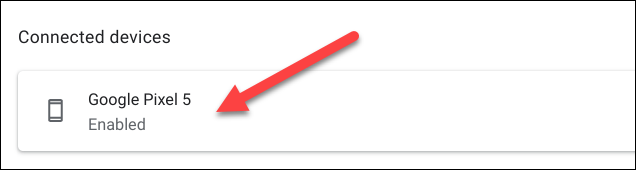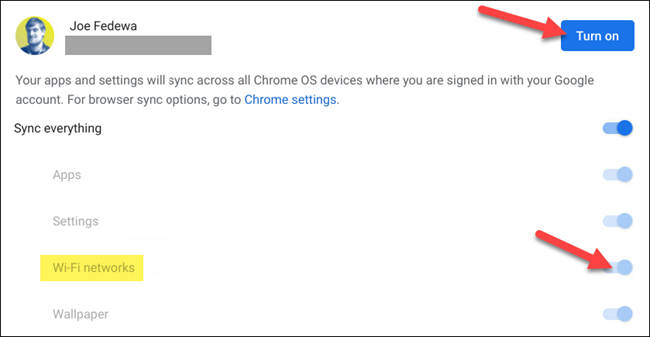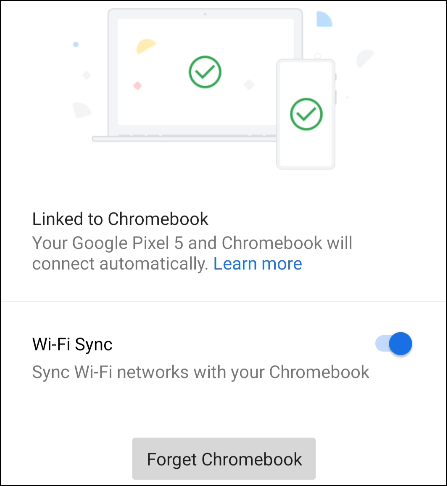The idea is simple: If you sign in to a Wi-Fi network on your Android phone, your Chromebook will automatically know the password as well. This works in the other direction, too. The devices share Wi-Fi credentials as long as you're using both with the same Google account.
In order to use Wi-Fi Sync, you'll need to connect your Android phone to your Chromebook first. Set up the "Phone Hub" feature to get your device connected (and to get access to a few other handy features).
With your Android handset connected to your Chromebook, we can now get started with the Wi-Fi Sync feature. First, click the clock on your Chromebook's navigation bar (known as the "Shelf") to bring up the Quick Settings panel. Select the gear icon to open the Settings menu.
In the Settings menu, go to the "Connected Devices" tab in the sidebar.
Since we already connected your phone, it will be listed in the "Connected Devices" section. Select it to proceed.
Next, look for "Wi-Fi Sync." The toggle will probably be grayed out (as shown below). Click the "Chrome Sync" link to go to its settings.
Select the "Turn On" button at the top of the screen. Now, you can toggle the switches for anything you want to sync between Chromebooks. The only one you need enabled for Wi-Fi sync is "Wi-Fi Networks."
Now we can go back to the previous screen, and "Wi-Fi Sync" will be enabled.
After you enable Wi-Fi Sync on your Chromebook, a notification will appear on the connected Android phone. It may take a few minutes to pop up, but once it does, tap the notification.
Here's where you can turn the feature off or on from your phone. There's also an option to completely "Forget Chromebook."
To get to this screen from the Android settings, go to Connected Devices > Connection Preferences > Chromebook.
Wi-Fi networks and passwords will now be shared between your devices. This should lead to less typing out of passwords, which is always a good thing.