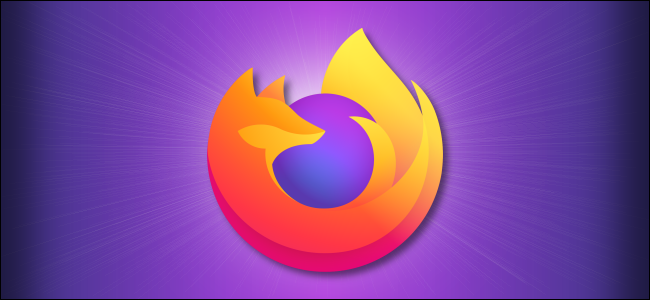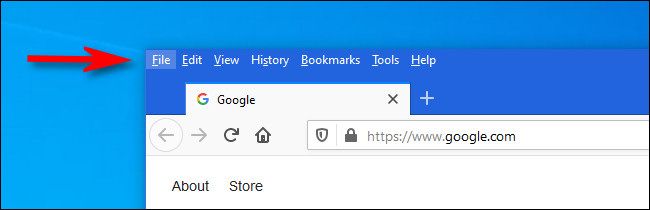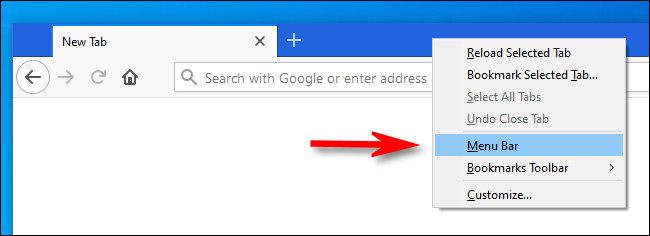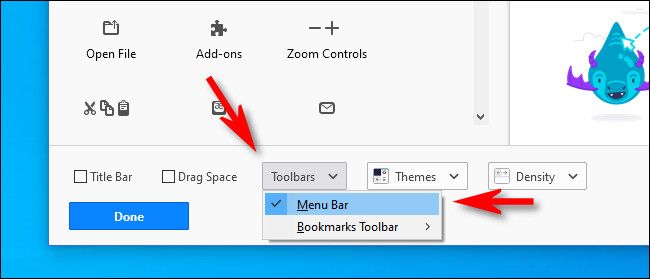You're probably familiar with working from the hamburger menu in Mozilla Firefox. But, if you'd like to see the old school menu bar (with File, Edit, View, and more) at the top of your Firefox window, you have a few options. These work in both Firefox for Windows 10 and in Firefox on Linux.
Using "Alt" to Quickly See the Menu Bar
First, open Firefox---any window will do. If you need to quickly access an option in the menu bar, press the Alt key on your keyboard. The menu bar will appear at the top of the current Firefox window, and it will remain there until you make a selection or click elsewhere.
When it's visible, you'll see seven menu options: File, Edit, View, History, Bookmarks, Tools, and Help. Some of the menu bar tasks you can perform (such as File > Work Offline, File > Email Link, or Edit > Select All) are not available in the hamburger menu, so it's good to know where to look if you can't find a feature.
When you're done making a selection---or if you click anywhere else---the menu will disappear again.
How to Always Show the Menu Bar in Firefox
If you'd like to keep Firefox's menu bar open all the time, there's a way to do that, too. Launch Firefox and right-click the tab bar at the top of any window, then place a check beside "Menu Bar" in the menu that appears.
Alternately, you can open the hamburger menu and choose "Customize." In the "Customize Firefox" tab, click the "Toolbars" button near the bottom of the page and check "Menu Bar" in the menu that pops up.
After that, close the "Customize Firefox" tab, and the menu bar will always be visible from now on. If you ever want to hide the menu bar again, just right-click the menu bar and uncheck "Menu Bar." Happy browsing!
Did you know that you can play Firefox's hidden unicorn game from the Customize Firefox pane?