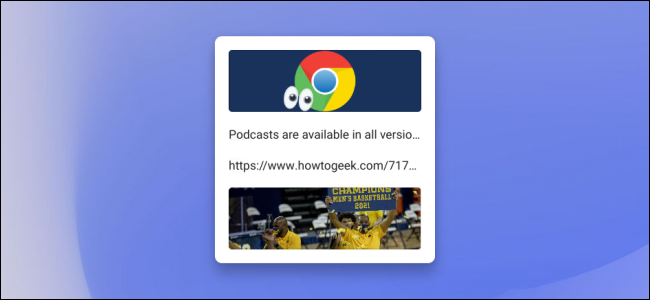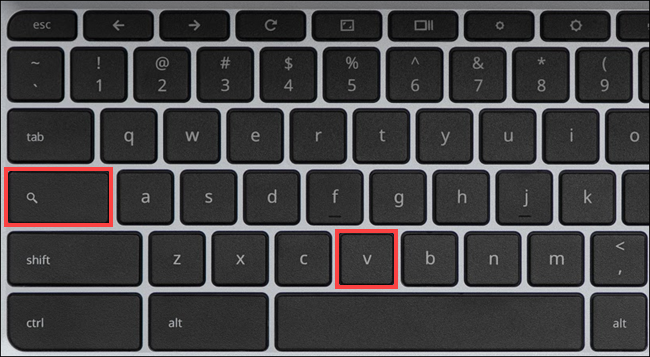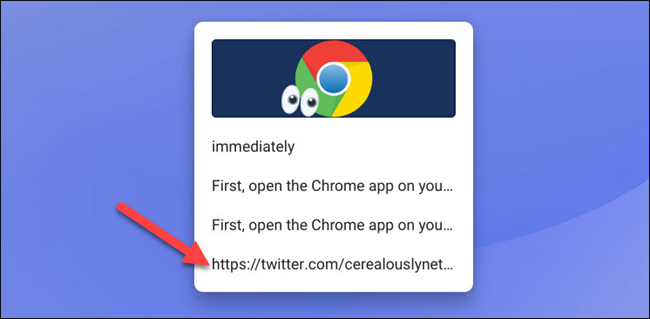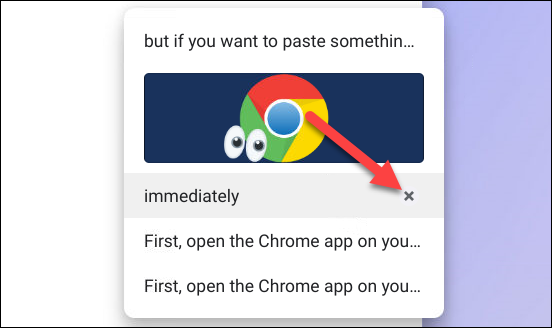Copy and paste is an amazing convenience we take for granted, but it can be improved. Like many other platforms, Chrome OS has a clipboard manager. We'll show you how to use it on your Chromebook.
What is a clipboard manager? Well, without one, your computer remembers one copied item at a time, which is then replaced by the next thing you copy. A clipboard manager stores several copied items so that you can go back and access more than one at a time.
In the case of Chromebooks, the clipboard manager stores the last five items you've copied. That includes text, links, photos, and more. You can bring it up at any time to see the five items and paste them.
The clipboard manager can be opened anywhere, but if you want to paste something, you'll need to actually be in a text box or somewhere that can accept a pasted item.
Once you're ready to paste---or you just want to take a peek at the clipboard---simply press the Search/Launcher key+v.
This will bring up the floating clipboard manager. Select any of the items in the list to paste them.
To remove an item from the clipboard manager, mouse over it---or long-press---and click the "X" icon.
There are a couple of extra things to note. The keyboard shortcut only works if the Search/Launcher key is set to the default behavior. It won't work if you have, for example, switched it to a Caps Lock button.
The other thing to note is that the clipboard isn't retained forever. When you sign out of or power off the Chromebook, the clipboard is wiped clean.
That's it! This is a handy little trick to extend the functionality of copy and paste. If you're a frequent copy-paster, it's a good one to know.