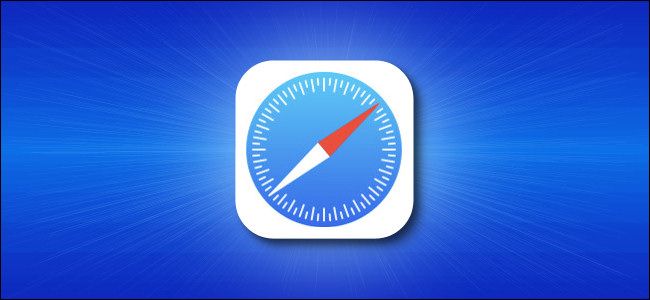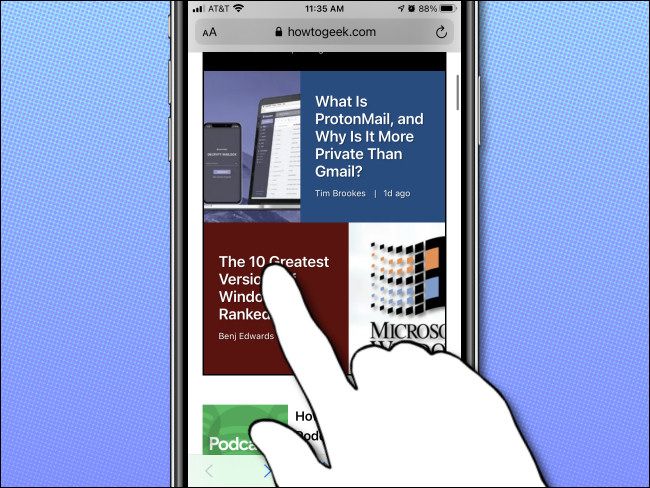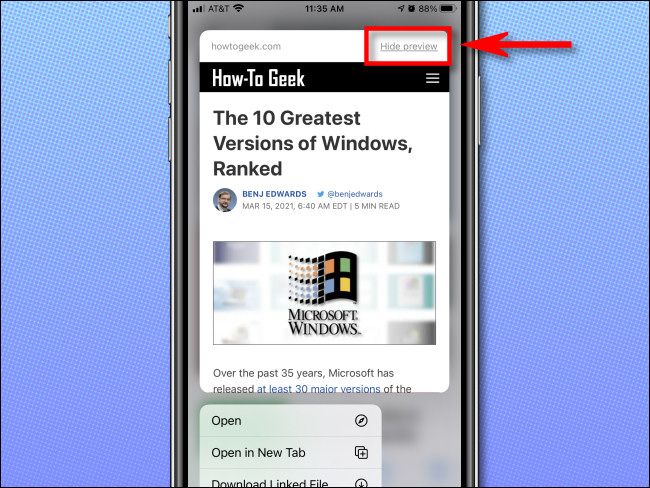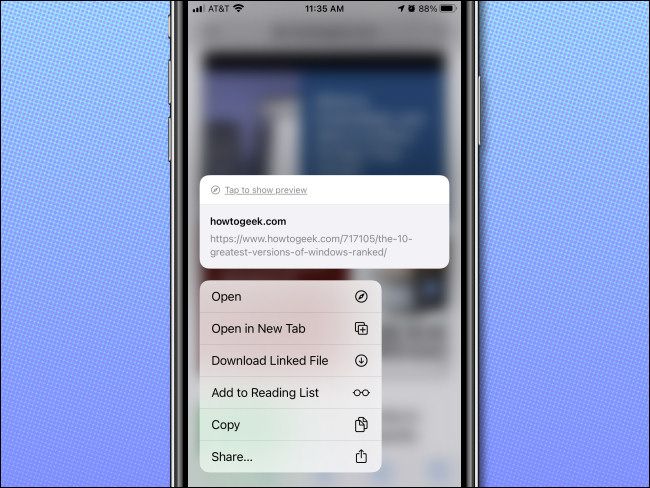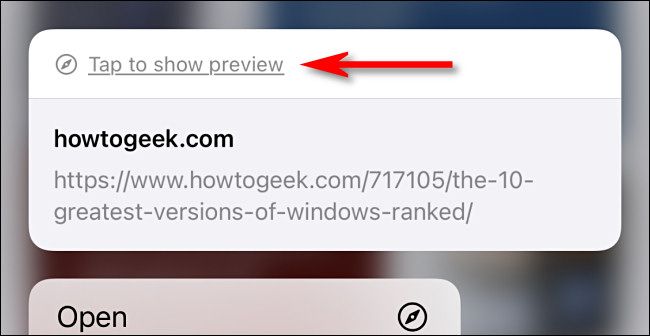Safari on iPhone and iPad has all kinds of neat tricks hidden up its sleeve. If you long-press your finger on a link, you'll see a preview image of the website. If you'd rather disable the preview and see the link's URL address instead, it's an easy change. Here's how.
First, open Safari on your iPhone or iPad. Navigate to any website and place your finger on a link.
Hold your finger there for a moment until a preview pane pops up. Tap "Hide preview" in the upper-right corner of the preview pane.
After that, the next time you long-press a link in Safari, you'll see a pop-up that displays the link's full URL instead. Safari will remember this setting for all future links.
If you want to reenable the link preview at any time, just long-press a link again and tap "Tap to show preview."
The website preview pop-up will appear when you long-press on all links going forward. Happy browsing!