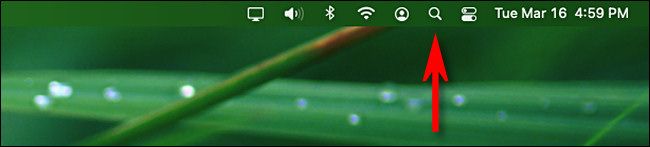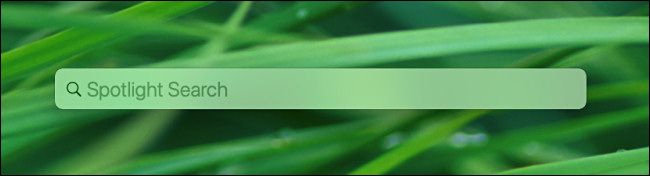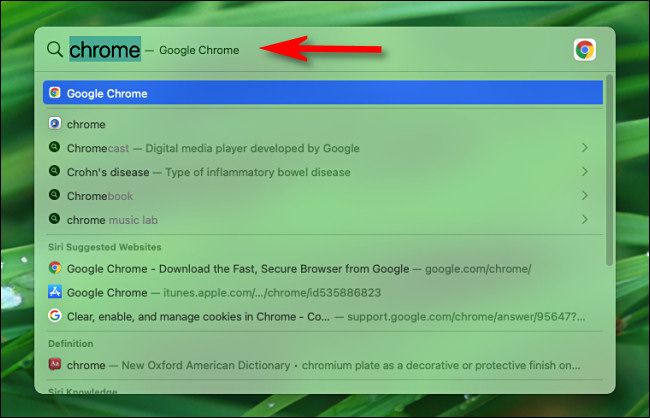Quick Links
Tired of fumbling around trying to find an app on your Mac? With one quick keyboard shortcut, you can launch any app quickly from anywhere thanks to Spotlight Search. Here's how to use it.
The Secret Is Command+Space
If you want to launch an app quickly from anywhere on your Mac, press Command+Space on your keyboard, or you can click the tiny magnifying glass icon in your menu bar.
A search bar will appear near the middle of your screen. This is Spotlight Search, which is Apple's name for its system-wide search technology.
In the search bar, type the name of the app you'd like to launch. You'll see all kinds of related results, but the item you're looking for should be near the top of the list.
If the app you'd like to launch is the first result, just hit Return and the app will launch.
If it's farther down the list, either click its icon with your mouse or use your cursor keys to select it and hit Return. The app will launch instantly. It's so fast that once you get the hang of it, you may never use Launchpad or your Applications folder again.