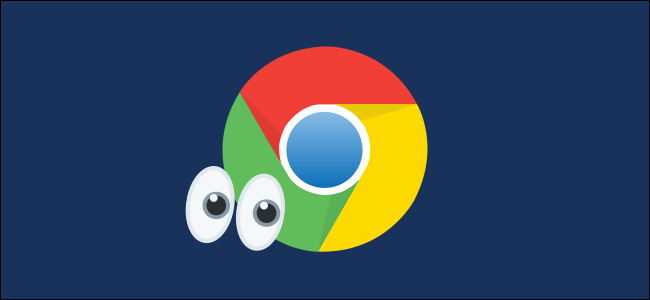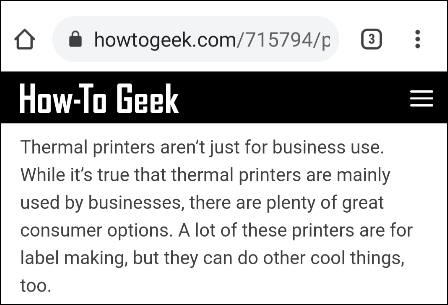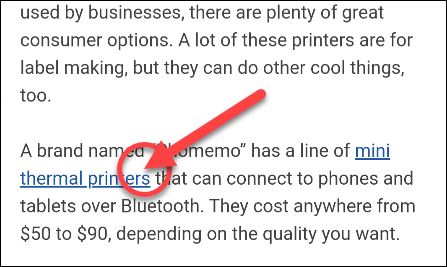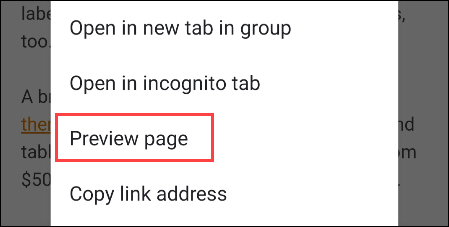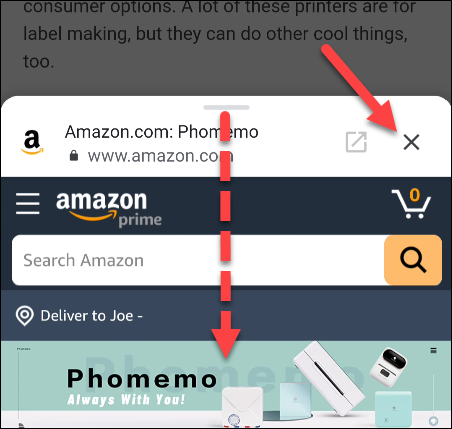Google Chrome for Android smartphones and tablets has a nifty feature that allows you to preview a web page before opening it. Peeking at the site can save you the hassle of opening a link and going immediately back to the previous one.
This feature allows you to peek at the page in the current tab. You don't have to open the page directly or send it to a new tab. If you're only going to look at the page quickly, or you're not sure about it, this is a handy trick.
First, open the Chrome app on your Android phone or tablet and navigate to a website.
Next, find a link anywhere on the page and then tap and hold until a pop-up menu appears.
The menu includes options to open in Incognito mode, copy the link, and more. The one we want is "Preview Page."
The link will open in a preview pane on top of the current page. You can view the previewed page like you normally would any other website. Any link you select inside the preview will open in the preview pane as well.
If you'd like to open the page in a full tab, tap the arrow-in-box icon. This will create a Tab Group with the original page you were on.
To close the preview, drag down from the top of the slide-up pane or tap the "X" icon.
That's all there is to it. The feature might be hidden, but it's a nice little trick once you get the hang of it. You can save some time if you only need to take a quick look at a page.