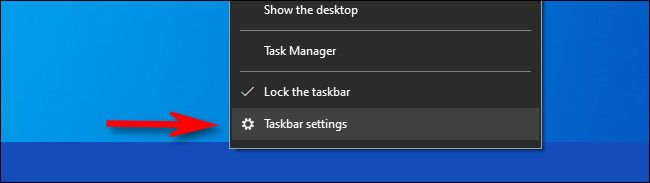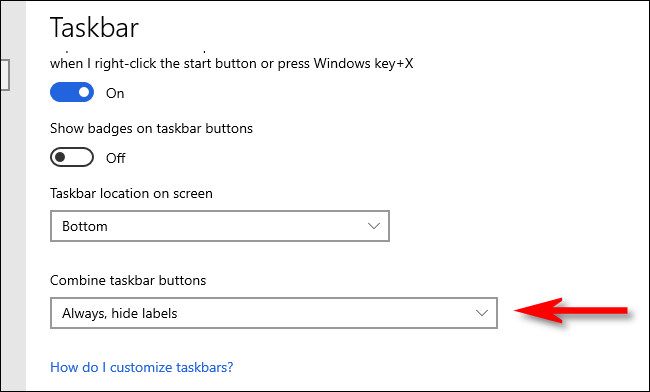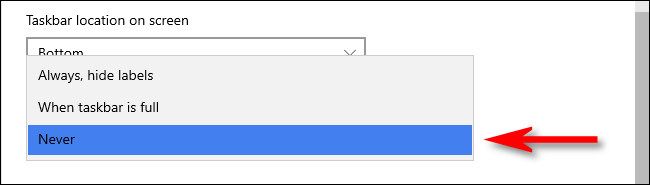Remember the good ol' days when you could see the names of open windows listed directly on the Windows taskbar? Thanks to a setting in Windows 10, we can easily get that feature back. Here's how.
First, right-click the Taskbar and select "Taskbar settings." (You can also find this same screen by heading to Settings > Personalization > Taskbar.)
By default, Windows 10 hides open application windows under a single taskbar button that looks like the app's icon. We're going to change that.
In Taskbar settings, click the menu labeled "Combine taskbar buttons."
In the pop-up list that appears, select "Never."
Instantly, you'll notice that any open windows listed on your taskbar now show labels as well as the app icon.
If you're happy with that, close Settings, and you're all set. It's like Windows 95 all over again! Well, almost.
If you change your mind, you can always undo it by selecting "Always hide labels" in the "Combine taskbar buttons" menu. Happy computing!