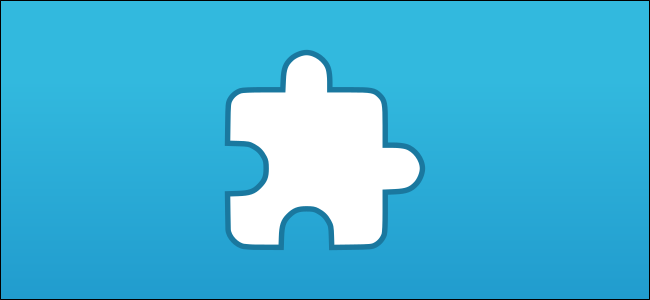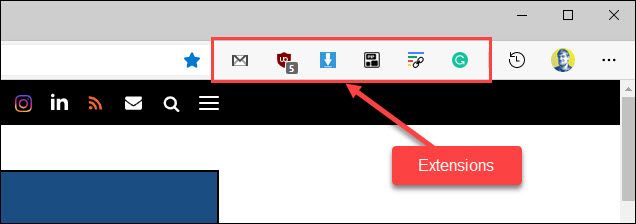Quick Links
Browsers have evolved to become much more than simple internet navigators. A big part of that evolution was the introduction of "extensions." They let you control how websites load and behave, and they can add extra features to your browser.
A Brief History of Browser Extensions
Browser extensions go all the way back to 1999 with the fourth version of Microsoft's Internet Explorer. However, it wasn't until much later that extensions became the powerful tools that they are today.
The first extensions on Internet Explorer were called "Explorer Bars." They were simply specialized toolbars that could be added to the interface. For example, you could have an Explorer Bar that displayed a stock ticker.
Mozilla's Firefox browser was the next to support extensions in 2004, followed by Opera in 2009, and finally, in 2010, by Google Chrome and Safari. Microsoft's Edge browser also supports extensions, of course.
Similar to how third-party developers and the App Store exploded the popularity of apps on the iPhone, once developers were able to create extensions and distribute them in first-party web stores, they became very popular.
What Can Extensions Do?
The extent of what a browser extension can do is dependent on the browser. In the early days, extensions could access a lot of internal workings of browsers, but as security has tightened up, so have the abilities of extensions.
You may have heard the phrase "There's an app for that," and it's similar for browser extensions. There are tons of things you can do with extensions. You can change the way tabs work, integrate your favorite note-taking service, get Gmail notifications, grammar-check your writing, and even play games.
There are two common types of extensions. Most either extend the functionality of the browser itself or integrate an existing service with the browser.
For the first category, you'll find things like Picture-in-Picture for all video players, volume controls for each tab, dark mode for websites that don't have one, split-screen tabs, and tons of aesthetic customizations.
The second category encompasses things like a Gmail notification checker, a "Save to Google Drive" button, an Evernote web clipper, a Todoist menu in the toolbar, coupons for online stores, and so much more.
The best way to really see what extensions can do is to explore the extension store for your preferred browser.
Are Extensions Safe to Use?
As useful as browser extensions can be, they do present security and privacy concerns. This has to do with the permissions they're given when you install them. Google Chrome extensions, for example, can almost all "read and change all your data on the websites you visit." Yikes.
On top of that, extensions are running in your browser all the time. They're running when you check Facebook, when you transfer money from your bank's website, and when you enter your credit card information on Amazon.
A malicious extension could easily be logging your keystrokes to steal passwords and personal information. It could be secretly redirecting your search traffic to a different place or selling your internet browsing data to advertisers. The list is endless.
Of course, this isn't happening with the majority of extensions, and the companies that maintain web stores for them have been cracking down on malicious behavior. But it does happen, and people should be aware that extensions aren't harmless.
One particularly dangerous aspect of extensions is how they can be updated automatically. This means that a popular extension could be hijacked and updated on your device and start collecting data without you ever knowing.
So are extensions safe to use? There's no easy answer. In general, if you're downloading well-reviewed extensions from companies that you trust, you should be safe. But the best practice is to use as few extensions as possible. Sure, they can be handy and fun, but you shouldn't download them willy-nilly. Only use what you need.
How to Install Browser Extensions
With all of that in mind, let's talk about installing extensions. It's simply a matter of visiting the web store for your preferred browser. We have guides that cover Google Chrome, Microsoft Edge, Mozilla Firefox, and Safari.
Google Chrome
The process begins by heading to the Chrome Web Store. You can search by name or browse by category. Once you find an extension, simply click the "Add to Chrome" button.
Microsoft Edge
Microsoft Edge extensions can be downloaded from the Microsoft Store and the Chrome Web Store. It's just a matter of finding an extension and clicking the "Get" button.
Mozilla Firefox
Firefox uses the term "Add-ons" a lot when referencing extensions. You can search for, browse, and install Firefox extensions from the Mozilla add-on page.
Apple Safari
Safari extensions can be downloaded from the Mac App Store. You can search by name or browse through different categories on the "Safari Extensions" pages. Simply click the "Install" button when you find one that you like.
Think of extensions as "mini apps" that can add functionality and integrate your favorite services with your browser. Do you absolutely need extensions to use a web browser? Not at all. Can they improve your experience? Absolutely. Just don't get carried away.