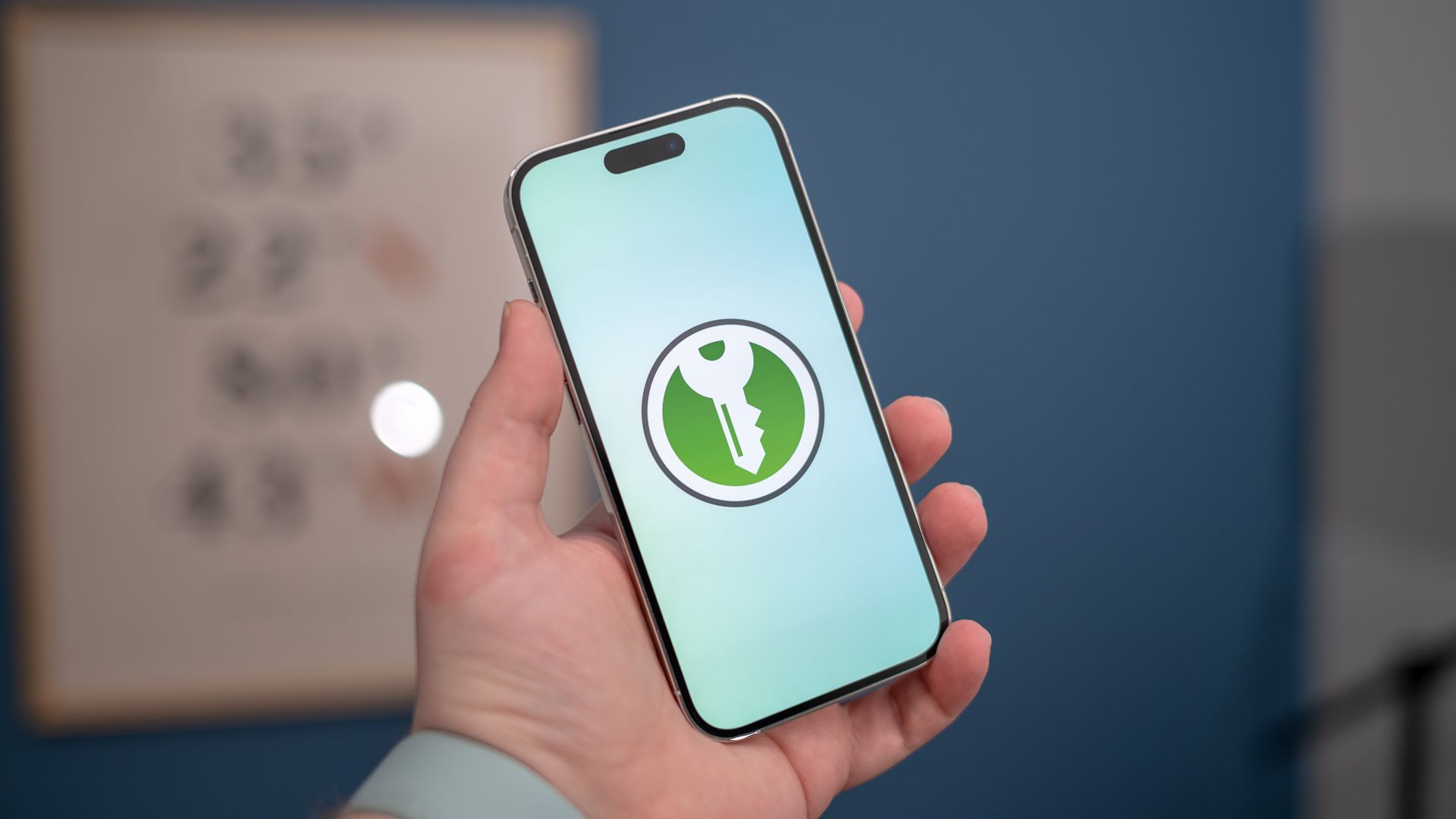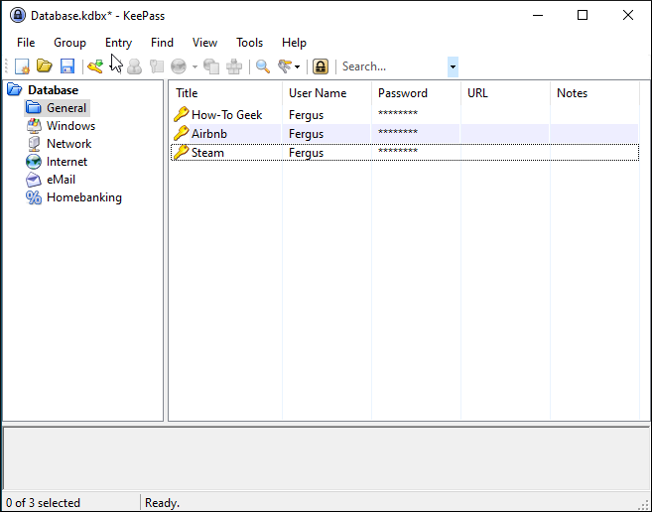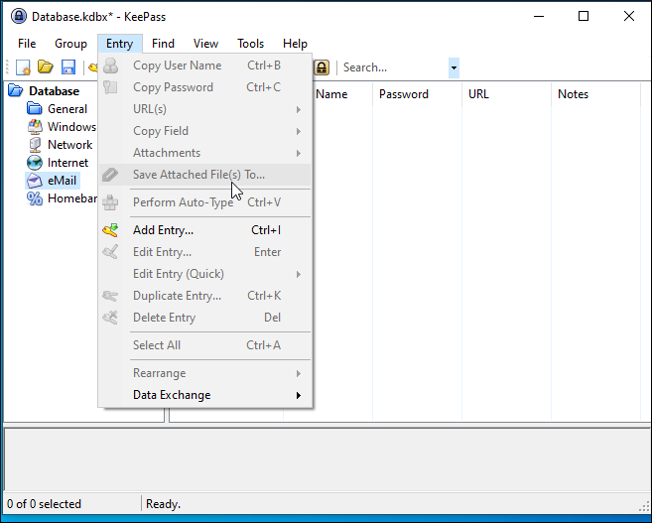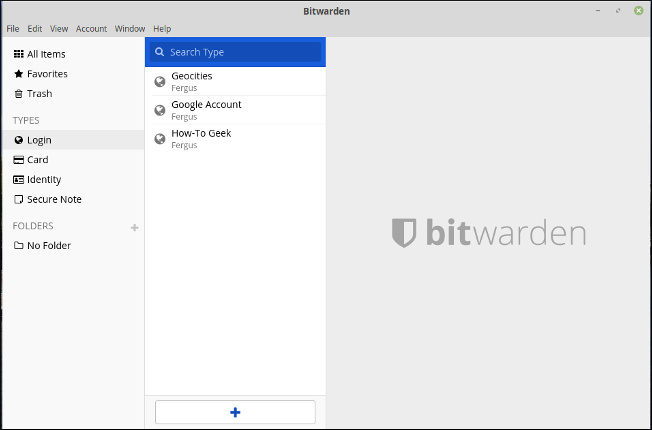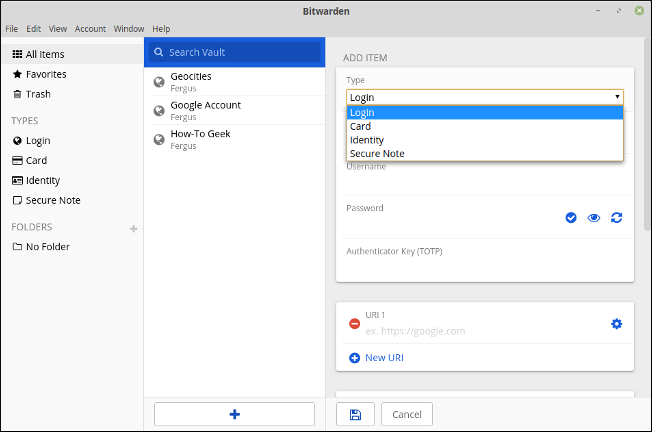Quick Links
Key Takeaways
Bitwarden and KeePass are both open-source and free to use. Bitwarden has a more modern interface with built-in sync and sharing features, which makes it the better choice for most people. KeePass is more of a classic desktop application, and you're responsible for syncing your password vault between your devices. It offers plugins for extra features, but you'll have to install plugins for many of the features Bitwarden has out of the box.
Bitwarden and KeePass are two excellent password managers that stand out from the pack by being entirely open source and almost completely free (Bitwarden has an optional paid plan.). There are some important differences, though. Here's how to choose between them.
Using Bitwarden vs. KeePass
The most striking difference between Bitwarden and KeePass is the interface. Both interfaces are a lot less slick than those of commercial password managers like LastPass and 1Password, however.
KeePass takes this to an extreme with a desktop application interface that's straight from the '90s. That's no huge surprise, as it's been around since 2003.
KeePass is a much more classic desktop application for "power users." For example, its menus are rather jargon-filled compared to modern paid password managers.
This application runs on Windows, Linux, and Mac, although it's written in .NET and the non-Windows clients run through the Mono framework.
Bitwarden, on the other hand, offers a more modern, streamlined user experience befitting of a program that was launched in 2016.
Although it's not as sleek as, say, LastPass, it's a lot more straightforward and much more thought-out than KeePass in this regard. It just looks better and is a lot more intuitive to use. It also works on Windows, Mac, and Linux as well as on Android and iPhone.
The differences between KeePass and Bitwarden run more than skin-deep, of course. Besides being easier on the eyes, Bitwarden is also easier to use thanks to having web browser autofill and built-in automatic sync.
Autofill is the very handy ability to have your password manager automatically fill in the username and password fields on any website that you want to access. It's what elevates password managers from being merely useful to being time-savers: Not only do you not need to remember passwords, you also don't need to type them out.
Automatic sync (short for "synchronization") is when you can use the same program on different devices (like your laptop and smartphone) and have the information automatically transferred between them. Any account that you create on your laptop, you can autofill on your smartphone, for example. Bitwarden does this automatically (and with credit card and ID numbers, too), while KeePass makes you transfer the file with your passwords manually.
Autofill and sync are some of the handiest features that a password manager can have, and it's hard to recommend any program that's lacking one, let alone both. However, KeePass has an ace up its sleeve in the form of its plugins.
KeePass Plugins
Whereas Bitwarden is a program that's put out by a company, much of KeePass's functionality outside of the base software is provided by its community through plugins. These are extensions of the program that add a specific function to KeePass or even run it on Android devices, iPhones, and iPads.
The KeePass community is extremely active and offers all kinds of plugins, including ones that can add autofill and automatic sync, so you could just add that functionality that way. In most cases, adding a plugin is pretty easy on KeePass: You can download and unpack the file into the KeePass directory, and then add the plugin via the menu in the main KeePass client, although some plugins may require additional steps.
However, there's the question of whether adding plugins is something you actually want to do in the first place. As password managers are supposed to be programs that make life easier, it might seem counterintuitive to some to add a whole bunch of extra steps to add some functionality that other software, like Bitwarden, have built in out of the box.
That being said, KeePass's plugins are very useful for tech enthusiasts who like to tinker with programs. When using the right plugins, for example, you can completely change the look of KeePass or add functions that many of its competitors don't offer, like automatic backup or advanced scripting.
In short, the difference between KeePass and Bitwarden when it comes to usability is that Bitwarden is easier to use. But generally speaking, when using it as its developers intended, KeePass gives you a lot more flexibility, but at the cost of being harder to use.
As such, KeePass could be a great fit for people who already know their way around a computer, while Bitwarden is probably a better option for people who are looking for a more consumer-friendly solution.
Bitwarden vs. KeePass Security
So far, we've discussed the main differences between Bitwarden and KeePass. Now, let's examine some important similarities between them. Whichever you end up choosing, your passwords and any personal data you uploaded will be safe. Bitwarden stores your passwords in the cloud, but encrypts them on your machine using the "military-grade" AES-256 cipher, meaning that they're unreadable to anybody looking at them on the server. The company is also regularly audited by third-party security firms to ensure that customer data is safe.
KeePass uses the same encryption key, but stores all passwords on your computer, meaning that you need to make sure that nobody who isn't supposed to have access gets close to it. However, even if somebody does get access, KeePass also encrypts your passwords. It uses AES-256 by default, but you can also choose from among other options, like ChaCha20.
On top of that, both programs are completely open source, meaning that anybody can look at their code on GitHub and see whether there are any issues with it. Bitwarden also allows people to report any bugs or security flaws that they find and receive a bounty.
As with all password managers, the only real weakness is your master password, which is the one you use to access the program. In the case of KeePass and Bitwarden, this particular problem is unknown to them. This means that if you lose your master password, it's lost forever. At the same time, it also means that there's no way for anybody to find out what it is unless you give it to them.
Are KeePass and Bitwarden Free?
The good thing about both programs is that they're completely free, although you can donate to the people behind KeePass if you'd like to support them. Bitwarden's free plan is a fully functional password manager, and as such, you never need to pay for it, although it does offer some advanced functions for paying customers.
Bitwarden offers a Premium Account for $10 per year, and offers more options when it comes to integrating two-factor authentication solutions (like YubiKey or U2F Key) and vault health reports, which analyze the security of your passwords. The Family/Organization Plan is $40 per year and allows you to share the account with up to six users. This means that everybody can share some secure data---it's useful for family Netflix accounts or the company VPN.
Bitwarden vs. KeePass: Which Is Better?
When choosing between Bitwarden and KeePass, in the end, your choice will probably come down to what you want from a password manager. If you want something flexible that gives you a lot of freedom to customize it to your tastes and needs, then KeePass is the better choice.
If, however, you want something that you can get running without much hassle, then Bitwarden is better.
In either case, you won't have to spend a penny, and your passwords will be safe.