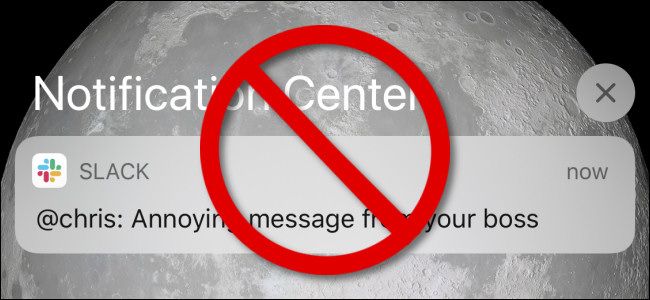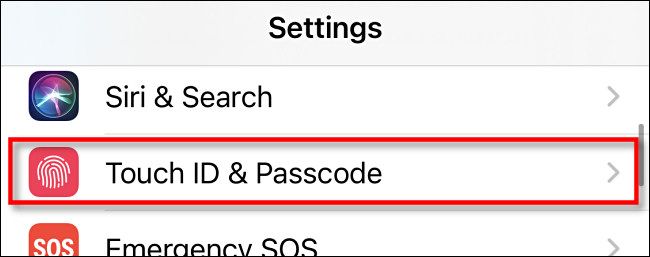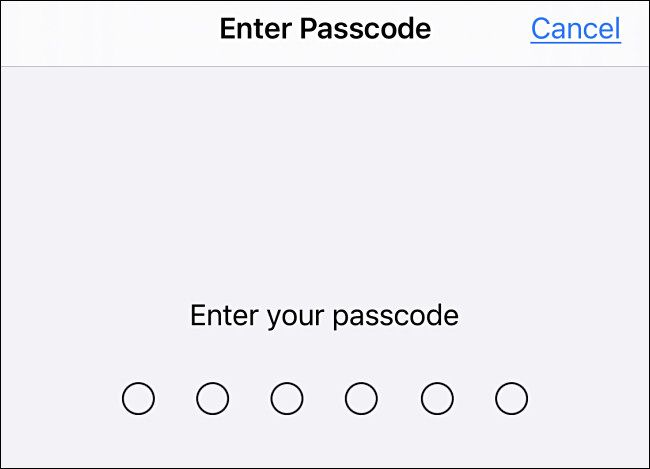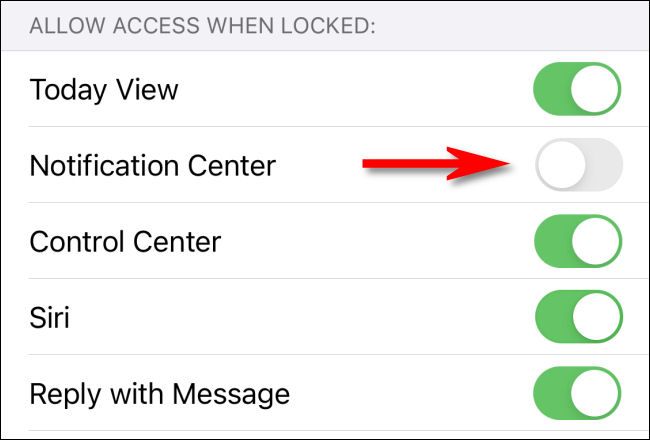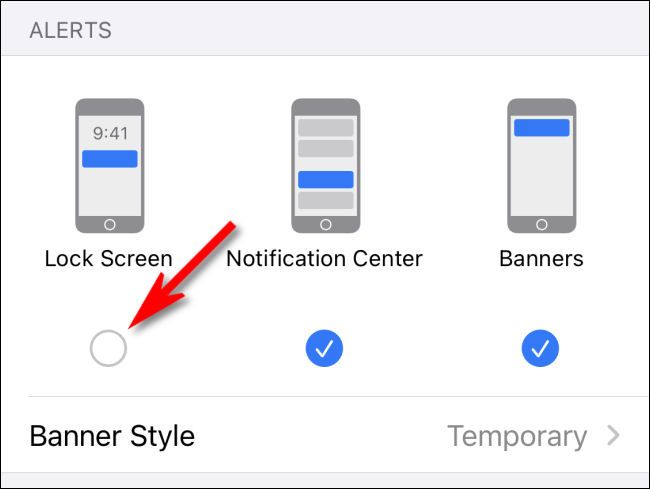By default, anyone can see your iPhone or iPad Notification Center while your device is locked by swiping upward on the lock screen. There, they can see an overview of your recent notifications. Luckily, it's easy to turn it off while locked. Here's how.
To get started, open the Settings app on your iPhone or iPad.
In Settings, locate "Face ID & Passcode" (for devices with Face ID) or "Touch ID & Passcode" (for devices with a home button) and tap it.
Next, enter your passcode.
In Passcode settings, locate the "Allow Access When Locked" section. Tap the switch beside "Notification Center" until it is turned off.
That's all it takes. Now, exit Settings by going to your home screen, then lock your device. You'll notice that you can no longer access the Notification Center on the lock screen.
Notifications May Still Be Visible on the Lock Screen
Please note that, even if you disable Notification Center on your lock screen, people might still be able to see notifications on your lock screen as they come in. To disable lock screen notifications completely, you'll need to visit Settings > Notifications. In the list of apps, tap the app that is sending notifications, then uncheck "Lock Screen" in the "Alerts" options.
Repeat with any app whose notifications you'd like to hide on the lock screen. Good luck!