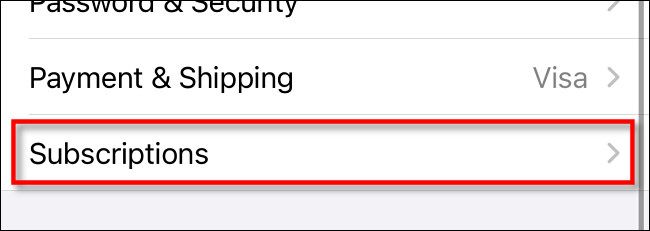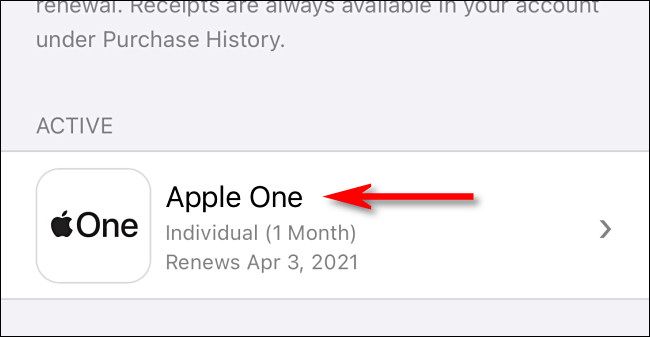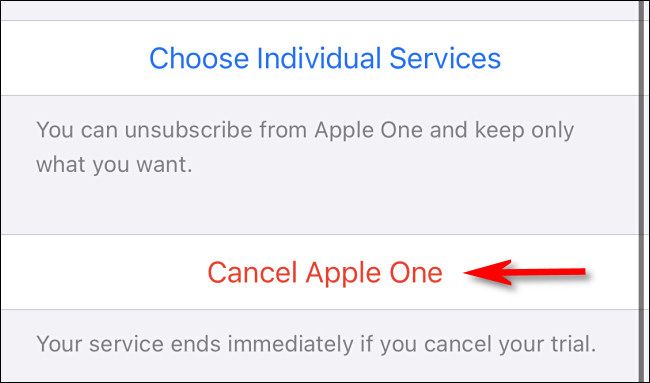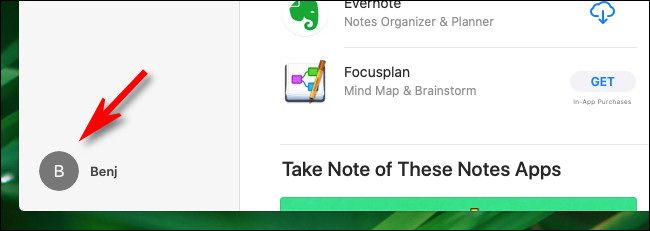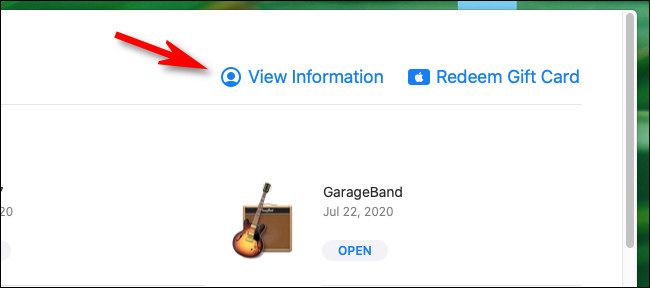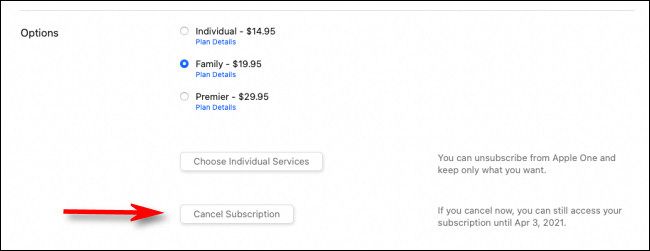Quick Links
Apple One is a handy way to bundle multiple Apple subscription services together for one monthly payment. But if it's not the right fit for you, it's easy to cancel Apple One on your iPhone, iPad, or Mac. Here's how.
Table of Contents:
How to Cancel Apple One on iPhone or iPad
To cancel your Apple One subscription on an iPhone or iPad, you'll need to launch Settings. To do so, tap the gray "gear" icon.
In Settings, tap your Apple ID name or profile image.
In Apple ID settings, tap "Subscriptions."
In the list of your active subscriptions, tap "Apple One."
Scroll down and tap "Cancel Apple One."
Alternately, you can tap "Choose Individual Services" here to only cancel portions of your Apple One bundle. If you do that, the subscriptions will become one-at-a-time instead of being bundled under the "Apple One" label.
After that, you'll see a confirmation appear. Tap "Cancel Apple One" again.
In the second pop-up, tap "Confirm." Your Apple One subscription is now canceled. If you ever change your mind, it's always easy to sign up for Apple One again instantly.
How to Cancel Apple One on Mac
To cancel Apple One on a Mac, launch the App Store app and click your Apple ID profile name in the lower-left corner of the screen.
When the "Account" screen appears, click "View information."
In the "Account Information" window, scroll down until you see the "Manage" section. Click the "Manage" button located beside the "Subscriptions" label.
In the list of subscriptions, locate "Apple One" and click the "Edit" button beside it.
On the next screen, click "Cancel Subscription."
When a warning window pops up, click "Cancel Apple One," then click "Confirm" in the second warning window that appears. After that, Apple One will be canceled.