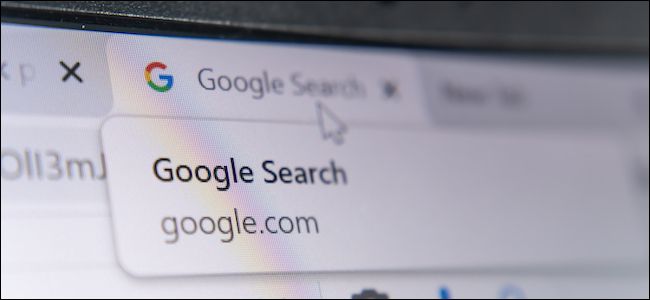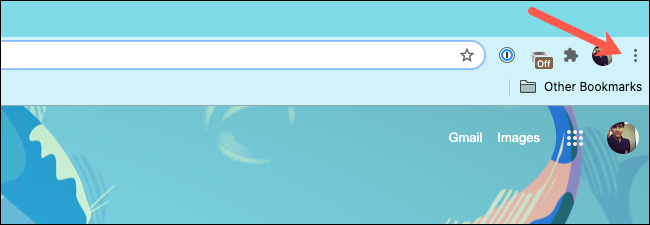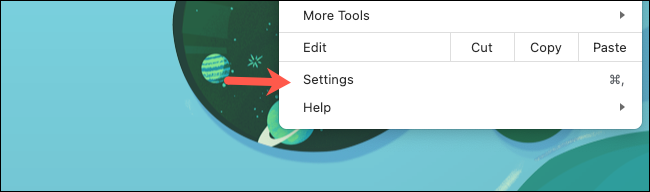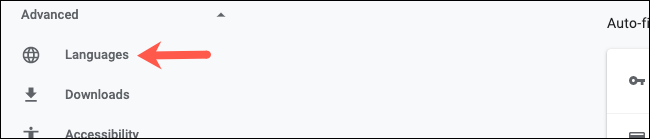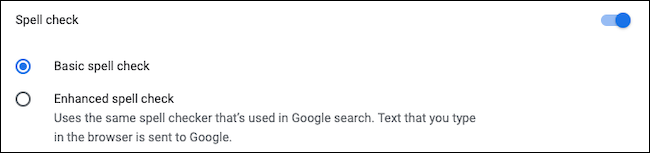We've all been there: looking up a word on Google just to find out how it's spelled. No matter the typos, Google usually knows what you want to type. Thankfully, Google allows you to use its spell-check feature everywhere in the Chrome web browser.
Called the "Enhanced Spell Check," this setting allows you to access Google's more advanced spell check whenever you type something on the internet.
But as is the case with most Google services, there's a privacy cost to this. Turning on "Enhanced Spell Check" in Chrome also means agreeing to send everything you type on the web to Google's server. So enable it at your own risk.
Open the Google Chrome browser on your Windows 10 PC, Mac, Chrome OS, or Linux computer.
Next, click the three-dot menu icon found in the top-right corner.
From the drop-down menu, select "Settings."
Alternatively, you can press the Cmd+Comma keyboard shortcut on a Mac or Alt+E on a Windows PC to instantly open the "Settings" page.
In the sidebar, click "Advanced" to reveal the advanced menus, then choose "Languages" from the list.
Under the "Spell Check" section, toggle the "Enhanced Spell Check" option.
Chrome's Enhanced Spell Check won't override a website like Microsoft Word's online editor's proprietary spell check.
At the time of writing, "Enhanced Spell Check" is not available for Google Chrome's Android and iPhone clients.
In case you're still not satisfied with your computer's spell check, you can give a third-party extension called Grammarly a shot, or if you're a Microsoft Word user, boost the accuracy of its built-in spelling correction tool.