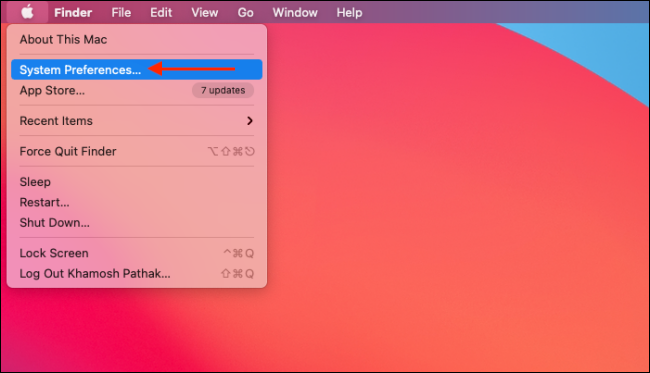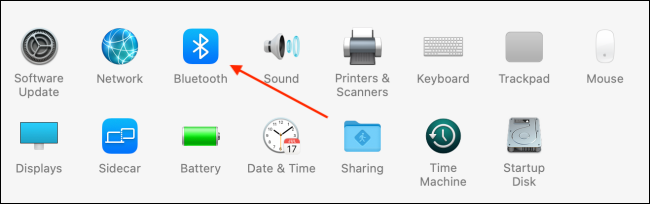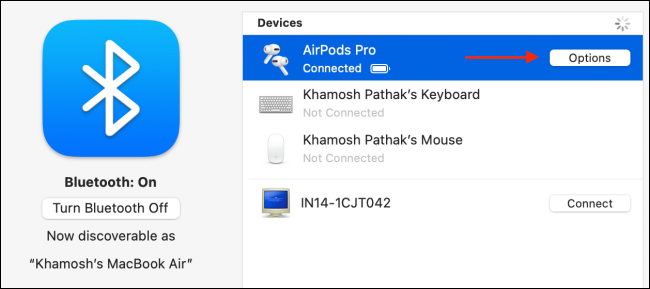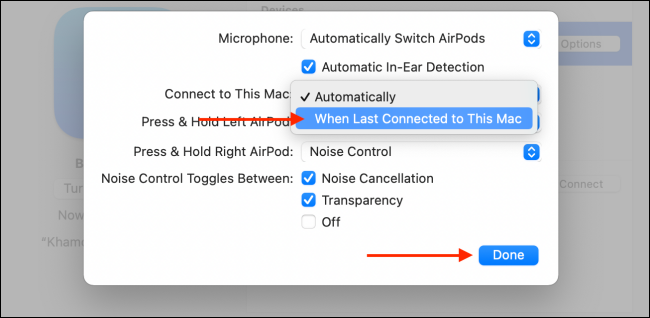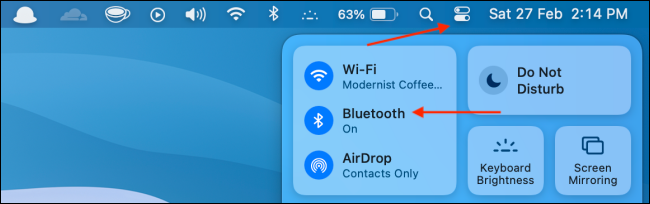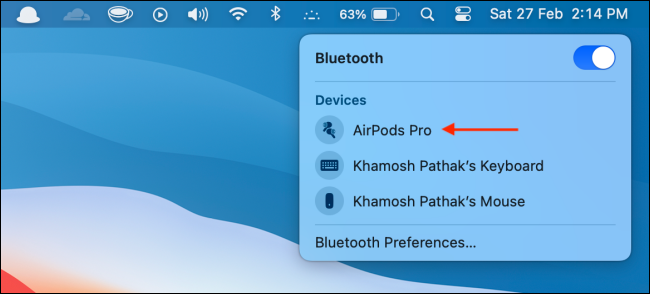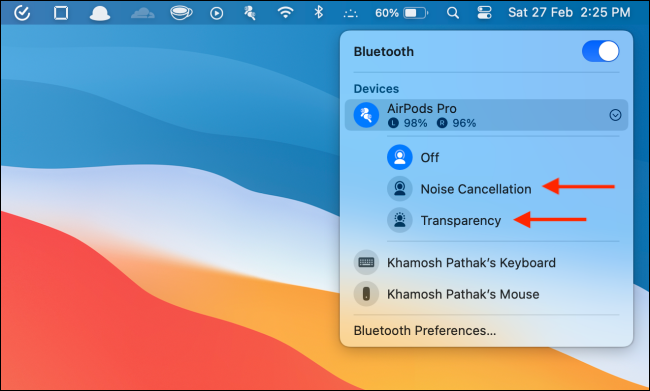For the most part, AirPods provide a pretty magical listening experience. But at the time of writing, the auto-connect feature isn't reliable on the Mac. If you find your AirPods randomly connecting or disconnecting from your Mac, it's best to turn off this feature.
Starting with iOS 14, iPadOS 14, and macOS Big Sur, Apple rolled out the auto-connect feature for AirPods and AirPods Pro. As long as you're using the same Apple account on all your devices, the feature is enabled by default.
When it comes to the iPhone and iPad, the feature works as advertised. But if you regularly use your iPhone and your Mac together, this feature turns into a bit of a mess. Sometimes AirPods automatically switch to the Mac when you're using them on your iPad, or they refuse to switch back to the iPhone even when you get a call.
For Mac users, it's best to disable the auto-connect feature and use the manual approach to connecting to Mac.
On your Mac, click the Apple logo in the top-left corner of the menu bar, then choose the "System Preferences" option.
Here, choose the "Bluetooth" menu.
Now, make sure that your AirPods are paired and connected to your Mac. From the "Devices" section, choose your AirPods and click the "Options" button.
From the "Connect to This Mac" menu, choose the "When Last Connected To This Mac" option from the drop-down. Then, click the "Done" button to save the settings.
The auto-connect feature for AirPods will now be disabled on your Mac, and you'll go back to the previous method.
There are many ways to manually connect your AirPods or AirPods Pro to your Mac. You can even use third-party tools like ToothFairy ($5.99) for a fast and reliable approach.
On macOS Big Sur and higher, you can also use the Control Center to quickly connect to your AirPods. From the menu bar, click the Control Center button and choose the "Bluetooth" option.
Here, select your AirPods or AirPods Pro. Instantly, your AirPods will be connected to your Mac.
Once your AirPods are connected, you can switch between different noise cancellation modes right from the Bluetooth menu.