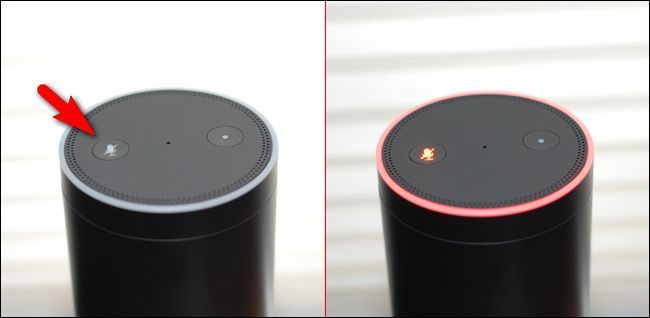Quick Links
Voice assistants like Siri, Alexa, and Google Assistant are a convenient way to control smart home devices, set timers, hear the weather, and perform other common tasks. But, if you don't like the "always listening" part, you can avoid it.
What We Mean When We Say "Always Listening"
Smart speakers (and mobile devices, when they have features like "Hey Siri" or "Hey Google" enabled) aren't "always listening" in the way you might think. They're always listening for the voice command that activates them. However, they're not always recording you. They only record and upload audio when they hear that voice command.
Of course, sometimes they hear the voice command incorrectly. A smart speaker, smartphone, or smart watch might think it hears "Hey Siri," "Hey Google," or "Alexa" and start listening, uploading something you really didn't intend for it to hear. That audio might then be listened to by a human being for quality assurance reasons---unless you change your privacy settings to prevent employees and contractors from listening to your recordings.
Press a Button to Trigger the Assistant
If you don't like the sound of this but really love the convenience of voice assistants, there's an alternative: Activate the assistant by holding a button instead of using a voice command.
Here's how this works on common devices:
- iPhone: Press the Side button and immediately start speaking to Siri. On an iPhone with a Home button, press the Home button and immediately start speaking.
- iPad: Press the Home button and immediately start speaking. On iPads without a Home button, press the Top button and immediately start speaking.
- Apple Watch: Press the Digital Crown on the side of the watch and immediately start speaking.
- Android: Long-press the Home button to launch Google Assistant. (This may vary between devices.)
- Windows 10: Click the "Cortana" button to the right of the search box at the left side of the taskbar.
- Mac: Click the "Siri" button to the left of the clock at the top-right corner of your Mac's screen.
Whenever you want to talk to your voice assistant, just press the button and start talking.
If you find this convenient enough, you can disable the voice commands like "Hey Siri," "Hey Google," and "Hey Cortana" in your device's settings. Now they'll only listen when you press a button.
What About Smart Speakers?
Unfortunately, smart speakers don't offer a way to disable their "always listening" feature while also issuing them commands at the same time. It makes sense---are you really going to walk over to a smart speaker and press a button on it each time you want to issue a command?
However, smart speakers do allow you to disable their microphones to stop that always-listening feature. But you won't be able to speak to the smart speaker until you turn on its microphone again.
For example, let's say that you use a smart speaker a lot while cooking. You could have the microphone off most of the time and turn it on only while cooking. Or, let's say that you have guests over that aren't comfortable with the smart speaker's recording features---you could mute its microphone while they're visiting.
Look for a button or switch on your smart speaker that temporarily disables the always-listening feature. For example:
- Amazon Echo: Press the microphone button on the top of the device. When the light turns red, the microphone is off.
- Google Home: Press the microphone button on the back of the device.
- Google Nest Mini: Toggle the mic switch found next to the power cord. It will be orange when the microphone is disabled.
- Google Nest Hub: Toggle the switch located on the back of the device near the top of the display. An orange LED will appear above the display to indicate that the mic is off.
- Apple HomePod: Apple's HomePods don't have a physical mute switch, but you can say "Hey Siri, stop listening" to disable the microphone. You must use the Home app to reenable the microphone afterward.
Now it's entirely up to you when your smart speaker listens, and you can easily control it with a button or switch.