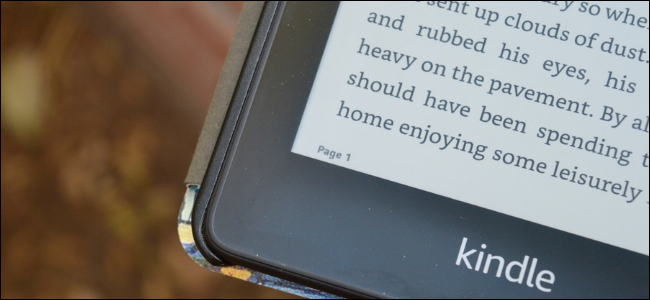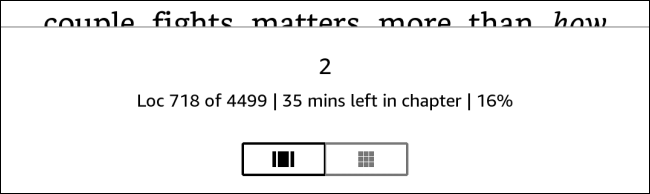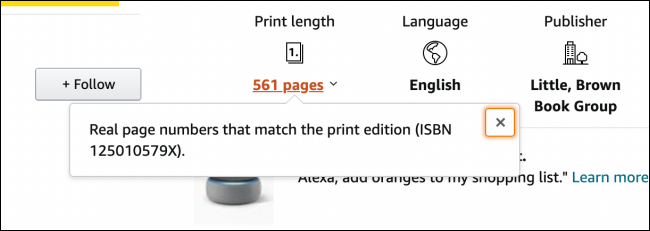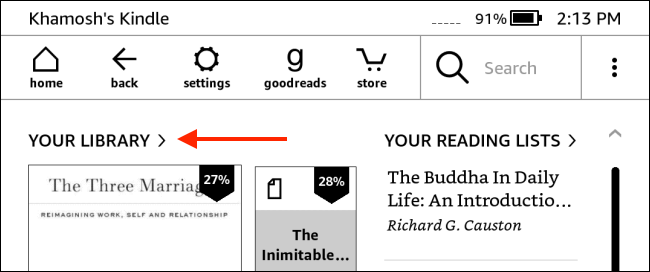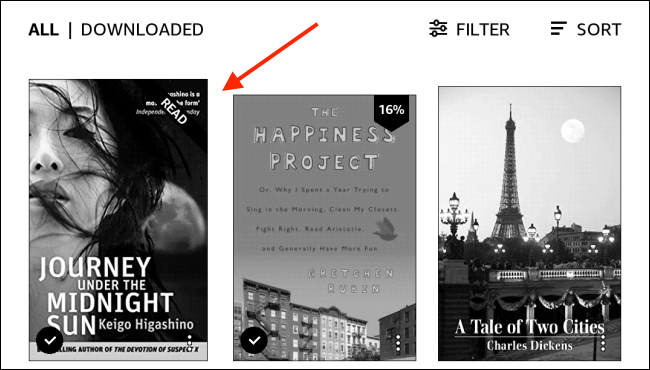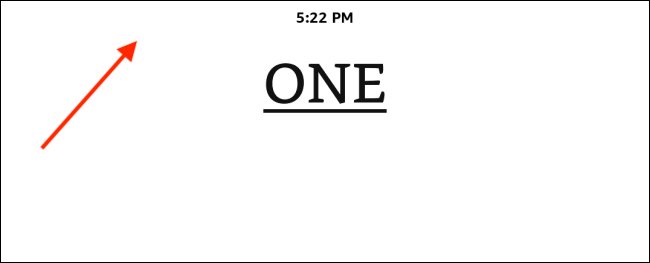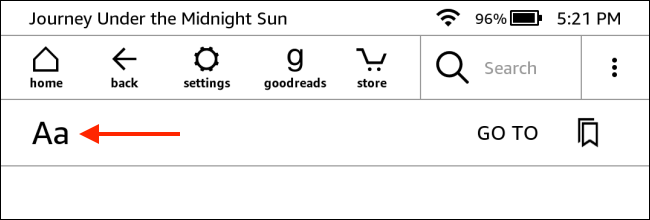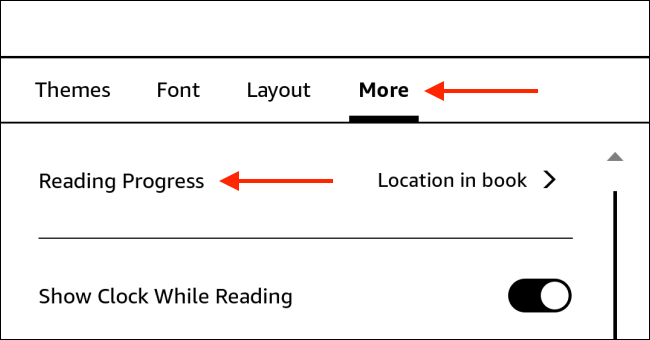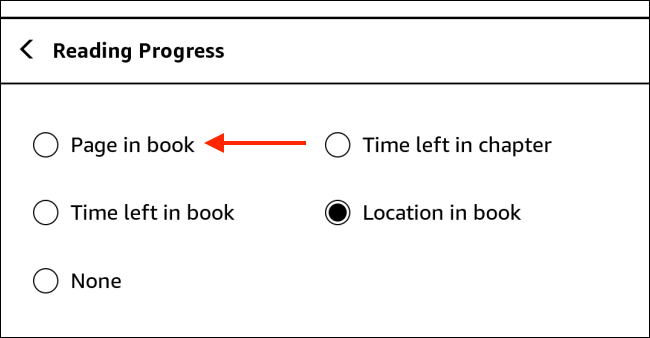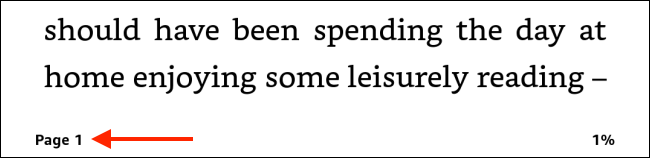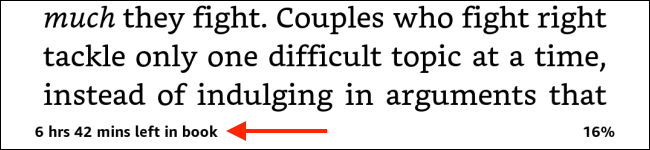When you read paperback and hardcover books, you use page numbers for tracking progress and for discussing parts of the book. But Amazon's Kindle only shows you your location in the book by default. Here's how to see real page numbers in a Kindle book.
When it comes to Kindle software, the most reliable way to track your location in a book doesn't involve using page numbers. This is because when you're reading on an e-book reader with customizable font sizes, page numbers become meaningless. Instead, Kindle breaks down the book content into small chunks and uses that to calculate how far along you are.
But don't worry, Kindle also supports page numbers. If a Kindle book has a "Print Length" section on the Amazon page, it means you'll be able to see real page numbers as you move through the book.
Once enabled, page numbers will be visible in the bottom-left corner of the reading screen (replacing the location or reading progress).
In our experience, we've found that books transferred using Calibre (sometimes converted from the ePub format) also support real page numbers.
To get started, first, navigate to the "Your Library" section in the Kindle e-book reader (This works for all Kindle models.).
Then, tap a book to start reading.
Here, tap in the top part of the screen to reveal the toolbar.
From here, select the "Aa" button.
Go to the "More" tab and choose the "Reading Progress" option.
Switch to the "Page in Book" option. If this option is blacked out, it means that real page numbers won't be available for this book on Kindle.
Now, go back to the reading view. In the bottom-left corner of the screen, you will now see the page number.
You can quickly cycle through all the reading progress options (Page in Book, Time Left in Chapter, Time Left in Book, Location in Book, and Note) by tapping the text in the bottom-left corner of the screen.
Is your Kindle slowing down? Here's how you can stop it from freezing.