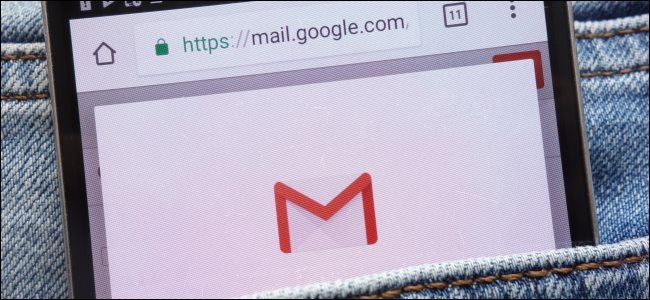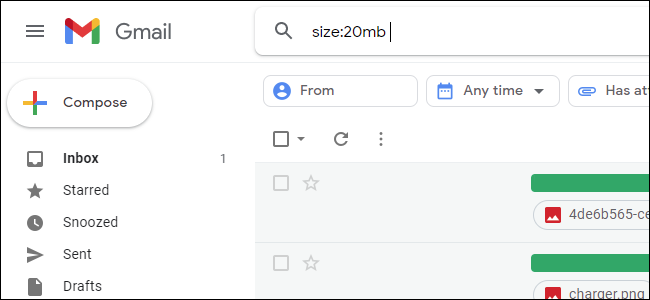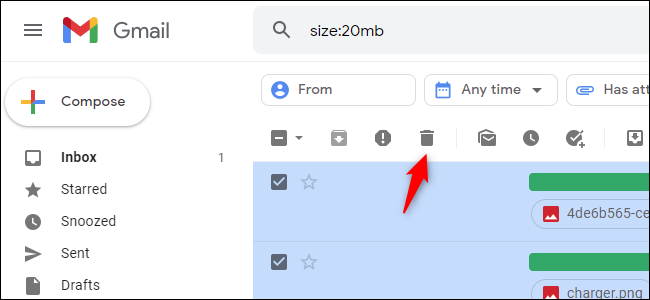Quick Links
Gmail includes 15GB of free storage, and that's shared with Google Drive and Google Photos. Here's how to find---and delete---the emails using the most space in your Gmail account. Try this before paying for more storage!
Google Wants You to Buy More Space
You can view how much total storage your Gmail account is using from the Google One Storage page. However, this page doesn't let you quickly find out how to free up that space. It redirects you to Gmail and leaves you on your own.
Sure, you could start deleting emails one by one, but there's a good chance you have tens of thousands of emails---at a minimum. That will take forever. Worse yet: Many of those emails are tiny, and you'll barely free up space by deleting them.
Google wants you to purchase more storage in order to store all those old emails forever. But you can free yourself from those old emails and avoid that monthly bill. Here's how.
How to Find and Delete the Largest Email Messages
Gmail doesn't actually show how much storage space each email thread uses. However, Gmail does let you search for threads by size.
To do this, search using the "size:" operator in Gmail. For example, to search for emails over 20MB in size, type the following text into the search bar and press Enter:
size:20mb
If you delete five of the email threads that appear, you'll have freed up at least 100MB. Now you know which emails to delete to free up space as quickly as possible.
To delete an email thread, open it and click the "Delete" icon that looks like a trash icon on the toolbar. To delete multiple threads, select them using the checkboxes and click the trash icon to delete them all at once.
Work your way down the list in size---for example, "size:10mb" will show all email threads 10MB or larger in size. Be sure to empty Gmail's trash to permanently delete the emails and free up space.
These emails will be using a lot of space because of their file attachments. Unfortunately, there's no easy way to delete a file attachment while keeping the email. If the email is important to you, you can forward it to yourself (and remove the attachment while you do so), and then delete the original. You can also print the email to PDF and then delete it. Or, if the attachments are important, you can download them and store them elsewhere before deleting the email.
How to Quickly Delete Large Numbers of Emails
There's a good chance that you have large numbers of useless, outdated emails wasting space in your inbox. You probably don't need to keep all those old email newsletters forever!
To quickly find and delete large numbers of useless emails, follow our tips for quickly deleting almost all your junk emails.
How to Sort Your Gmail Messages by Size
If you want even more control, we recommend using an IMAP client like Mozilla Thunderbird. Thunderbird will show you exactly how large each email thread is in your Gmail account. You can even sort by size.
Work your way down in the list by size, deleting each email you don't need, and you can free up a lot of space in no time.