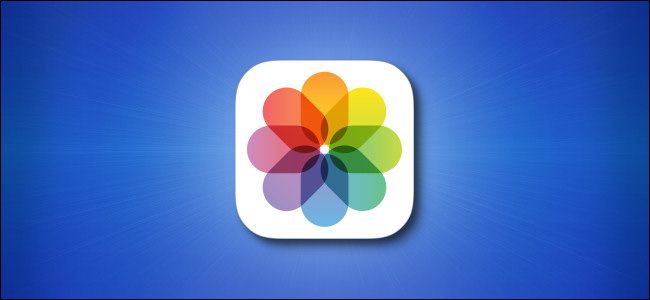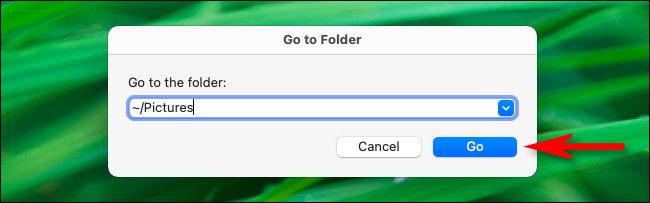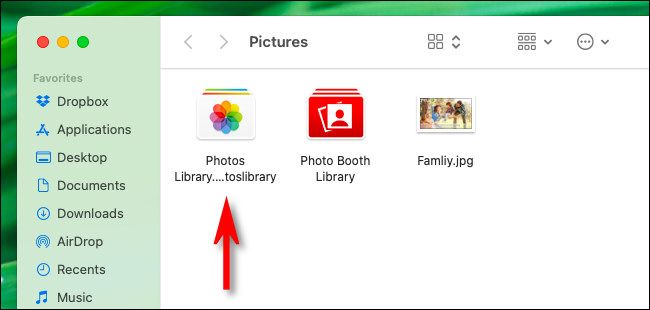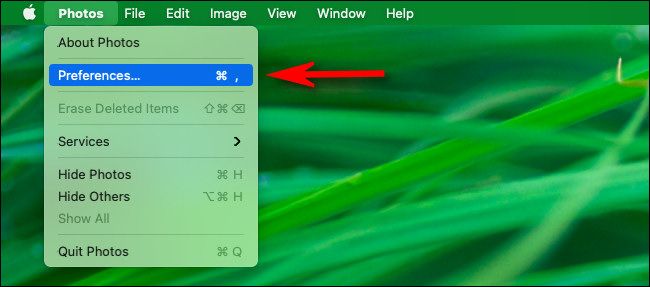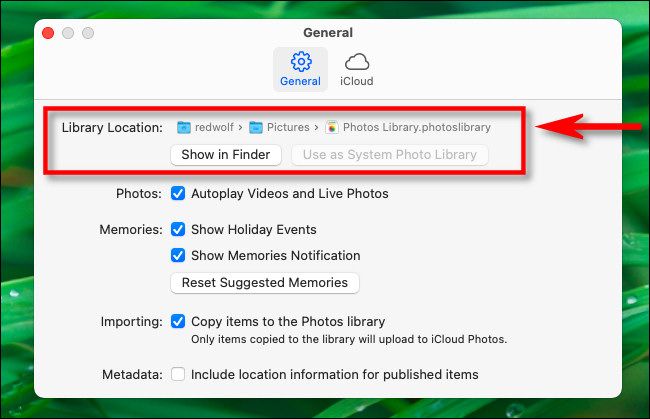Quick Links
The Photos Library is a bundled file on your Mac that contains all of the images imported into the Apple Photos app. Sometimes you need to locate this library to do advanced troubleshooting or to move it to another machine. But where is it usually located? Let's find out.
The Default Photos Library Location
By default, your Photos library is a file named
Photos Library.photoslibrary
, and it's located in the path
/Users/[username]/Pictures
(or
~/Pictures
for short) where "[username]" is your short user account name.
To get there quickly, open Finder and click "Go" in the menu bar, then select "Go to Folder" in the menu that pops up. In the window that opens, type
~/Pictures
, then click "Go."
If the "Photos Library.photoslibrary" file is there, you'll see it listed in the Finder window that appears.
If it's not there, you might need to dig a little deeper with the Photos app.
Locate the Current Photos Library Using the Photos App
Since it's possible to rename or move your Photos Library file, you might not find it in the default location. In that case, there's a quick way to find it. Open the Photos app, then click "Photos" > "Preferences" in the menu bar.
In Photos preferences, click the "General" tab, then look at the "Library Location" section. You'll see the path to the Photos Library currently in use listed there. If you'd like to see the library's location in Finder, click "Show in Finder."
If you clicked "Show in Finder," a Finder window will open that includes your Photos library file. What you do next is up to you, but at least you now know where it is.