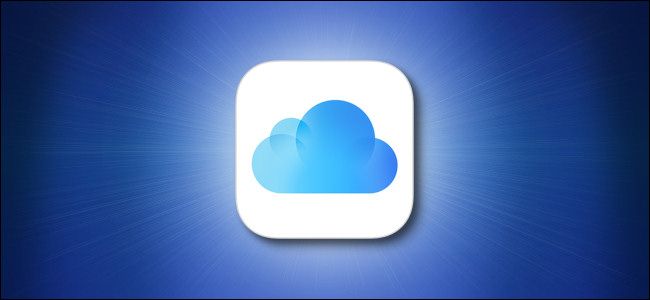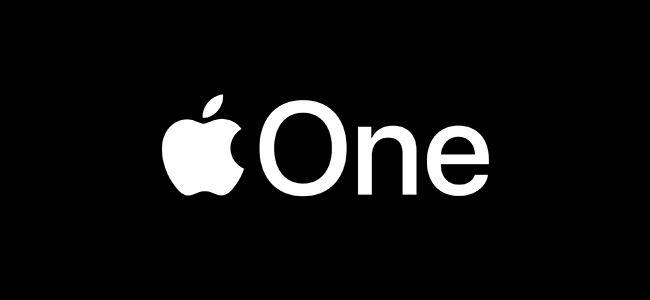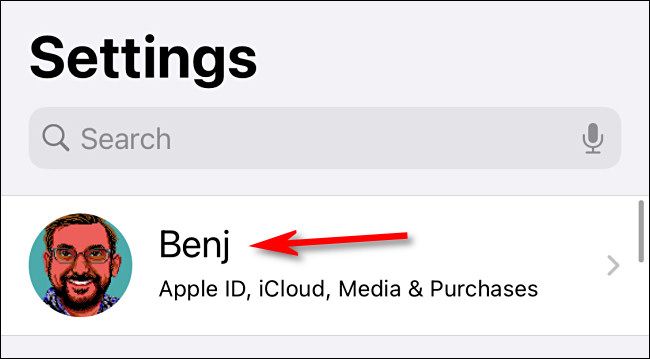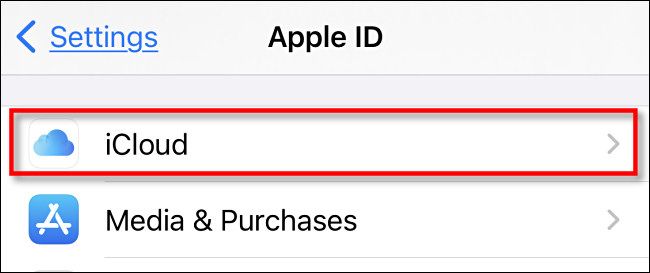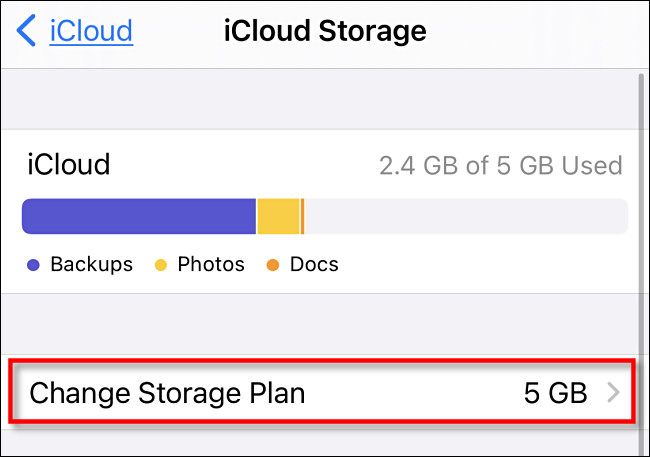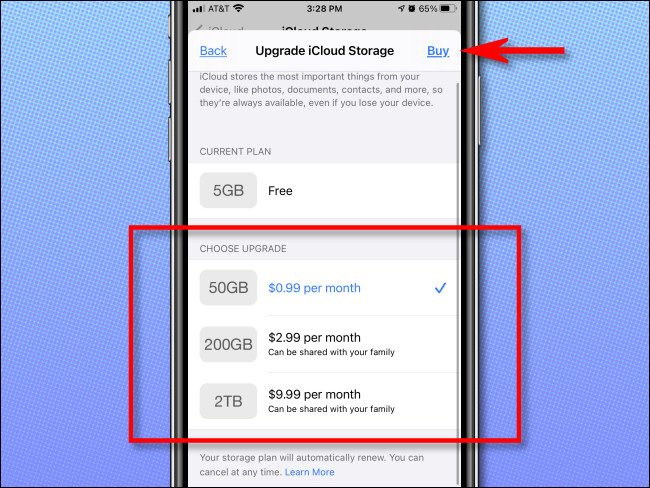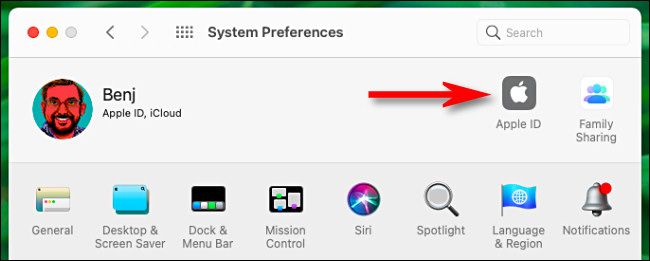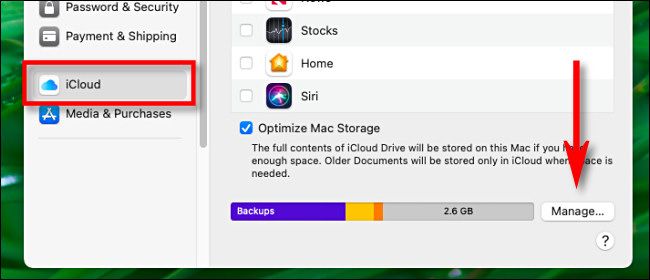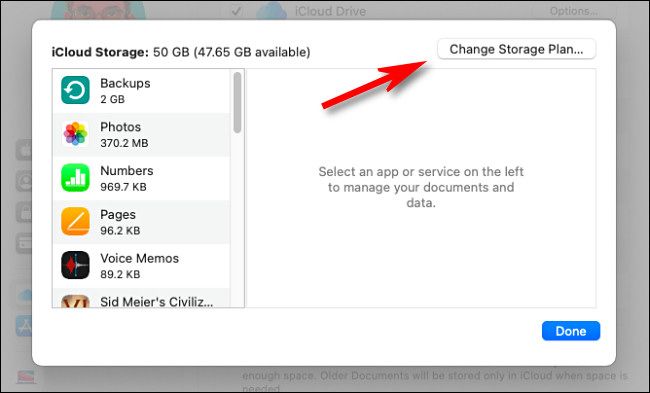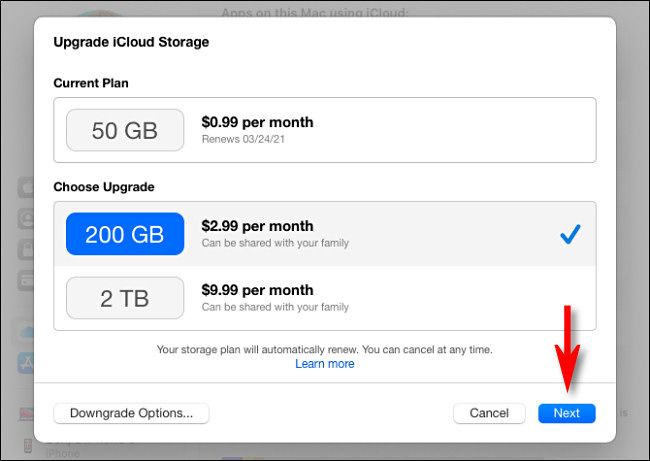Quick Links
Apple iCloud is great for backing up your devices and syncing documents, photos, and videos across your Mac, iPhone, iPad, and even PC. If you find yourself running out of iCloud storage space, it's easy to upgrade for a monthly subscription fee. Here's how to get more.
Table of Contents:
- Three Ways to Upgrade iCloud Storage
- How to Upgrade iCloud Storage on iPhone or iPad
- How to Upgrade iCloud Storage on a Mac
Three Ways to Upgrade iCloud Storage
If you need more storage space in your iCloud account, there are three ways to increase your storage space. The first is by subscribing to Apple One, a bundle of Apple services that includes Apple TV, Apple Music, and extra iCloud storage depending on the plan you select.
Another way to get more iCloud storage is if another member of your family adds your Apple ID to their family Apple One or iCloud plan. To do so, they'll need to visit their Apple ID account in Settings, then tap "Family Sharing."
And finally, you can just upgrade your iCloud account storage as a standalone subscription service, which is what we're going to show you below.
How to Upgrade iCloud Storage on iPhone or iPad
If you're using an iPhone or iPad and would like to upgrade your iCloud storage space, launch the Settings app. In Settings, tap your Apple account name.
On the "Apple ID" screen, select "iCloud."
In "iCloud," tap "Manage Storage."
In "iCloud Storage," tap "Change Storage Plan."
On the next screen, choose which iCloud storage plan you'd like to upgrade to. The lowest-priced option is tempting, but the two higher tiers allow you to share the extra iCloud storage with your family. When you've selected, tap "Buy."
After tapping "Buy," your iPhone will ask you to confirm payment. Once you're done, your iCloud storage will increase immediately. Pretty nice!
How to Upgrade iCloud Storage on a Mac
To upgrade iCloud storage on a Mac, open System Preferences and sign in to iCloud at the top of the window (if you haven't already). Then click "Apple ID."
On the "Apple ID" screen, select "iCloud" in the sidebar, then click the "Manage" button located beside the iCloud storage space bar graph.
In the iCloud management window, click "Change Storage Plan."
On the "Upgrade iCloud Storage" screen, select the storage plan you'd like to use. The two most expensive options include space that can be shared with your family. When you're ready, click "Next."
Apple will ask you to confirm your Apple ID by signing in. After that, your iCloud storage space upgrade will be available immediately. You can use it to back up your devices, sync music, and much more. It's always good to have more room to breathe!