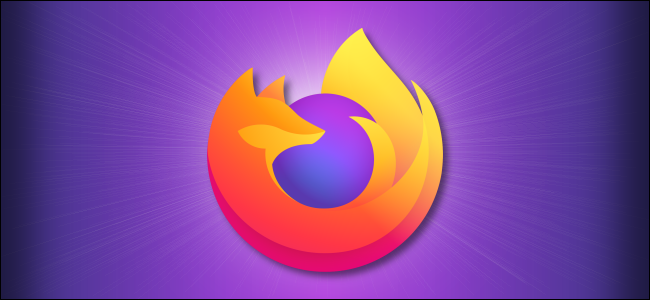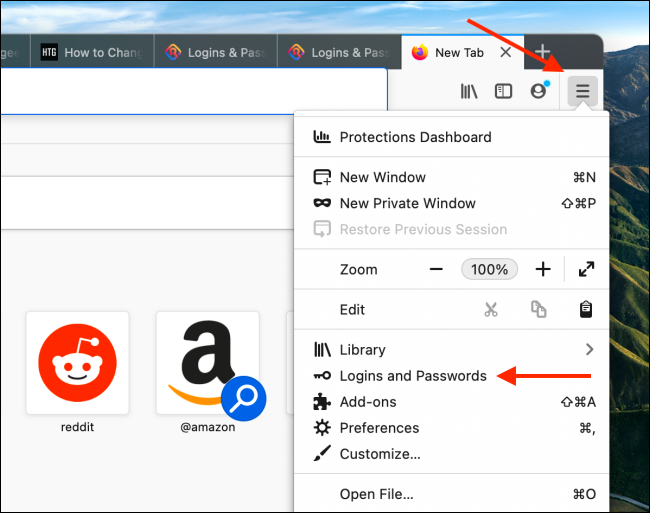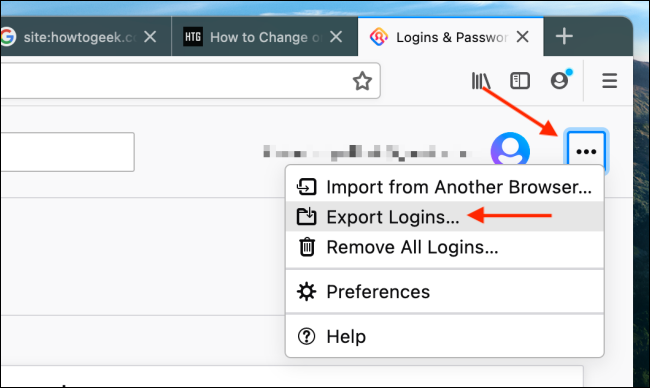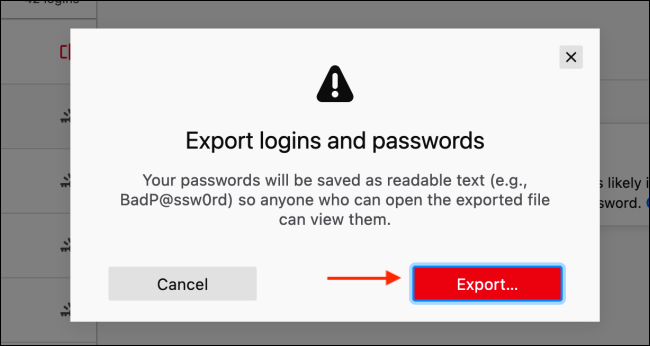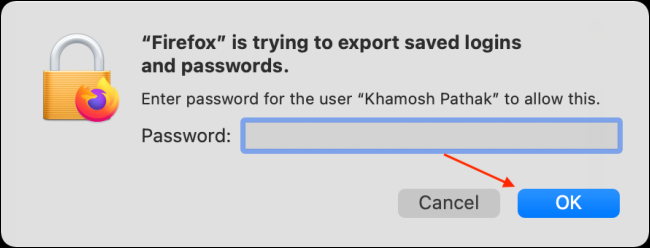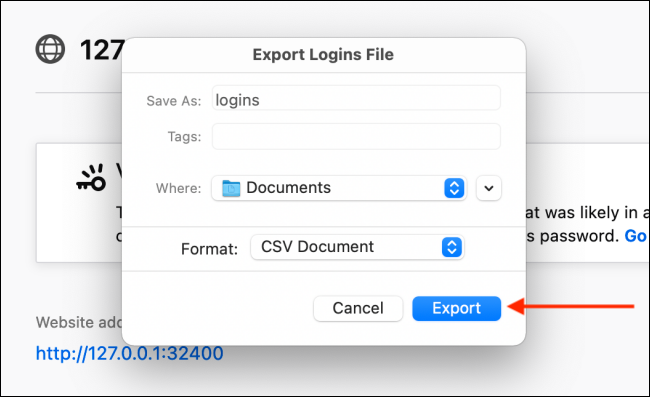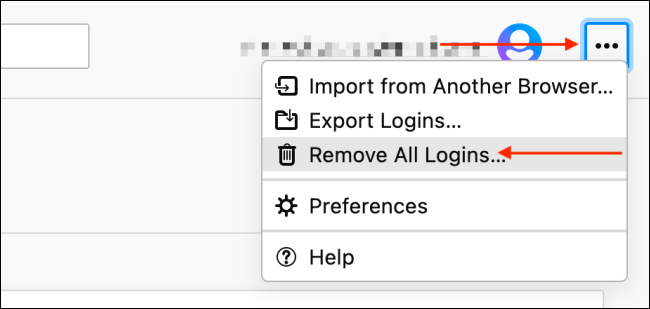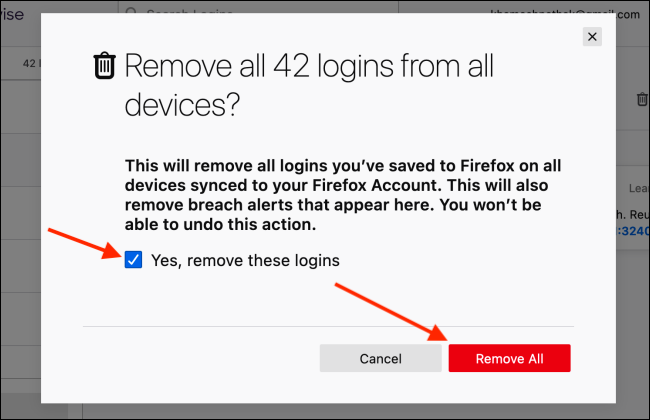Firefox comes with a password manager called Lockwise that can be used outside of Firefox as well. But if you're moving to a dedicated password manager, it would be best to export and delete all your saved passwords in Firefox.
As good as Firefox Lockwise is, there are many advantages to be had in moving to a dedicated password manager like Bitwarden. You get dedicated clients for all platforms and a versatile password generator.
Popular password managers like 1Password, LastPass, and Bitwarden let you easily import passwords. All you have to do is generate a CSV file from Firefox.
Export Saved Passwords in Firefox
First, we will export all saved passwords in Firefox to a CSV file.
This file is going to be unencrypted, and it will contain all your usernames and passwords in plain text format. So make sure you do this on a trusted machine and that you delete the file after importing it into a password manager like Bitwarden.
To get started, open the Firefox web browser on your computer and click the three-line menu button. From here, choose the "Logins and Passwords" option.
This will open the Firefox Lockwise interface, where you will see all the passwords that are stored locally in the Firefox browser and synced across your devices.
Here, click the three-dot menu button in the top-right corner and choose the "Export Logins" option.
From the pop-up message, click the "Export" button.
Now, if your computer asks for authentication, enter your Windows 10 or Mac's login password. Then click the "OK" button.
From the next screen, select the location that you want to save the CSV file in and click the "Export" button.
Firefox will now export all the usernames and passwords in a CSV file.
Delete Saved Passwords in Firefox
Now that all your usernames and passwords are exported to a CSV file, it's time to delete them from your Firefox account.
To get started, click the three-line menu button from the right side of the Firefox toolbar and choose the "Logins and Passwords" option.
Here, click the three-dot menu button from the top-right corner and choose the "Remove All Logins" option.
From the pop-up message, check the "Yes, Remove All Logins" option, then click the "Remove All" button.
This change is non-reversible.
And that's it. All of your saved usernames and passwords will be deleted from your Firefox account.