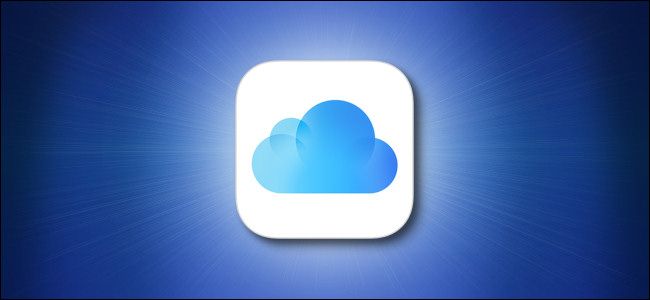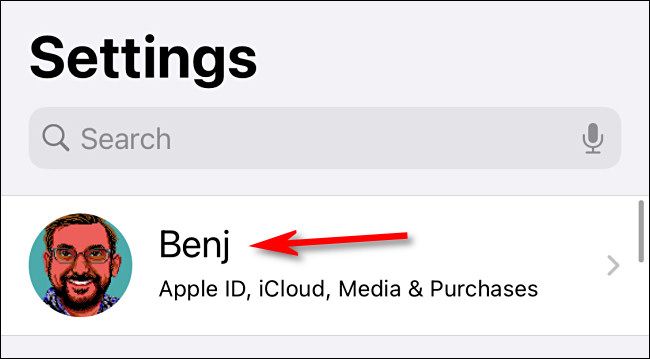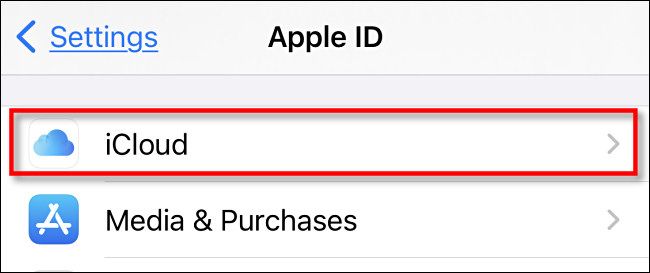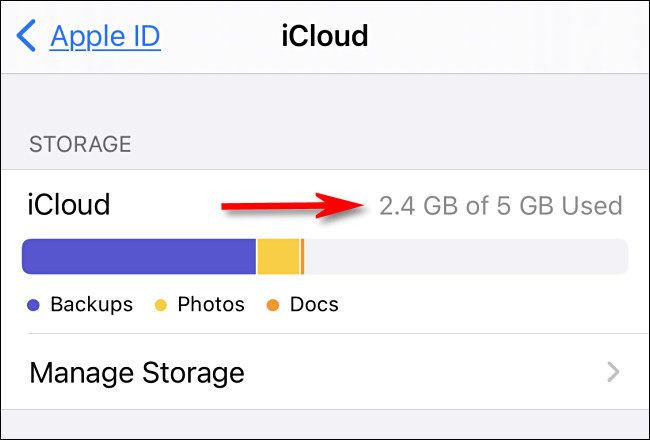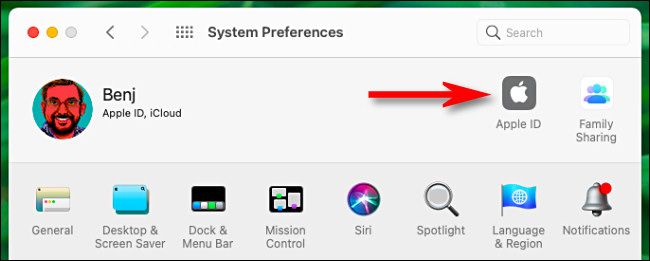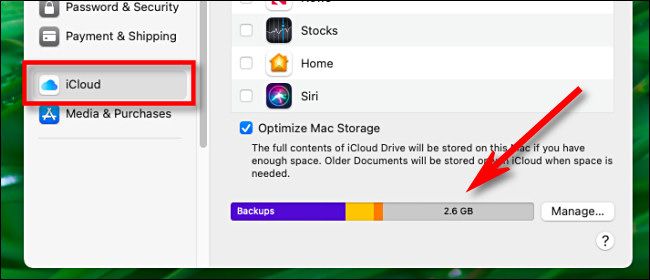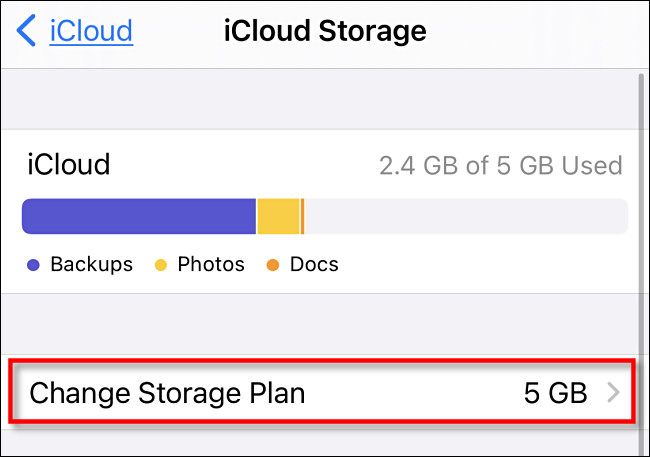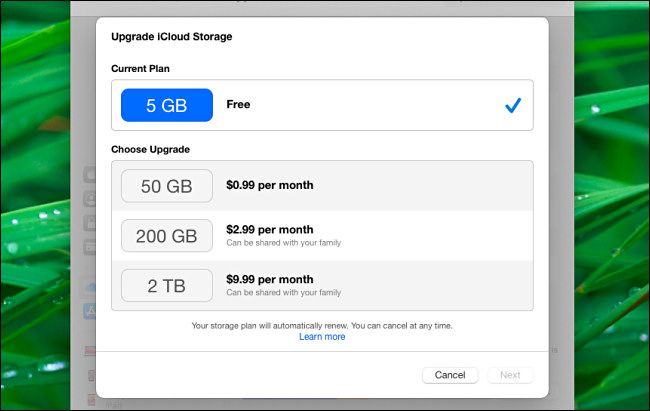Quick Links
Apple's iCloud service is a great way to store documents and backups in the cloud, but the space isn't unlimited. Here's how to check how much free space you have left in your iCloud account on an iPhone, iPad, or Mac.
How to Check iCloud Storage Space on iPhone or iPad
Checking your available iCloud storage space is easy on an iPhone or iPad. First, open the Settings app. In Settings, tap your Apple account avatar or name.
On your account screen, scroll down and tap "iCloud."
On the iCloud summary page, you'll see a bar graph that depicts how much of your iCloud storage space is in use. To figure out how much is left, subtract the amount used from the total amount of space available.
In this example, we have 5GB total and 2.4GB in use. 5 - 2.4 = 2.6, so we have 2.6GB available in our iCloud account.
If you want to get more details about how your iCloud space is being used, tap "Manage Storage" just below the graph. On that screen, you'll have the option to clear iCloud storage used by certain apps.
How to Check iCloud Storage Space on Mac
To check your free iCloud storage space on a Mac, open System Preferences. Next, sign in to iCloud if you haven't done so already. Then click "Apple ID."
On the "Apple ID" screen, click "iCloud" in the sidebar. You'll see your available storage listed in a bar graph at the bottom of the app list.
To get more details about how much space each iCloud-enabled app is using, click the "Manage" button beside the storage bar graph.
What to Do If You're Running Low on iCloud Space
If you're running out of available space on iCloud, it's easy to upgrade your storage plan for a monthly subscription fee. To increase your storage on an iPhone or iPad, launch Settings and tap your Apple account avatar icon. Then tap iCloud > Manage Storage > Change Storage Plan.
On a Mac, open System Preferences and click "Apple ID." Then click "iCloud" in the sidebar and select "Manage..." in the lower corner of the Window. When a new window pops up, click "Buy More Storage" and you can select a new iCloud storage plan.
Alternately, you can also free up iCloud storage by deleting older device backups or potentially storing your photos and videos somewhere else (but be careful that you don't delete anything you don't have backed up). Good luck!