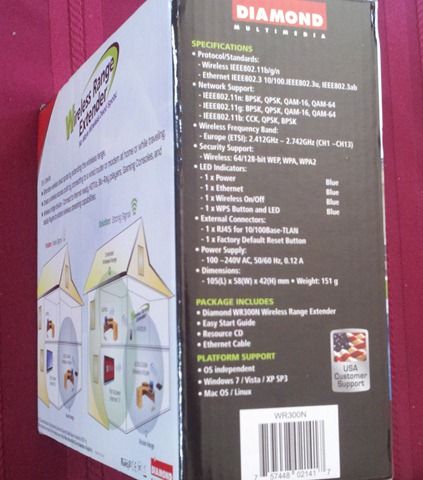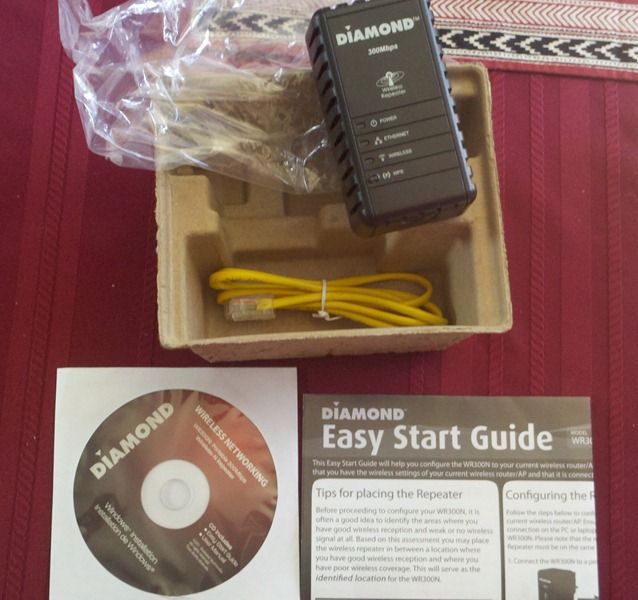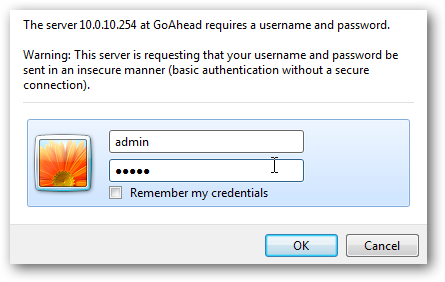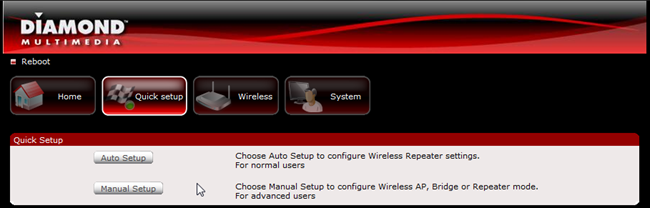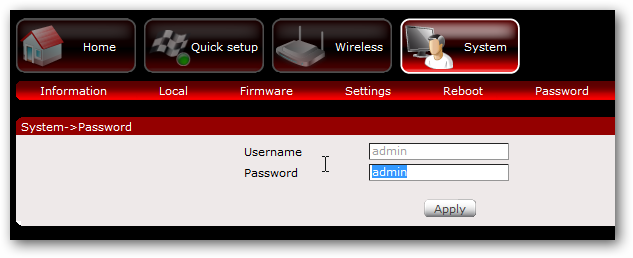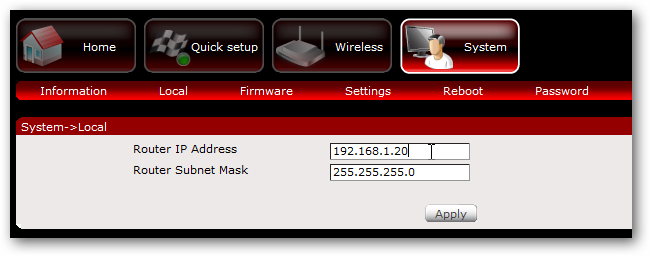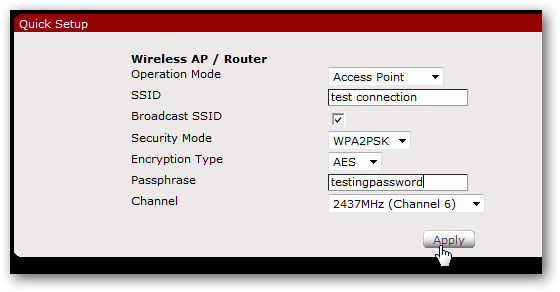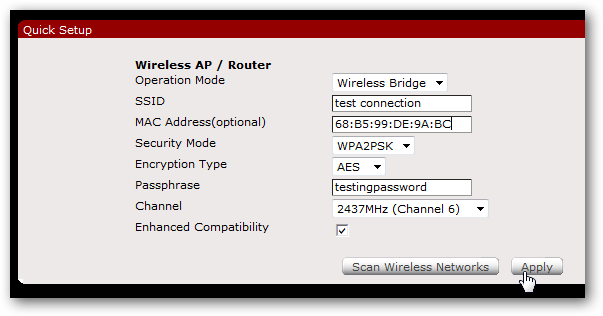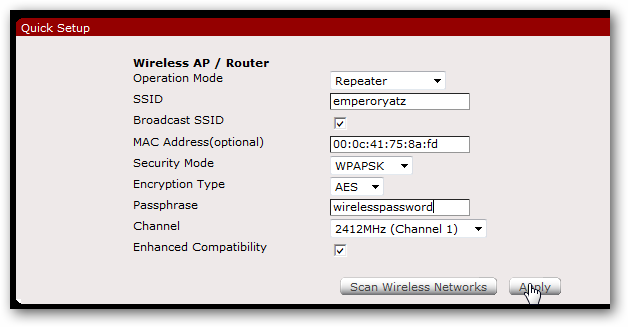Quick Links
We’ve got a product review this week! Diamond’s WR300N is a super-compact wireless repeater/bridge device. Does it hold its own, or fall short of conventional devices? Read on to find out!
Out of the Box
Diamond Multimedia put together an interesting piece of hardware here. It’s a very compact wireless repeater device that is compatible with the N standard.
Inside the box, you’ll find the device, an Ethernet cable, an Easy Start Guide and some documentation and software on CD to set things up.
Physically, the repeater unit is pretty small. It’s the size of a mid-sized AC adapter, so It may take up some space on a surge-protector strip. It’s really plastic-y, and is adorned with an Ethernet port, a small WPS switch – a welcome convenience if you use that on your network – and a few status LEDS. All in all, it doesn’t look too fancy, but it’s definitely smaller than a full-sized repeater.
You’ll also find a small recessed “reset” button next to the Ethernet port on the bottom of the unit.
Configuration
To get things started, you plug the repeater into the wall or a surge protector, hook it up to your computer via Ethernet, and then point your browser to 10.0.10.254. To be certain you don’t have any problems, it’s a good idea to disconnect your computer from any other networks and restart your computer so that no other settings interfere with what you’re doing here. Not doing this has given me problems before, and it’s a small price to pay to make sure things move along as smoothly as silk.
The default username and password are both “admin”. The main page should look like below (click on image to see it full-size):
There’s an “Automatic Setup” mode in the web interface, so I really didn’t bother with using the CD setup. Clicking on Auto Setup just takes you to a Site Survey page where you choose which network you’d like to repeat, and that’s pretty much it (click on image below to see it full-size).
You just click Refresh until your network appears in the list, then click connect. That’s really it.
In addition to this quick setup, the WR300N offers an Access Point mode, a Wireless Bridge mode, and a manual configuration for Repeater mode, but first, I made a few necessary changes to the device’s settings.
Preliminary Changes
The first thing I did was change the default password. You can do this by clicking on the System button then clicking Password.
The second thing I decided to do was change the IP Address of the unit to fit my network’s scheme. You’ll find this setting under System > Local.
Access Point Mode
If you click on the Manual Setup button and then choose “Access Point” from the Operation Mode menu, you’ll see the following options:
Using the WR300N as an Access Point will allow you to add wireless functionality from a wired networking device. You can specify an SSID and encryption and it’ll do its thing.
In my testing, I found that the wireless range was very nice, probably due to the fact that this is an N-standard capable device. Using this as an access point, however, did cause some bottlenecking to occur in comparison to using the wireless on my old WRT54G v1 router running DD-WRT. It was close to comparable for the most part, and the inclusion of this mode is nice, though.
Wireless Bridge Mode
Choosing “Wireless Bridge” from the Operation Mode menu will give you pretty much the same set of options:
Wireless Bridge mode lets you do the opposite of Access Point mode: catch a wireless signal and use the Ethernet port to connect to a wired-only device.
I tested this with both an Xbox 360 and a desktop computer, both without any problems. It was a pretty simple and straightforward endeavor, and for a change, I was using it on a G-only network. I was not disappointed with the speed or range.
Manually Configured Repeater Mode
If you want to customize and specify your criteria, you can choose “Repeater” from the Operation Mode menu.
Be sure to set the Channel to “Auto,” especially if your router is set similarly. You may have some problems otherwise.
Odds and Ends
Once you choose your settings and apply them, you’ll need to reboot your repeater. You can just unplug it and find the optimal place to plug it in for your uses. Then, restart your computer and connect to your network again. I didn’t do this last step and I had problems getting assigned an IP from my router, so if you’re having trouble and you’re not sure you’ve configured everything, restart your computer first and then troubleshoot from there if you still have problems.
Overall Performance
Having replaced the wireless in my house with the Access Point mode of the WR300N, I wasn’t particularly impressed by its performance. There were a few hiccups here and there, but the range was definitely much improved over a Linksys WRT300N when using the 2.4 GHz setting. It’s worth noting that Diamond didn’t include a 5GHz antenna for the WR300N, so if you have a setup that works over this latter frequency, you won’t really get much use out of it.
What really did impress me was the repeater mode. When the stress was divided between the primary router and the repeater, there were no slow-downs at all, and the range was impressive. I was using an old Linksys WAP54G access point running DD-WRT in repeater mode. This device definitely gave me better throughput and the range was 1.5 times the original. I replaced my old repeater with this compact unit and had no trouble streaming HD over my network, something that was a problem for me before.
Summary and Verdict
Diamond’s done a pretty good job with the WR300N Wireless Repeater, and while there was room for improvement, it’s a pretty great product for the vast majority of people.
Positives
- Easy setup for Repeater mode
- Inclusion of Access Point and Wireless Bridge modes
- WDS-compatible
- Very small
Negatives
- No 5GHz N antenna
- Mediocre performance as primary wireless device
The last thing to consider is price. You can buy the WR300N from Amazon for about $60 US. That’s on par with a few of the N-capable repeaters and access points, and definitely cheaper than the nicer 5GHz-capable devices. I think the biggest advantage, personally, is that it’s small and inconspicuous. You can actually pick up two for the price of a really nice router and possibly cover a much larger area than using just 5GHz devices. I know a few people who aren’t comfortable with configuring devices on their networks, but I wouldn’t hesitate to recommend the WR300N to them, both because it’s easy to configure and because it has a WDS support. The same goes for friends who want to augment their network without replacing their router.
If you enjoy messing with DD-WRT and price is a real concern, then this repeater is not for you. If, on the other hand, you need something that is small, can be set up quickly, and is pretty fast without any tweaks, you’ll likely be happy to spend the extra cash on the WR300N.