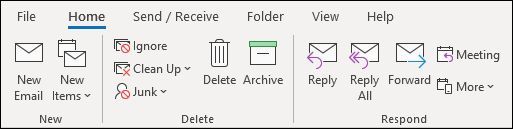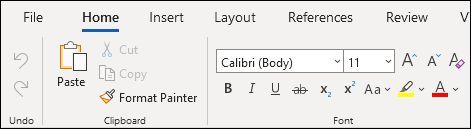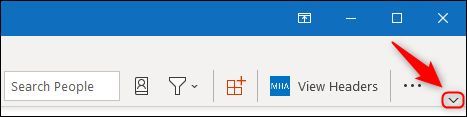Microsoft introduced a "simplified ribbon" in early 2021 for various Office programs, including Microsoft Outlook on Windows, Word for web, and Excel for web. The new ribbon shows fewer icons and takes up less space. If this isn't for you, there's a very easy way to get the classic ribbon back.
The classic ribbon that you are probably used to has a good number of icons on it.
The new, simplified ribbon has fewer icons on it and more space for fingers to click the icons (for computers and tablets with touch screens).
These screenshots are from Microsoft Outlook, but this isn't just in the desktop apps. The new, simplified ribbon has appeared in the web apps as well. Here's the classic ribbon in the Microsoft Word web app.
And the new, simplified ribbon in the same app.
According to Microsoft, the simplified ribbon "is more streamlined to use less space on the screen," which means that the company has hidden most of the icons so that the ribbon takes up less vertical space. Presumably, this is a move to help people working from home on laptops, or maybe it's because they see the future having smaller, more mobile devices (although Office already has a touch mode designed for this).
Whatever the reason, the simplified ribbon won't be to everyone's taste. Here's how to return to the classic ribbon.
Start by clicking on the small down arrow icon found in the far right of the ribbon.
This arrow acts like a toggle to switch between the simplified and classic ribbons whenever you want. It won't automatically change the ribbon design across Microsoft apps, so you'll have to toggle the classic ribbon in every Office app you use. Fortunately, each app will remember your preference, so you'll only have to do it once.