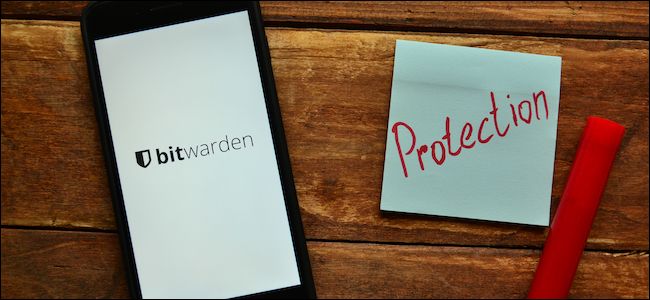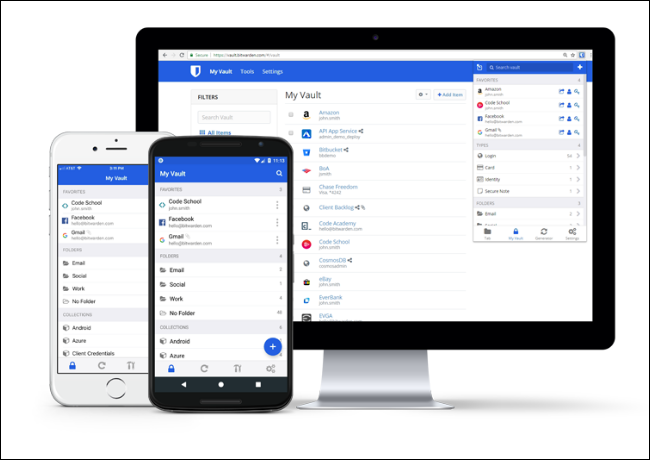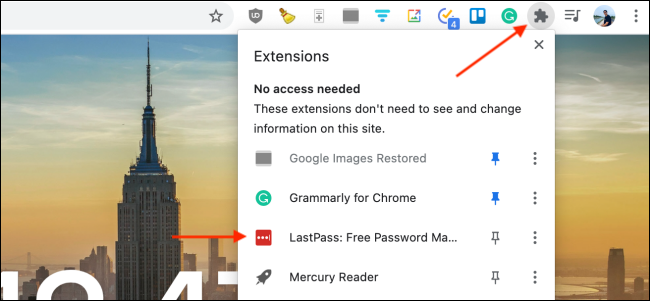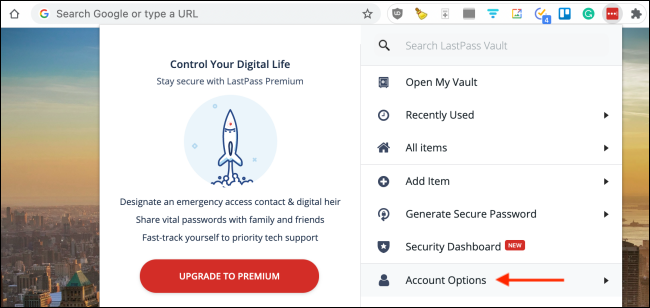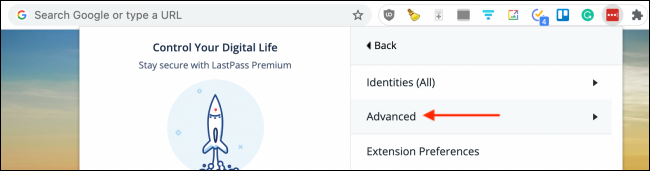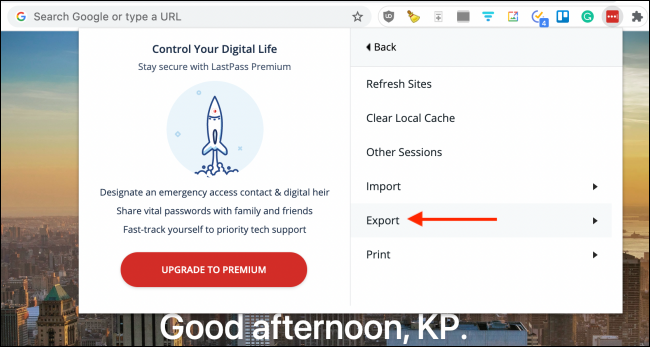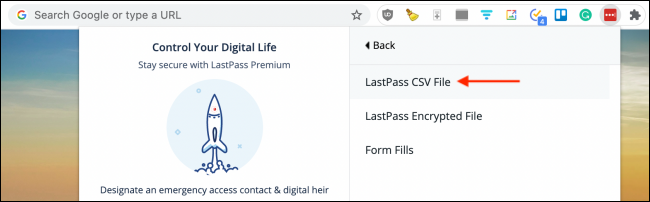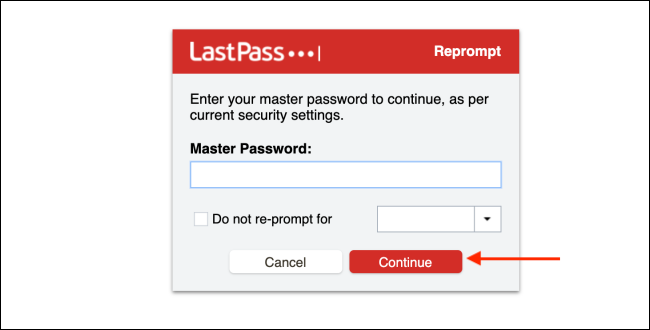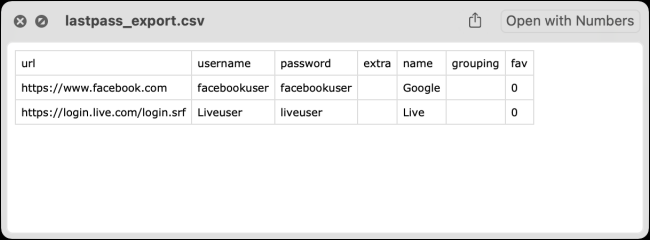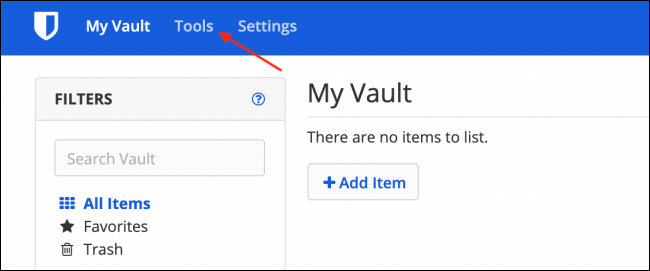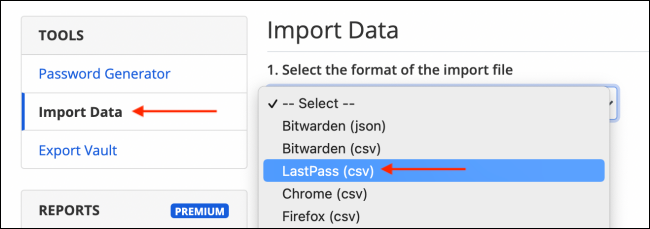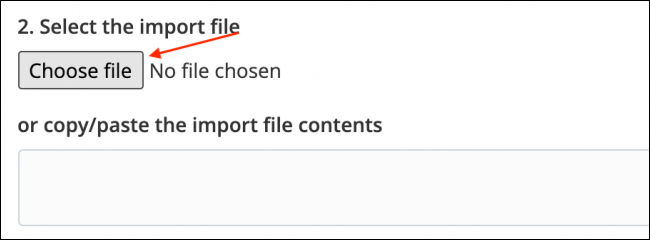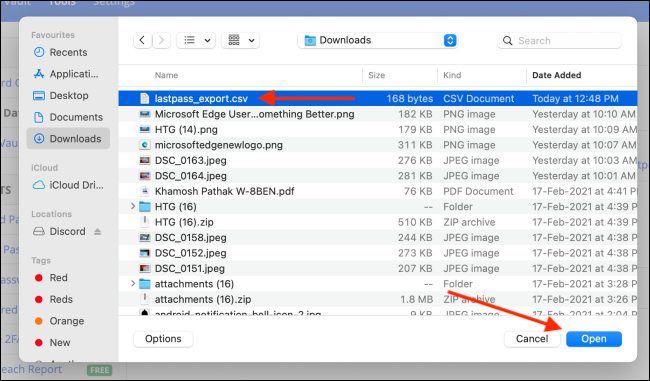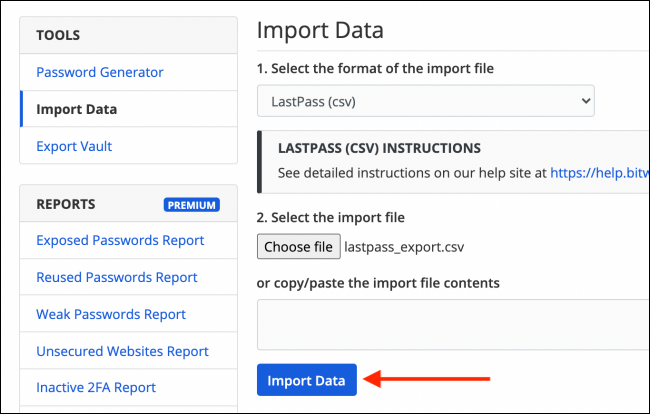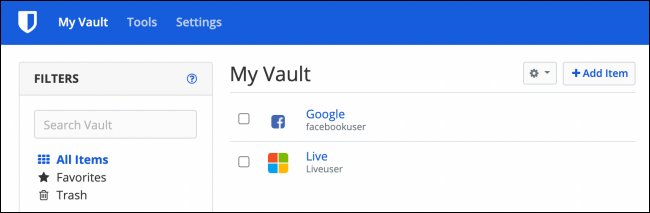Quick Links
LastPass offers a free version of its password manager, but it's limited to only one device type at a time. If you're looking to switch password managers, Bitwarden offers a free, open-source service with no limits. Here's how to transfer your LastPass passwords to Bitwarden.
Why Move From LastPass to Bitwarden
Starting on March 16, 2021, LastPass is changing how its free plan works. You will no longer be able to use the desktop and mobile apps simultaneously. If you wish to use LastPass on your smartphone and your computer, you'll need to pay for the company's $3/month plan.
Alternatively, you can switch to Bitwarden. Bitwarden is a secure, open-source password manager that offers cross-device sync and unlimited password entries for free.
Bitwarden's Premium plan only costs $10/year and gets you access to its two-factor authentication feature (including hardware keys support), emergency access, and 1GB encrypted storage. Bitwarden is available for every platform you can imagine. You can use its desktop app, browser extensions, mobile apps, web client, and even command-line tools.
Moving from LastPass to Bitwarden is actually quite easy. All you have to do is to generate a CSV file from your LastPass account that you can then import directly into Bitwarden.
The CSV file that we generate in this guide will be unencrypted and it will contain all your usernames and passwords in plain text. Make sure you do this process on a trusted and secure computer, and that you completely delete the CSV file from your computer once this process is done.
How to Export Passwords From LastPass
We will start the process by exporting all your usernames and passwords into a CSV file from LastPass.
This process can only be done using the LastPass browser extension. If you aren't already using it, go ahead and install the LastPass extension.
Once the extension is installed and you've signed in to your LastPass account, click it from the extensions toolbar. If you don't see it in the extensions toolbar in Chrome, click the Extensions button (Jigsaw icon) and choose the LastPass extension.
Here, click the "Account Options" button.
Next, go to the "Advanced" section.
You can now start the export process using the "Export" button.
Click the "LastPass CSV File" option to download the unencrypted CSV file containing your usernames and passwords.
From the next page, enter your master password and click the "Continue" button.
LastPass will now download the CSV file to your computer's local storage. You'll find it in your default download location.
How to Import Passwords in Bitwarden
You can start the import process by logging in to Bitwarden. First, open the Bitwarden website in your desktop web browser.
If you're new to Bitwarden, you can create a new account, or you can log in using your existing account. From your Bitwarden vault, go to the "Tools" section from the top.
Here, choose the "Import Data" option from the sidebar. Click the drop-down menu below the first step and choose the "LastPass (CSV)" option.
Next, click the "Choose File" option from the second step.
From the file picker, choose the CSV file that you downloaded from LastPass and click the "Open" button.
Once it's added, click the "Import Data" button from the bottom of the page.
In a couple of seconds, the data will be imported. You'll see the LastPass data show up in your Bitwarden vault.
Now that your LastPass data is available in Bitwarden, you will find it across all your installed devices and browsers.
Considering more options? Here's how LastPass compares to other password managers like 1Password, KeePass, and Dashlane.