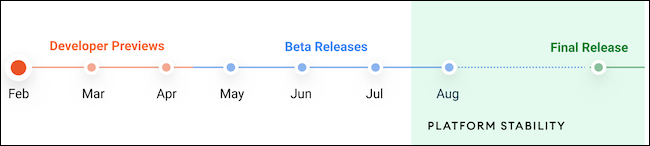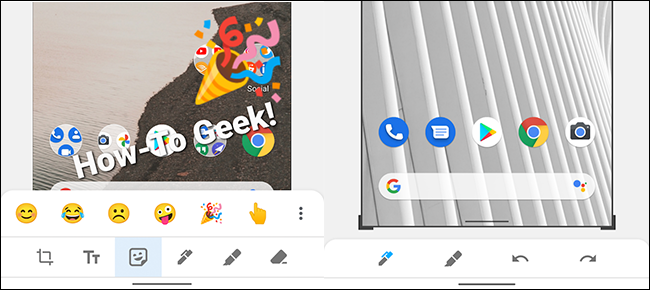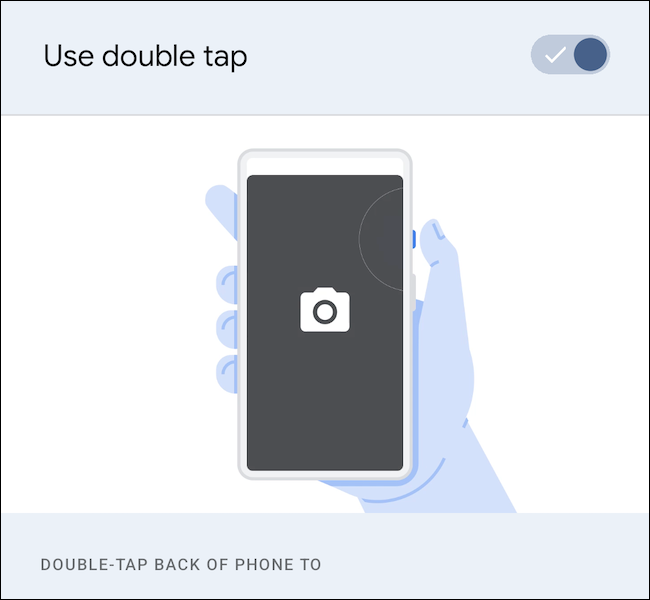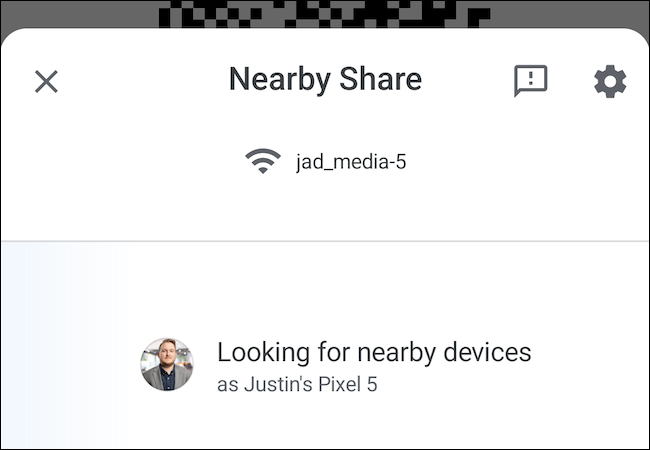Quick Links
Five months after the release of Android 11, Google announced Android 12 Developer Preview 1 (DP1). Although most of the changes take place behind the scenes, these are the eight best user-facing features you can expect.
Table of Contents
- When Will Android 12 Be Released?
- When Will My Devices Get Android 12?
- How to Install Android 12 DP1
- Add Text and Emojis to Screenshots Using the Markup Tool
- Scrolling Screenshots Might Finally Be Here
- Redesigned (and Bigger) Notification Shade Icons
- "Double Tap" Is Google's Take on Back Tap
- New One-Handed Mode (Similar to iPhone's)
- Send Wi-Fi Passwords With Nearby Share
- Camera and Microphone Privacy Toggles
- There's a (Hidden) Simplified Interface
When Will Android 12 Be Released?
The first Android 12 Developer Preview was released on February 18, 2021. It was made available for the Google Pixel 3 / 3 XL, Pixel 3a / 3a XL, Pixel 4 / 4 XL, Pixel 4a / 4a 5G, and Pixel 5.
According to a timeline provided by Google (seen below), new builds of the next Android version will be released every month between February and August 2021. If Google stays on track, Developer Previews should continue through April, with public beta versions of Android 12 coming to consumers in May.
Google is normally pretty good at sticking to a schedule. Although the timeline above doesn't provide a specific final release date, the last two Android versions became available in early September.
When Will My Devices Get Android 12?
Once publicly available, Android 12 should immediately start rolling out to every Pixel smartphone qualified to participate in the Developer Preview and Beta (Pixel 3 and newer). Unfortunately, for Pixel 2 / 2 XL owners, it looks like your handset has reached its end of life and won't receive another major firmware update.
For everyone else, the Android 12 rollout will depend on your smartphone or tablet's manufacturer. The speed at which your device gets updated comes down to two things: how old your device is and how reliable the OEM is. Android Police has been tracking and ranking the best manufacturers for security updates, which can help you make an educated guess about your device.
In the best-case scenario, if you have a newer handset, you should see the update with a couple of months. If not, you should expect the rollout to happen 6 to 12 months after Android 12's public release (if ever at all).
How to Install Android 12 Developer Preview 1
If you own one of the compatible Pixel handsets, 9to5Google has an excellent guide on how to install Android 12 DP1.
Unfortunately, you will have to sideload the new firmware manually. If you want to wait (which we recommend you do as DP builds are extremely buggy), you can sign up for the Android beta program once it becomes available in May and get Android 12 via an OTA update.
But, for now, here are the eight best features introduced in Android 12 Developer Preview 1.
Add Text and Emojis to Your Screenshots
Android's markup tool has always lacked "artistic" editing features found on other platforms. Thankfully, with Android 12, Google is giving everyone more ways to customize their screenshots.
Specifically, Android 12 DP1 introduces new text and emoji options in the markup tool. Like text tools found in social media apps like Instagram, you can choose from seven text colors and readjust the font's size by pinching to zoom in or out. The same customization options are available for the emoji picker.
Scrolling Screenshots Might Finally Be Here
Scrolling screenshots have been a part of Android for years, but they have never been officially implemented by Google. You either had to download a third-party app or hope your device's manufacturer included the feature. Although the feature isn't enabled by default, it looks like scrolling screenshots might finally come with Android 12.
As seen in the above tweet, once the feature is enabled, a "Scroll" button will appear after taking a traditional screenshot. After being tapped, Android will capture the length of whatever screen you're viewing.
As with many Developer Preview 1 features, scrolling screenshots are buggy and appear to crash when in use. Fortunately, Google has half a year to get the feature working without issue.
Redesigned (and Bigger) Notification Shade Icons
Unlike many of Android 12's user-facing changes, the visual overhaul of the notification shade is front and center. Though its design is likely not finalized, almost every icon found in the notification shade is significantly larger than its Android 11 counterpart.
Additionally, Google has made brought the notification snoozing feature front and center. Instead of hiding it behind a half swipe of the notification, any expanded card has an alarm clock-like icon in the bottom-right corner. When tapped, the app's notifications can be snoozed for up to two hours.
"Double Tap" Is Google's Take on Back Tap
In 2020, Apple released a feature in iOS 14 called "Back Tap." Simply put, you tap the back of your phone two or three times to launch an action. A third-party app called "Tap, Tap" brought similar functionality to Android. With Android 12 DP1, the feature is coming natively under the name "Double Tap."
Double Tap can be enabled by going to Settings > System > Gestures > Double Tap. Once the option is toggled on, you can open the assistant, take a screenshot, play and pause media, see recent apps, or open the notification shade by tapping twice on the back of your phone.
Unfortunately, in DP1, the Double Tap feature appears to be non-functional. We'll have to wait and see if Google enables the feature in later builds of Android 12.
New One-Handed Mode (Similar to iPhone's)
Having a large smartphone screen is great for watching Netflix, but it makes it incredibly hard to reach anything near the display's top. Google's "One-Handed mode," found hidden with Android 12 DP1, is almost an exact clone of Apple's Reachability mode on iPhone.
The feature works by swiping down on the gesture bar found at the bottom of the screen. Instantly, the top half of the display moves to the bottom. Swipe up on the gesture bar to expand the screen back to its original size.
With One-Handed mode so deeply hidden within the developer settings, it's not clear if this will remain available when Android 12 is made available to the public.
Send Wi-Fi Passwords With Nearby Share
Sharing your Wi-Fi password is now easier than ever. In addition to generating a custom QR Code that others can scan, Android 12 DP1 has added a new feature to Nearby Share (Google's answer to Apple's AirDrop) that allows you to transmit a Wi-Fi network's password securely quickly.
With Android 12 installed, navigate to Settings > Network & Internet > Wi-Fi and tap on an SSID you're already connected to. From there, tap the "Share" icon, verify your identity, and select the "Nearby" button. You can then transmit the login information to any other Android device with Nearby Sharing enabled.
Camera and Microphone Privacy Toggles
Privacy is everything, and Google is making it easier for you to ensure none of your apps are accessing your device's camera or microphone without your knowledge. 9to5Google found hidden "Block Camera" and "Mute Microphone" quick toggles that currently have to be manually enabled using a developer flag. With either toggle enabled, you cut off access to the cameras and microphones, even if an app has permission to use them.
There's a (Hidden) Simplified Interface Called "Silky Home"
If you've used Samsung's One UI Android skin, DP1's hidden interface will look pretty family. Called "Silky Home," the simplified interface replaces the traditional Settings menu with something a little easier to use on larger devices. Instead of having items take up the entire screen, a large label fills the top portion of the menu, making it easier to reach anything on-screen.
With Android 12 Developer Preview 1 installed, you can activate the developer flag by using Google's ADB utility and running the following command:
./adb shell settings put global settings_silky_home true
It's not clear if this is a redesign Google is working on for the public Android 12 launch or something we'll see in a later version of the OS.