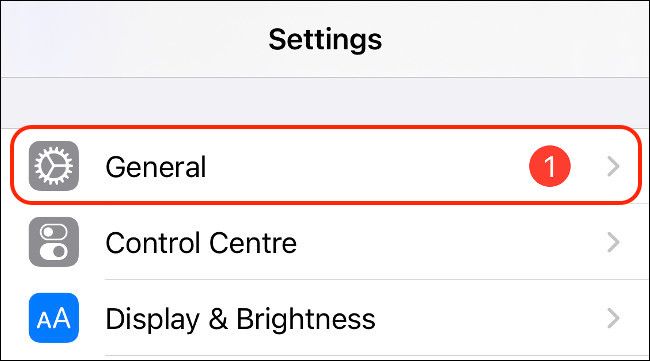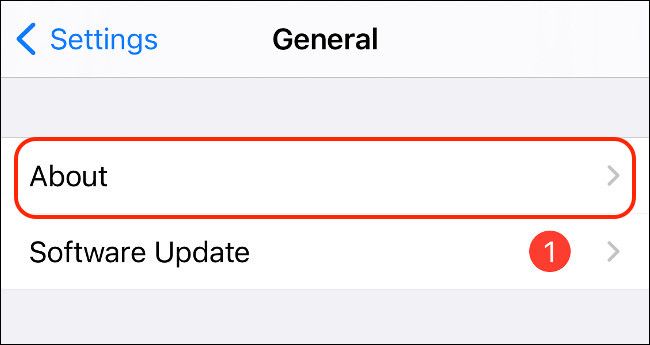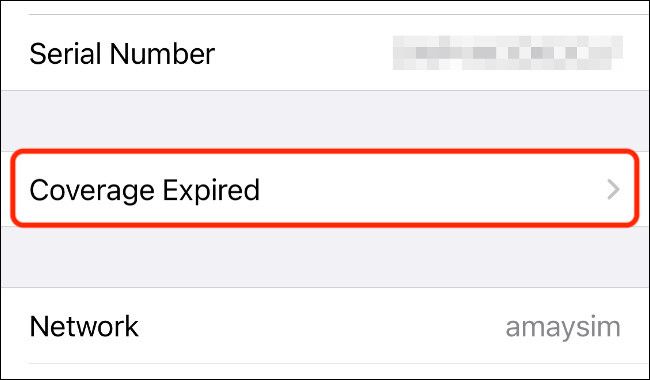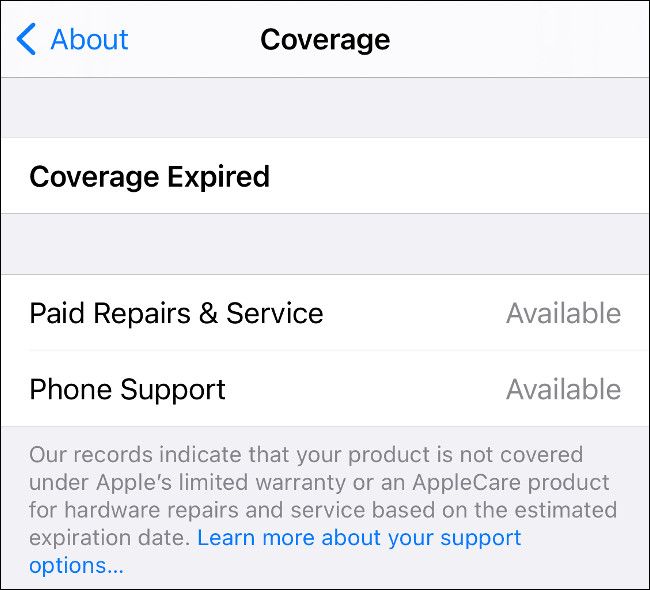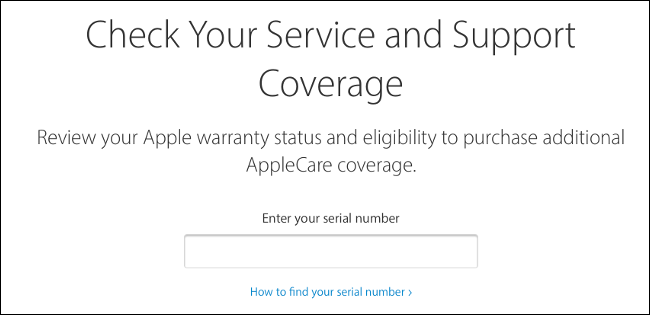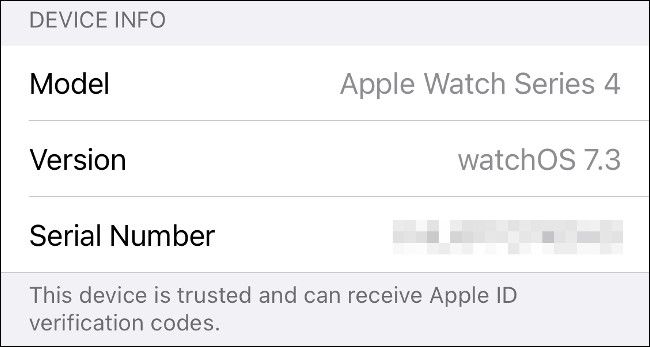Quick Links
Every iPhone sold has at least one year of warranty in the U.S., with other jurisdictions like the E.U. and Australia upping that to two years. You can check when your iPhone warranty expires right in the Settings app.
How to Check Your Warranty Status in Settings
You can check the warranty status of your iPhone using the Settings app. This will tell you whether you are covered by the basic one-year limited warranty, AppleCare+, or whether your coverage has expired.
To check, grab your iPhone and launch the Settings app, then tap "General."
From here, tap "About."
You should find an option between "Serial Number" and "Network" that describes your current warranty status. Tap it to see more information.
This option will either say "Limited Warranty," "AppleCare+," or "Coverage Expired." On the next screen, you will see the expiry date for any coverage you have.
If your device is no longer covered, you may still be able to get repairs and phone support from Apple, which will be listed on this screen. You should also be able to find a link to the Apple Support app for getting help.
How to Check Your Warranty on Apple's Website
If you'd rather check your coverage using Apple's website, you can do so for virtually any Apple device at checkcoverage.apple.com. Open the website in a browser, then enter the serial number for the device you're trying to check into the box.
On an iPhone or iPad, you can find the serial number under Settings > About > General. Tap the "Serial Number" field and a "Copy" option will appear. Tap on it and you can paste your serial number into the box (or paste it from a linked Mac) instead.
To check your Mac, click on the Apple logo in the top-left corner of the screen and choose "About This Mac." The serial number will be listed beneath your hardware, and you can copy it as you would text on a webpage.
But what about other linked devices, accessories, AirPods, and the like? If you have paired them with your iPhone, you'll be able to find them in the Settings app. Launch Settings, then tap on your name.
Scroll down to your list of linked devices. This might include headphones from AirPods and Beats, the Apple Watch, the HomePod and HomePod mini, the Apple TV, and even your Mac. Each device has its serial number listed, which you can tap to copy.
Understanding What's Covered by Your Warranty
Apple's limited one-year warranty covers manufacturer defects, including poor battery performance or faults that arise from regular use. It does not cover accidental damage, such as a cracked screen caused by a drop. Apple will check certain markers (like strips that detect moisture inside the chassis) to determine whether any damage has been caused by user error.
AppleCare+ provides additional coverage, including two incidents of accidental damage, for two years. The costs vary depending on the device, with the more expensive iPhone 12 Pro costing $200 ($270 with loss protection) and the standard iPhone 12 costing $150 ($220 with loss protection).
Every AppleCare+ plan covers you for two incidents of accidental damage. If you break your screen, then you'll have to pay a service fee of $29. For other damages, the fee goes up to $99. It might be worth checking out whether you already have contents insurance or coverage with your credit card that may also cover incidents like these.