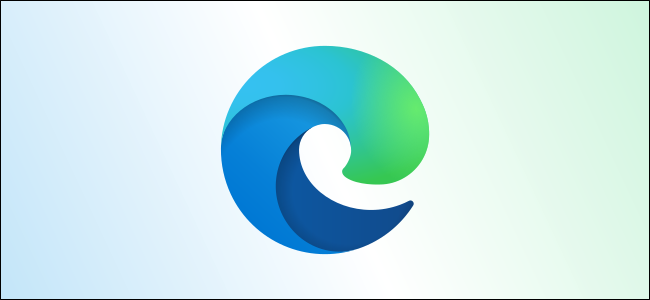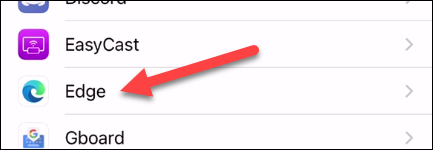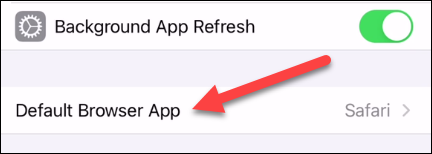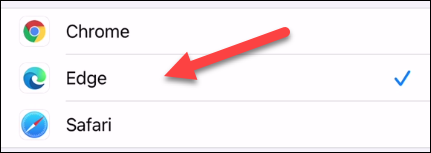The iPhone and iPad come with Apple's own Safari web browser. Microsoft Edge is also available for these devices, and you can even set it to be the default browser. We'll show you how to do it.
Apple introduced a default browser selection feature in iOS 14 and iPadOS 14. When you set a third-party browser as the default, the operating system will always use it for browser-related tasks, like opening a link from an email.
If you're already a Microsoft Edge user on your Windows PC or Mac, it makes sense to use it on your iPhone or iPad, too. Before proceeding, make sure that you have Microsoft Edge installed on your iPhone or iPad.
We can begin by opening the "Settings" app on your iPhone or iPad. Swipe down on your device's home screen to use Spotlight search if you can't find the app icon.
Next, scroll all the way down to the bottom section and find "Edge."
Select "Default Browser App" from the Edge settings.
Choose "Edge" from the list of browsers.
You can now tap the back arrow and exit the Settings menu. From now on, Microsoft Edge will automatically be used for links and other browser-related actions on your iPhone or iPad, which is great if you're already using Edge on your other devices.