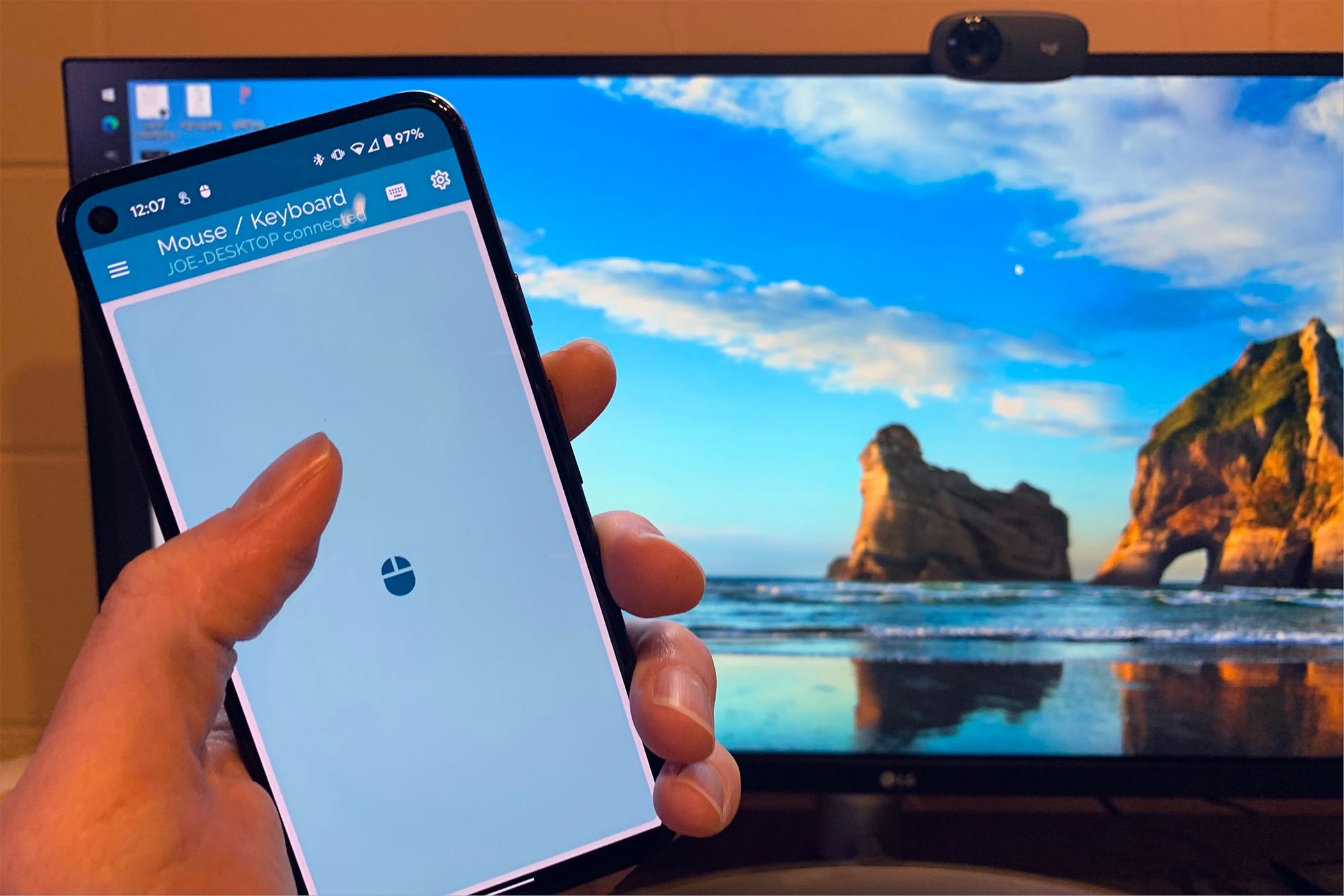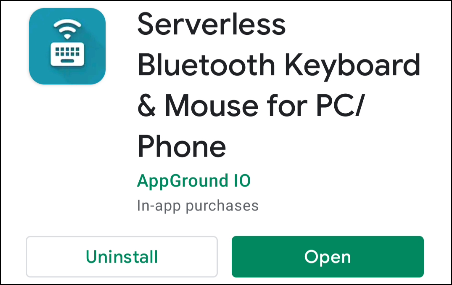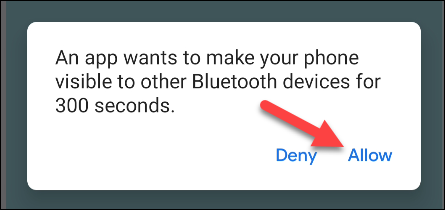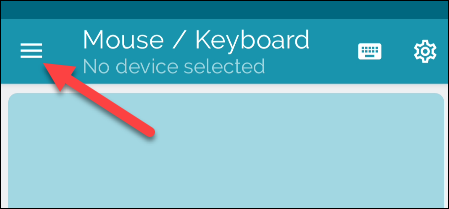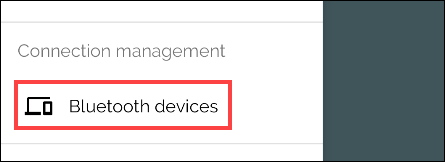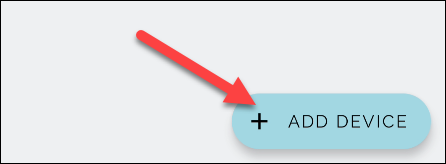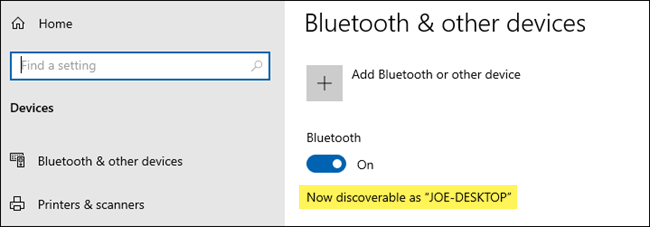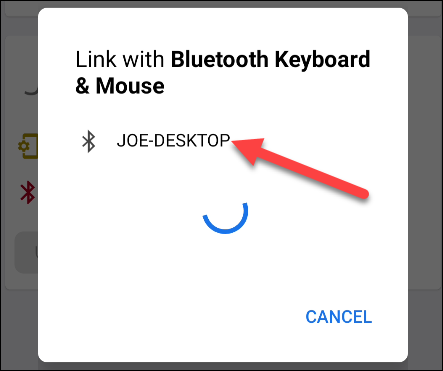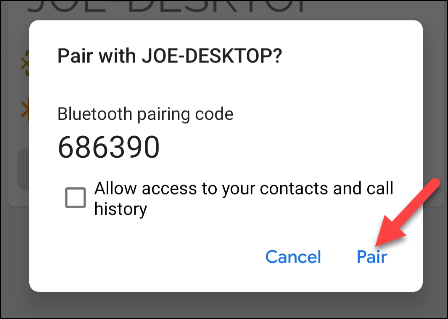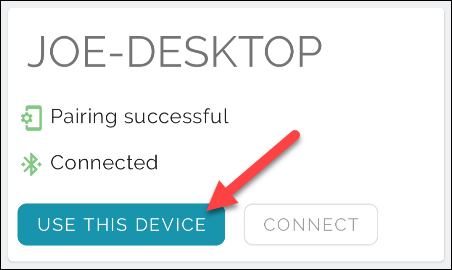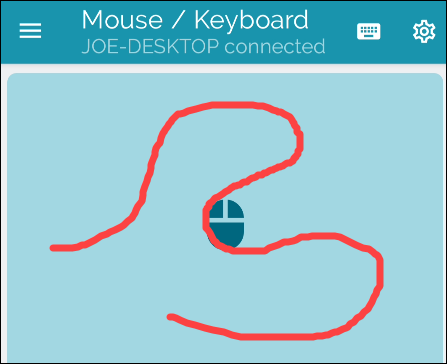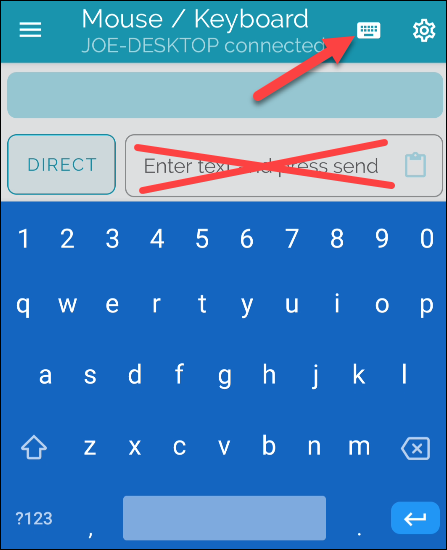You can use an Android device as a Bluetooth mouse or keyboard without installing anything on the connected device. This works for Windows laptops, Macs, Chromebooks, smart TVs, and nearly any platform you could pair with a regular Bluetooth keyboard or mouse. Here's how.
Using a phone or tablet as a wireless keyboard or mouse isn't a new idea. However, the downside to many solutions is that they require software on both ends. You need an app on your phone or tablet and a companion app on the receiving device.
Download the App on Your Android Phone
The method that we'll show you only requires an app on your Android phone or tablet. The receiving device will then connect to it just like any other Bluetooth keyboard or mouse. It's a lot easier to set up and use.
For the best results, the receiving device should have Bluetooth 4.0 and run:
- Android 4.4 or higher
- Apple iOS 9, iPadOS 13, or higher (only Keyboard supported)
- Windows 10 or Windows 8 or higher
- Chrome OS
First, download Serverless Bluetooth Keyboard & Mouse for PC/Phone from the Google Play Store on your Android phone or tablet.
Open the app and you'll be greeted with a message asking to make your device visible to other Bluetooth devices for 300 seconds. Tap "Allow" to begin.
Next, select the three-line hamburger menu icon in the top-left corner to open the menu.
Choose "Bluetooth Devices" from the menu.
Tap the floating "Setup Remote Device" or "Add Device" button in the bottom-right corner of the screen.
Connect the Phone to Your PC
Now, you'll need to make sure that the receiving device is in Bluetooth pairing mode. Typically, you can enter pairing mode by opening the receiving device's Bluetooth settings. For Windows 11 and Windows 10, open the Settings menu and go to Devices > Bluetooth & Other Devices.
Back in the Android app, you'll see the device appear in the searching menu. Select it to proceed.
You'll be asked to make sure that the pairing code matches on both devices. Accept the menus on both devices if the codes match up.
Once your Android device has been successfully connected, you can tap "Use This Device."
You're now looking at a trackpad. Simply drag your finger around the screen to move the mouse on the receiving device.
To enter text, tap the keyboard icon in the top-right corner of the screen. You don't need to enter the text box in the app to use the keyboard. Simply start pressing keys.
That's all there is to it. Again, this works on nearly any platform with Bluetooth 4.0 or higher. You can use it with an iPad on the go, connected to your smart TV, or on a computer. It's a handy tool to have.