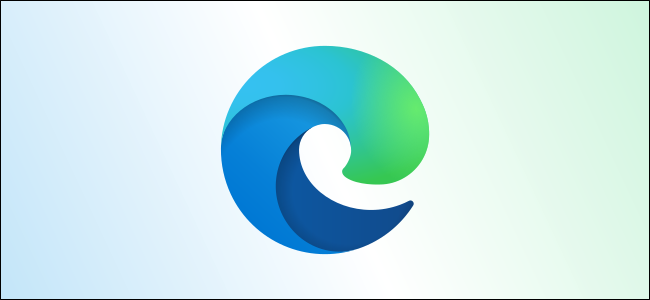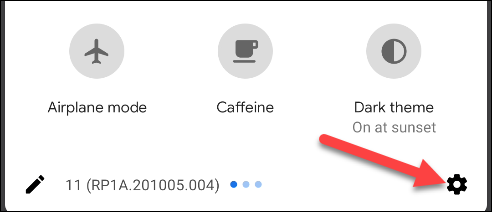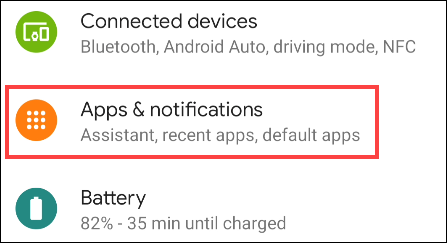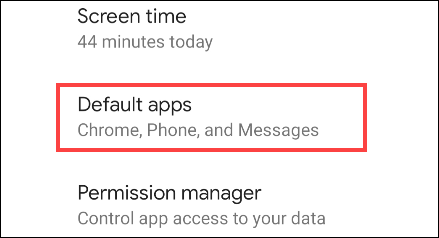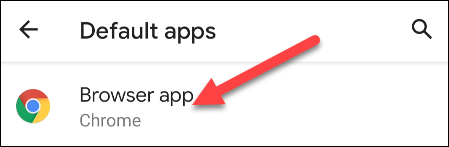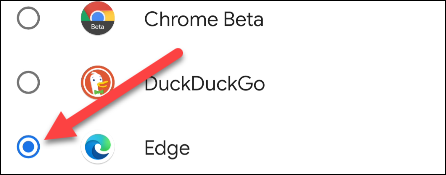Android devices come with Google Chrome pre-installed, but you don't have to use it. If you use Microsoft Edge on your computer, you may prefer to use that on your phone instead. We'll show you how to set Edge as your default browser.
Setting Microsoft Edge as your "default" browser means that the Android operating system will always use it when a browser is needed. For example, if you select a link in an email, it will be opened automatically in Edge. This makes it a lot easier to use.
First, open the Settings menu on your Android smartphone or tablet by swiping down from the top of the screen (once or twice depending on your device's manufacturer) to open the notification shade. From there, tap the gear icon.
Next, select "Apps & Notifications," or "Apps."
Look for "Default Apps." You may need to expand an "Advanced" section to see it.
Here's where all the different actions that can have default apps associated with them are listed. Select "Browser App" to proceed.
You'll see all the apps on your phone or tablet that can be used as browsers. We want to select "Edge."
That's it!! You can go back and Microsoft Edge will now be the default browser on your Android device. Any action that requires a browser will go through Edge going forward.